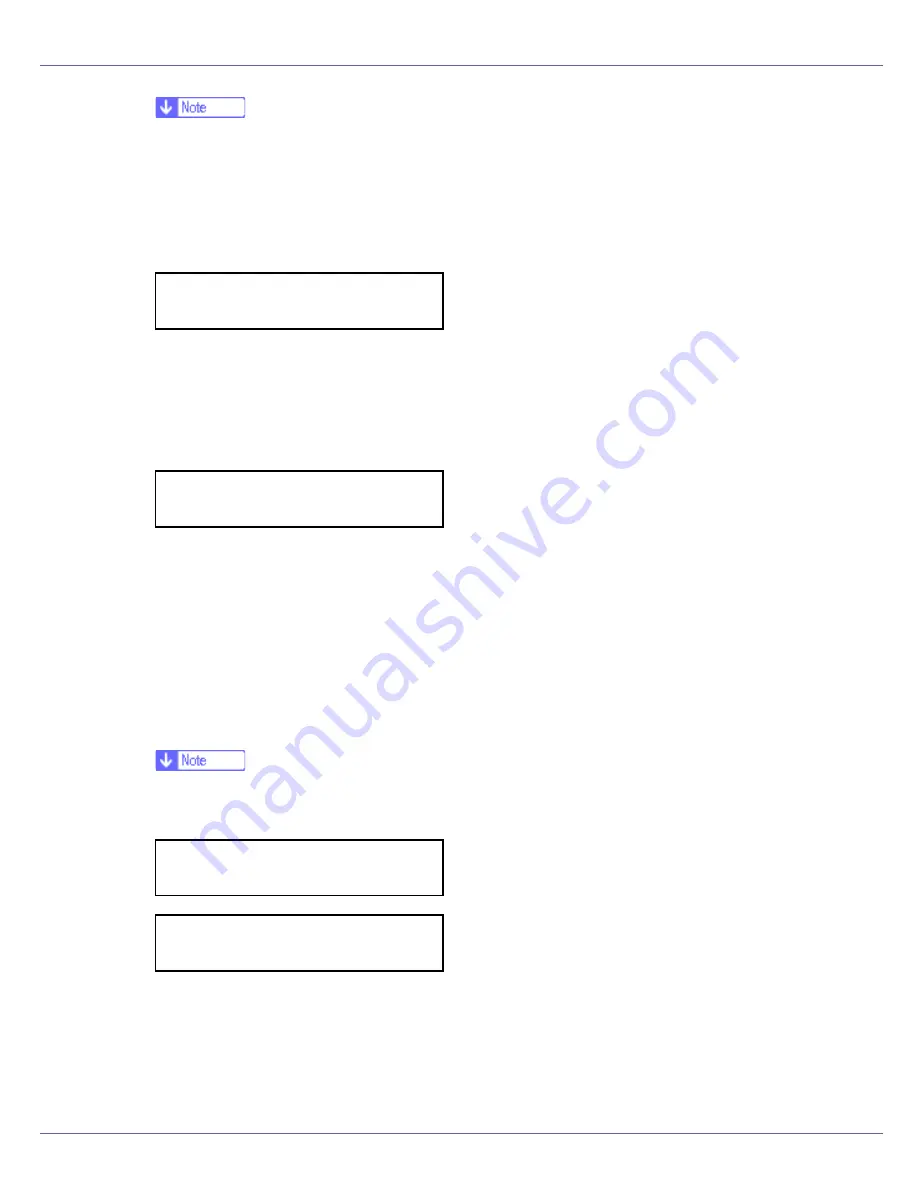
Cleaning and Adjusting the Printer
64
❒
Each time the
{U}
or
{T}
key is pressed, the value increases or decreases
respectively, in increments of 1.
❒
The correction value can be set between 0 and 6.
G
Press the
{
# Enter
}
key after setting the K (black) gradation. The cursor
shifts to M (magenta).
H
Set the gradation correction values for M (magenta), C (cyan), and Y (yel-
low) using the same procedure as for the K (black).
I
If you finished all settings, ensure that the cursor is on the correction
value for Y (yellow), and then press the
{
# Enter
}
key.
The example shows the display of the control panel when the correction value
for each color is changed to 2.
J
Check [
Yes
] is displayed, and press the
{
# Enter
}
key to print the correc-
tion result.
K
Check gradation correction sheet 1. To save the correction values,
check [
Save and exit
] is displayed and press the
{
# Enter
}
key. If you do not
want to save the correction values after this procedure, press the
{U}
or
{T}
key to display [
Exit don't save
], and then press the
{
# Enter
}
key.
❒
If you complete this procedure without saving the correction values, the
changes will not be applied to subsequent print jobs.
This concludes the setting for correction 1. Next, proceed to correction 2.
L
Press the
{T}
key to display [
Start Calibr. 2
], and then press the
{
# Enter
}
key.
Calibrate 1:
K:2 M:3 C/Y:3/3
Calibrate 1:
K:2 M:2 C/Y:2/2
Calibrate 1:
Save and exit
Calibrate 1:
Exit don't save
Содержание LP222cn
Страница 63: ...Installing Options 51 When adjusting the printing position see Adjusting Tray Registration Maintenance Guide...
Страница 66: ...Installing Options 54 For details about printing the configuration page see p 40 Test Printing...
Страница 112: ...Configuration 100 For details about printing the configuration page see p 40 Test Printing...
Страница 229: ...Other Print Operations 110 The initial screen appears...
Страница 278: ...Making Printer Settings Using the Control Panel 159 Presentation Photographic User Setting Default Auto...
Страница 285: ...Monitoring and Configuring the Printer 166 E Click Apply...
Страница 378: ...Mac OS Configuration 259 Configuring the Printer Use the control panel to enable AppleTalk The default is active...
Страница 518: ...Removing Misfed Paper 98 F Close the front cover carefully...
Страница 525: ...Removing Misfed Paper 105 C Remove any misfed paper D Close the front cover carefully...
















































