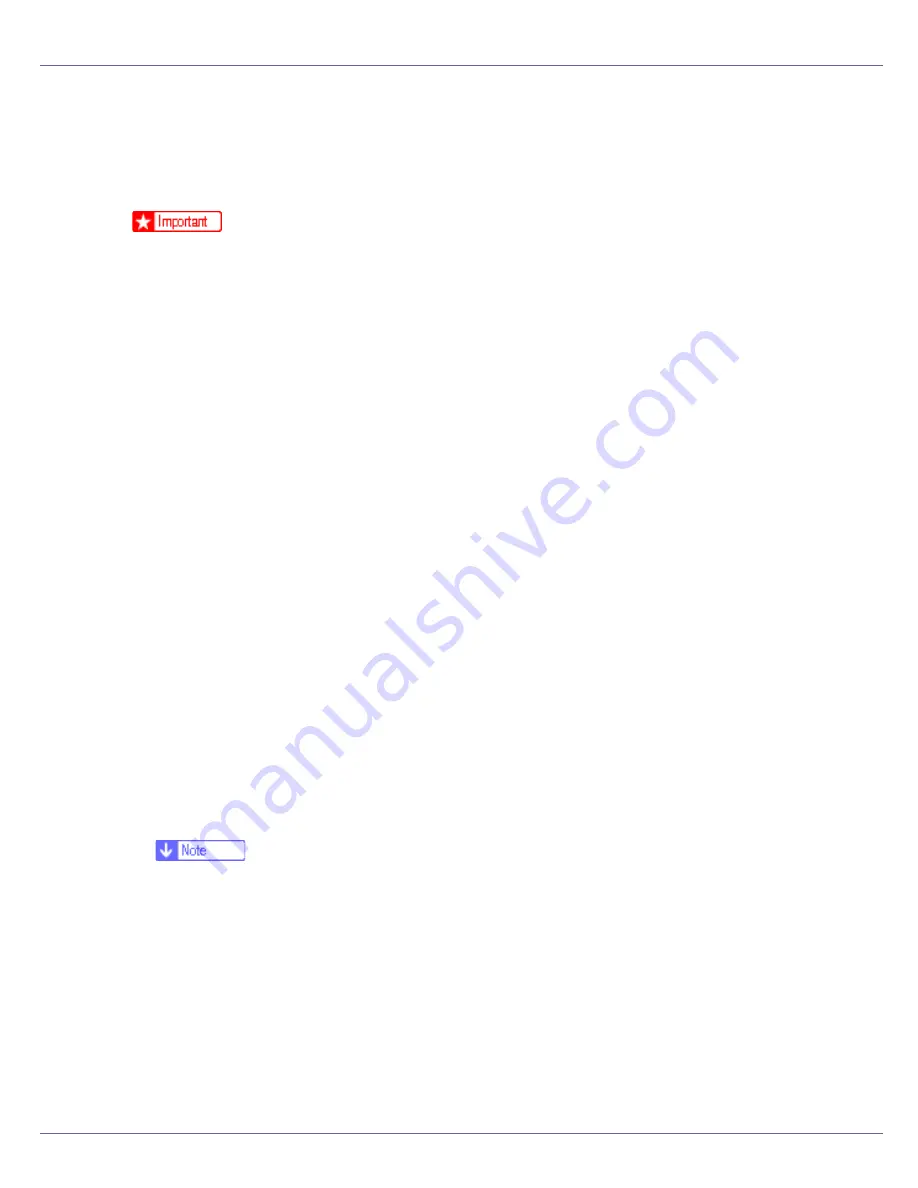
Installing the Printer Driver
107
Install the Operating Instructions
The CD-ROM provided with the printer contains an HTML Operating Instructions
Manual in HTML version. Follow the above instructions to install it.
❒
System Requirements :
• Windows 95/98/Me, Windows 2000/XP, Windows Server 2003 or Windows
NT4.0.
• 800 x 600 or higher monitor resolution.
❒
Web Browsers :
• Microsoft Internet Explorer 4.01 SP2 or later.
• Netscape 6.2 or later.
❒
If you are using Internet Explorer 3.02 or earlier, or Netscape Navigator 4.05
or earlier as your Web browser, a simpler version of the Operating Instructions
Manual is displayed.
A
Quit all applications currently running.
B
Insert the CD-ROM into the CD-ROM drive.
The installer starts.
Auto Run may not work under certain operating system setting. If this is the
case, launch “Setup.exe” on the CD-ROM root directory.
C
Select an interface language, and then click [
OK
].
D
Click [
Install manuals
].
E
Follow the instructions on the screen to complete the installation.
F
Click [
Finish
] when the installation is completed.
G
Click [
Exit
].
❒
Auto Run may not work under certain operating system setting. If this is the
case, copy all datas on the CD-ROM root directory to your hard disk drive,
and then launch “Setup.exe” to start the installation.
❒
To uninstall the Operating Instructions Manual, select
[
Programs
]
in the
[
Start
]
menu, select your printer driver, and then click
[
uninstall
]
. You can
uninstall each Manual Guide separately.
❒
If you are using an incompatible Web browser and the simpler version of
the Operating Instructions Manual does not correctly display correctly,
open folder “MANUAL\R_MANUAL\US_ENG\ (SETUP or MAINTE or
SOFTWARE) \unv\” on the CD-ROM. Double-click on “index.htm”.
Содержание LP222cn
Страница 63: ...Installing Options 51 When adjusting the printing position see Adjusting Tray Registration Maintenance Guide...
Страница 66: ...Installing Options 54 For details about printing the configuration page see p 40 Test Printing...
Страница 112: ...Configuration 100 For details about printing the configuration page see p 40 Test Printing...
Страница 229: ...Other Print Operations 110 The initial screen appears...
Страница 278: ...Making Printer Settings Using the Control Panel 159 Presentation Photographic User Setting Default Auto...
Страница 285: ...Monitoring and Configuring the Printer 166 E Click Apply...
Страница 378: ...Mac OS Configuration 259 Configuring the Printer Use the control panel to enable AppleTalk The default is active...
Страница 518: ...Removing Misfed Paper 98 F Close the front cover carefully...
Страница 525: ...Removing Misfed Paper 105 C Remove any misfed paper D Close the front cover carefully...
















































