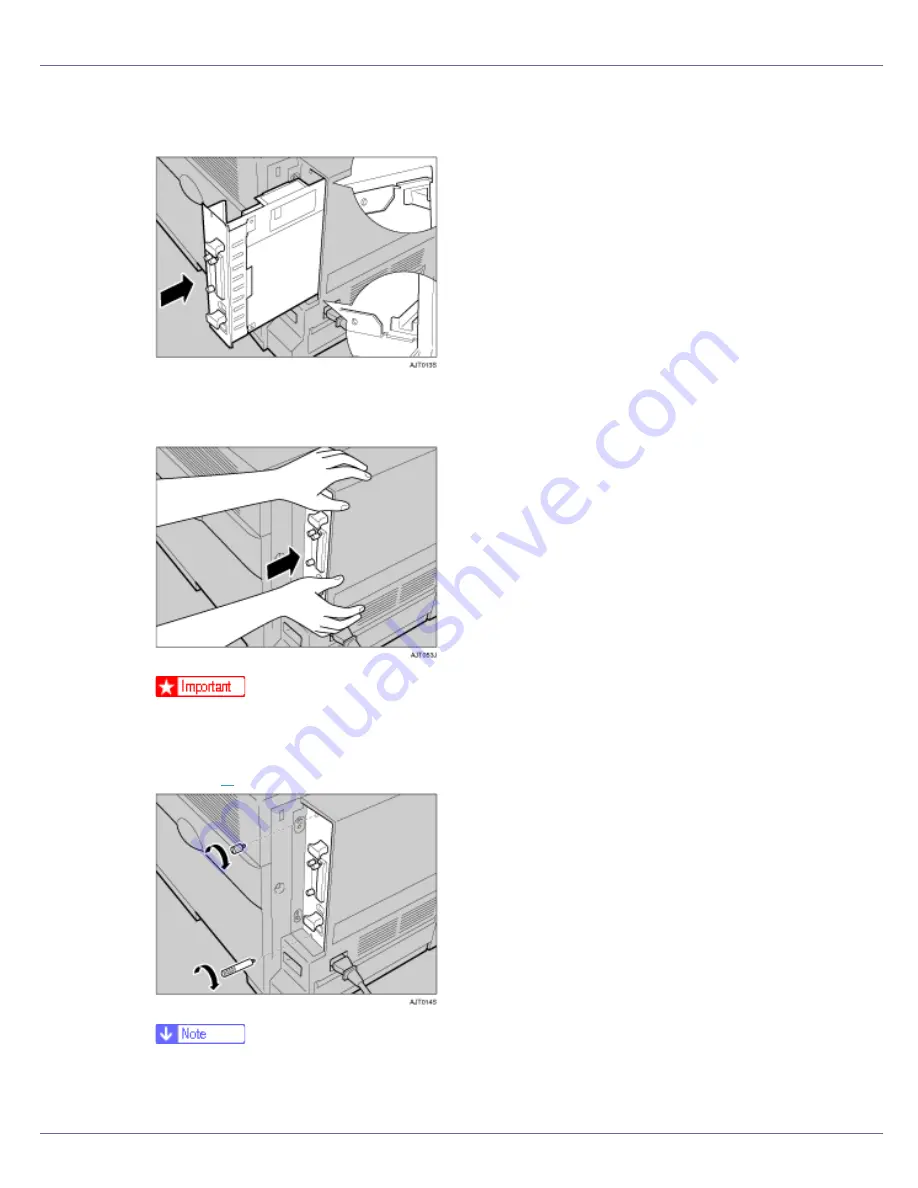
Installing Options
58
I
Align the controller board with the top and bottom rails, and then push
it carefully in until it stops.
J
Hold the machine with one hand, and then push the lower handle of the
controller board with the palm of your other hand, until it stops.
❒
Malfunctions can occur if the controller board is not set properly.
K
Secure the controller board to the printer using the two screws removed
in step
B
.
❒
After finishing installation, check the memory unit is installed properly: print
the configuration page from the “List/Test Print” menu. If it is installed prop-
erly, you will see the memory capacity for “Total Memory”.
Содержание LP222cn
Страница 63: ...Installing Options 51 When adjusting the printing position see Adjusting Tray Registration Maintenance Guide...
Страница 66: ...Installing Options 54 For details about printing the configuration page see p 40 Test Printing...
Страница 112: ...Configuration 100 For details about printing the configuration page see p 40 Test Printing...
Страница 229: ...Other Print Operations 110 The initial screen appears...
Страница 278: ...Making Printer Settings Using the Control Panel 159 Presentation Photographic User Setting Default Auto...
Страница 285: ...Monitoring and Configuring the Printer 166 E Click Apply...
Страница 378: ...Mac OS Configuration 259 Configuring the Printer Use the control panel to enable AppleTalk The default is active...
Страница 518: ...Removing Misfed Paper 98 F Close the front cover carefully...
Страница 525: ...Removing Misfed Paper 105 C Remove any misfed paper D Close the front cover carefully...
















































