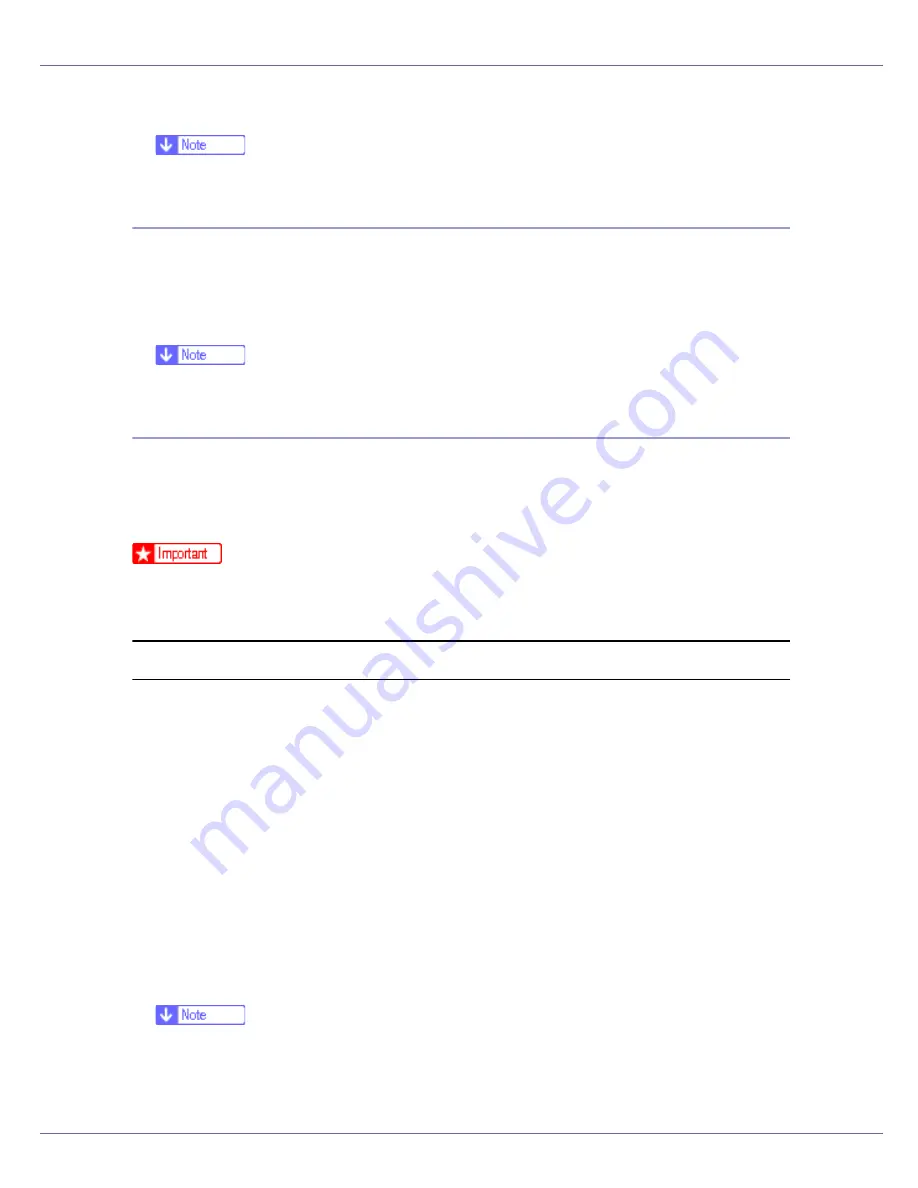
Mac OS Configuration
270
B
Click [
].
❒
The paper selected under
[
Page Setup
]
is used.
Printing Font Sample
You can print samples of fonts downloaded to the hard disk drive or memory.
A
Select [
Print Fonts Sample...
] on the [
File
] menu.
B
Click [
].
❒
Print by using the paper selected on
[
Page Setup
]
.
Renaming the Printer
You can change the printer name displayed under Appletalk. If you connect sev-
eral printers on the network, assign different names so you can identify them. If
several printers have the same name, a digit appears next to the printer name in
[
Chooser
]
.
❒
You can enter up to 31 digits and letters.
❒
Do not use symbols, for example “*”, “:”, “=”, “@”, “~”.
Mac OS
A
On the [
File
] menu, click [
Rename Printer...
].
B
In the [
New Name:
] filed enter a new name.
C
Click [
Rename
].
The printer name is changed.
D
Click [
OK
].
E
On the Apple menu, click [
Chooser
].
F
Click the [
AdobePS
] icon.
G
Select the printer whose name you changed, and then close the [
Chooser
]
dialog box.
❒
If there are several Appletalk zones, select the zone the machine belongs
to.
Содержание LP222cn
Страница 63: ...Installing Options 51 When adjusting the printing position see Adjusting Tray Registration Maintenance Guide...
Страница 66: ...Installing Options 54 For details about printing the configuration page see p 40 Test Printing...
Страница 112: ...Configuration 100 For details about printing the configuration page see p 40 Test Printing...
Страница 229: ...Other Print Operations 110 The initial screen appears...
Страница 278: ...Making Printer Settings Using the Control Panel 159 Presentation Photographic User Setting Default Auto...
Страница 285: ...Monitoring and Configuring the Printer 166 E Click Apply...
Страница 378: ...Mac OS Configuration 259 Configuring the Printer Use the control panel to enable AppleTalk The default is active...
Страница 518: ...Removing Misfed Paper 98 F Close the front cover carefully...
Страница 525: ...Removing Misfed Paper 105 C Remove any misfed paper D Close the front cover carefully...






























