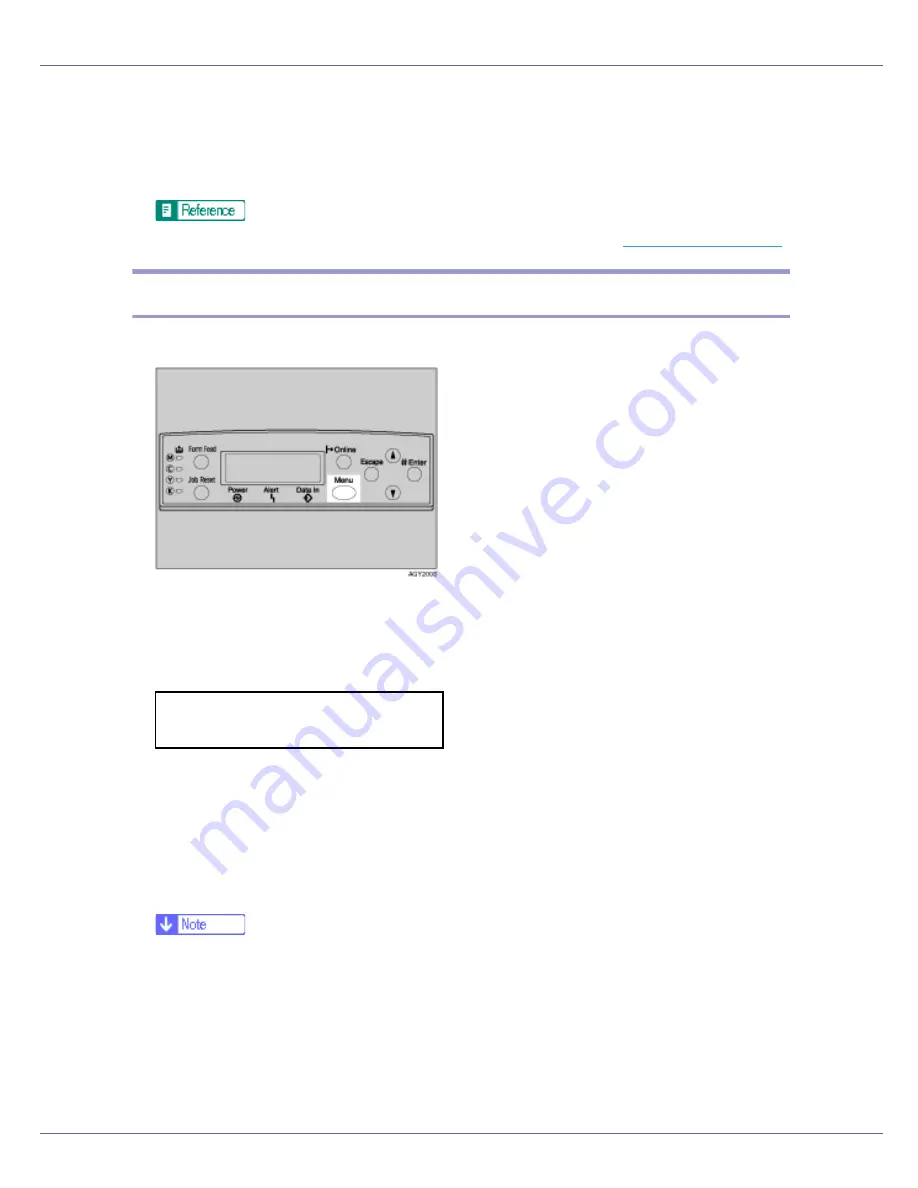
Configuration
103
J
Press the
{
Online
}
key.
The initial screen appears.
K
Print a configuration page to confirm the settings made.
For details about printing the configuration page, see
p.40 “Test Printing”
.
SCSI print
A
Press the
{
Menu
}
key.
The
[
Menu
]
screen appears.
B
Press the
{U}
or
{T}
key to display [
Host Interface
] menu, and then press
the
{
# Enter
}
key.
The interface setting menu appears.
C
Press the
{U}
or
{T}
key to display [
IEEE 1394 Setup
], and then press the
{
# Enter
}
key.
The IEEE 1394 setting menu appears.
D
Set [
SCSI print
] and [
Bidi-SCSI print
] if necessary.
❒
The default setting is “Active”.
E
Press the
{U}
or
{T}
key to display [
SCSI print
], and the press the
{
# Enter
}
key.
Menu:
Host Interface
Содержание LP222cn
Страница 63: ...Installing Options 51 When adjusting the printing position see Adjusting Tray Registration Maintenance Guide...
Страница 66: ...Installing Options 54 For details about printing the configuration page see p 40 Test Printing...
Страница 112: ...Configuration 100 For details about printing the configuration page see p 40 Test Printing...
Страница 229: ...Other Print Operations 110 The initial screen appears...
Страница 278: ...Making Printer Settings Using the Control Panel 159 Presentation Photographic User Setting Default Auto...
Страница 285: ...Monitoring and Configuring the Printer 166 E Click Apply...
Страница 378: ...Mac OS Configuration 259 Configuring the Printer Use the control panel to enable AppleTalk The default is active...
Страница 518: ...Removing Misfed Paper 98 F Close the front cover carefully...
Страница 525: ...Removing Misfed Paper 105 C Remove any misfed paper D Close the front cover carefully...






























