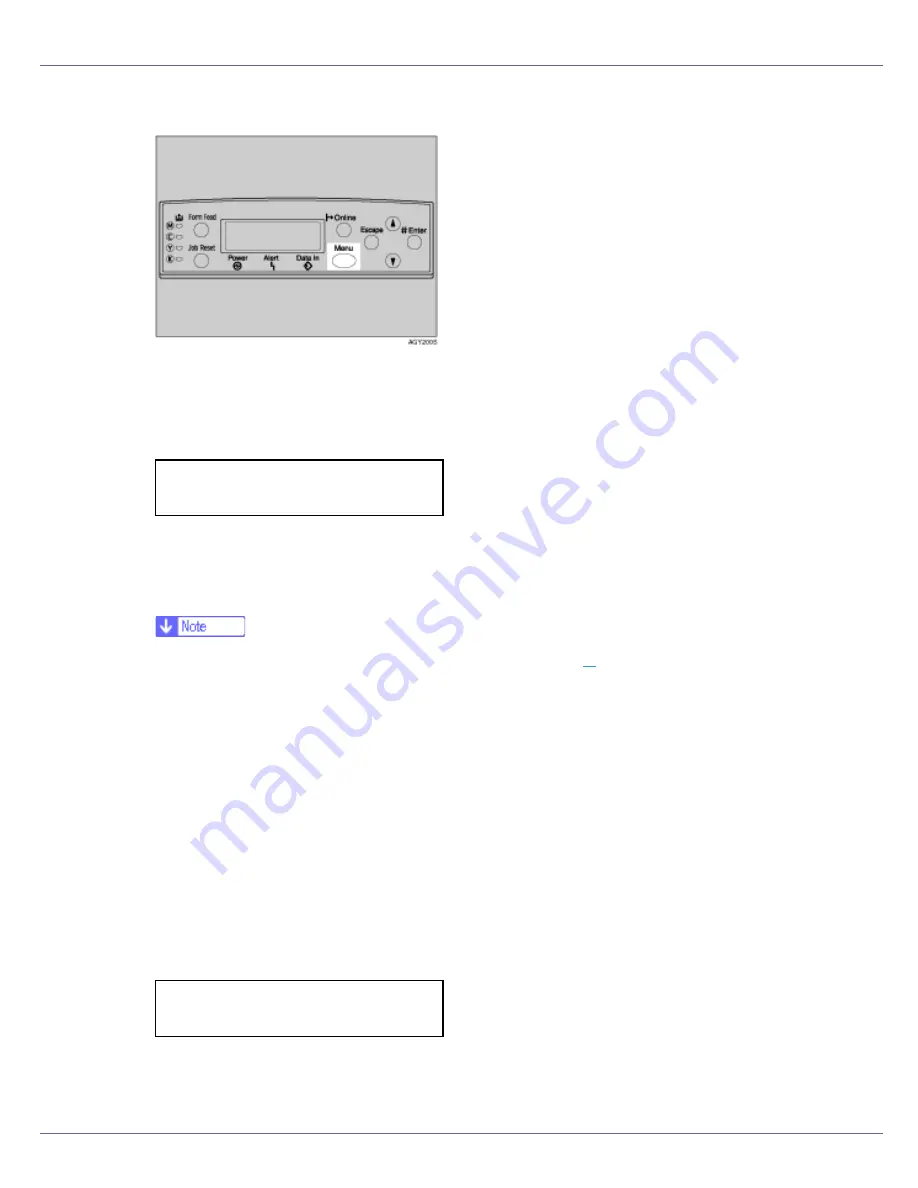
Cleaning and Adjusting the Printer
63
A
Press the
{
Menu
}
key.
The
[
Menu
]
screen appears.
B
Press the
{U}
or
{T}
key to display [
Maintenance
], and then press the
{
#
Enter
}
key.
The maintenance menu appears.
C
Press the
{U}
or
{T}
key to display [
Color Calibrate
], and then press the
{
#
Enter
}
key.
❒
If you perform only correction 2, proceed to step
L
.
D
Check [
Start Calibr. 1
] is displayed, and then press the
{
# Enter
}
key.
E
Check [
Yes
] is displayed, and press
{
# Enter
}
key to print gradation cor-
rection sheet 1.
F
Set the gradation correction value of the highlighted part using correc-
tion 1. For setting K (black) gradation, hold the correction value (0-6) for
“K” of the correction value setting sheet 1 over the color sample (K) for
gradation correction 1 of the Color Calibration Sample Sheet, and set
the numerical value of the closest color using either the
{U}
or
{T}
key.
Set the correction value using the supplied Color Calibration Sample Sheet
and the gradation correction sheet 1 printed in the previous step.
Set M (magenta), C (cyan), and Y (yellow) using the same method.
Menu:
Maintenance
Calibrate 1:
K:3 M:3 C/Y:3/3
Содержание LP222cn
Страница 63: ...Installing Options 51 When adjusting the printing position see Adjusting Tray Registration Maintenance Guide...
Страница 66: ...Installing Options 54 For details about printing the configuration page see p 40 Test Printing...
Страница 112: ...Configuration 100 For details about printing the configuration page see p 40 Test Printing...
Страница 229: ...Other Print Operations 110 The initial screen appears...
Страница 278: ...Making Printer Settings Using the Control Panel 159 Presentation Photographic User Setting Default Auto...
Страница 285: ...Monitoring and Configuring the Printer 166 E Click Apply...
Страница 378: ...Mac OS Configuration 259 Configuring the Printer Use the control panel to enable AppleTalk The default is active...
Страница 518: ...Removing Misfed Paper 98 F Close the front cover carefully...
Страница 525: ...Removing Misfed Paper 105 C Remove any misfed paper D Close the front cover carefully...






























