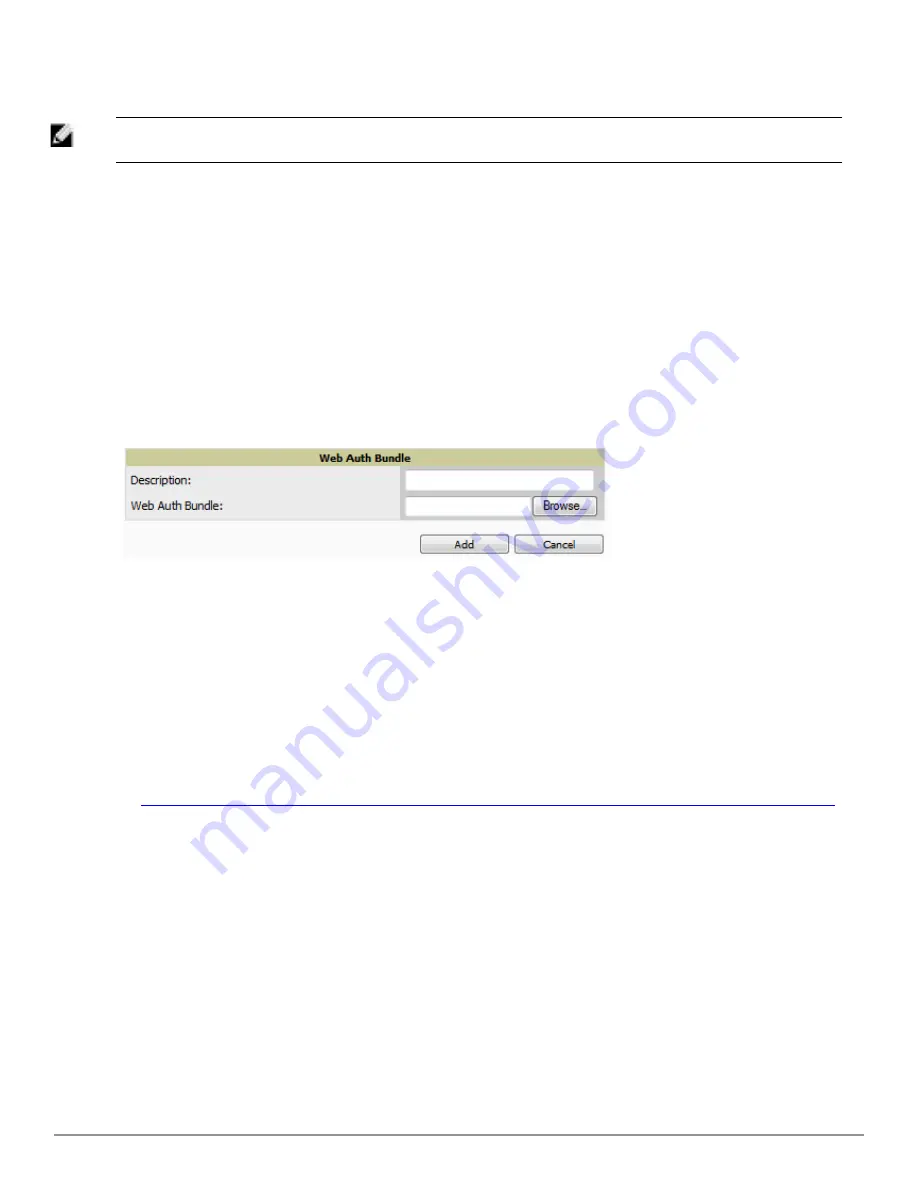
46 | Configuring AirWave
Dell PowerConnect W-AirWave 7.6 | User Guide
To delete a firmware file that has already been uploaded to AirWave, return to the
Device Setup > Upload
Firmware & Files
page, select the checkbox for the firmware file and select
Delete
.
NOTE: A firmware file may not be deleted if it is the desired version for a group. Use the
Group > Firmware
page to investigate this
potential setting and status.
Using Web Auth Bundles in AirWave
Web authentication bundles are configuration files that support Cisco WLC wireless LAN controllers. This
procedure requires that you have local or network access to a Web Auth configuration file for Cisco WLC devices.
Perform these steps to add or edit Web Auth bundles in AirWave.
1. Go to the
Device Setup > Upload Firmware & Files
page. This page displays any existing Web Auth bundles
that are currently configured in AirWave, and allows you to add or delete Web Auth bundles.
2. Scroll to the bottom of the page. Select the
Add New Web Auth Bundle
button to create a new Web Auth
bundle (see
Figure 28
), or select the pencil icon next to an existing bundle to edit. You may also delete Web
Auth bundles by selecting that bundle with the checkbox, and selecting
Delete
.
Figure 28:
Add Web Auth Bundle
Page Illustration
3. Enter a descriptive label in the description field. This is the label used to identify and track Web Auth bundles
on the page.
4. Enter the path and filename of the Web Auth configuration file in the
Web Auth Bundle
field or select
Choose
File
to locate the file.
5. Select
Add
to complete the Web Auth bundle creation, or
Save
if replacing a previous Web Auth configuration
file, or
Cancel
to abort the Web Auth integration.
For additional information and a case study that illustrates the use of Web Auth bundles with Cisco WLC
controllers, refer to the following document on Cisco’s Web site:
l
Wireless LAN controller Web Authentication Configuration Example, Document ID: 69340
http://www.cisco.com/en/US/tech/tk722/tk809/technologies_configuration_example09186a008067489f.shtml
Setting Up Device Types
On
AMP Setup > Device Type Setup
, you can define how the Device Type displayed for users on your network is
calculated from available data. The first matching property is used. These rules cannot be edited or deleted, but only
reordered or enabled.
You can change the priority order of rules by dragging and dropping rows, as shown in
Figure 29
.
Check or uncheck the checkbox under the
Enabled
column to turn device setup rules on or off.
Refer to
"Monitoring and Supporting WLAN Clients" on page 201
for more information on the
Device Type
column
that appears in
Clients
list tables.
Содержание PowerConnect W-AirWave 7.6
Страница 1: ...Dell PowerConnect W AirWave 7 6 User Guide ...
Страница 12: ...xii Dell PowerConnect W AirWave 7 6 User Guide ...
Страница 112: ...100 Configuring and Using Device Groups Dell PowerConnect W AirWave 7 6 User Guide ...
Страница 162: ...150 Discovering Adding and Managing Devices Dell PowerConnect W AirWave 7 6 User Guide ...
Страница 198: ...186 Using RAPIDS and Rogue Classification Dell PowerConnect W AirWave 7 6 User Guide ...
Страница 276: ...264 Creating Running and Emailing Reports Dell PowerConnect W AirWave 7 6 User Guide ...
Страница 324: ...312 Using VisualRF Dell PowerConnect W AirWave 7 6 User Guide ...
Страница 332: ...320 Index Dell PowerConnect W AirWave 7 6 User Guide ...
















































