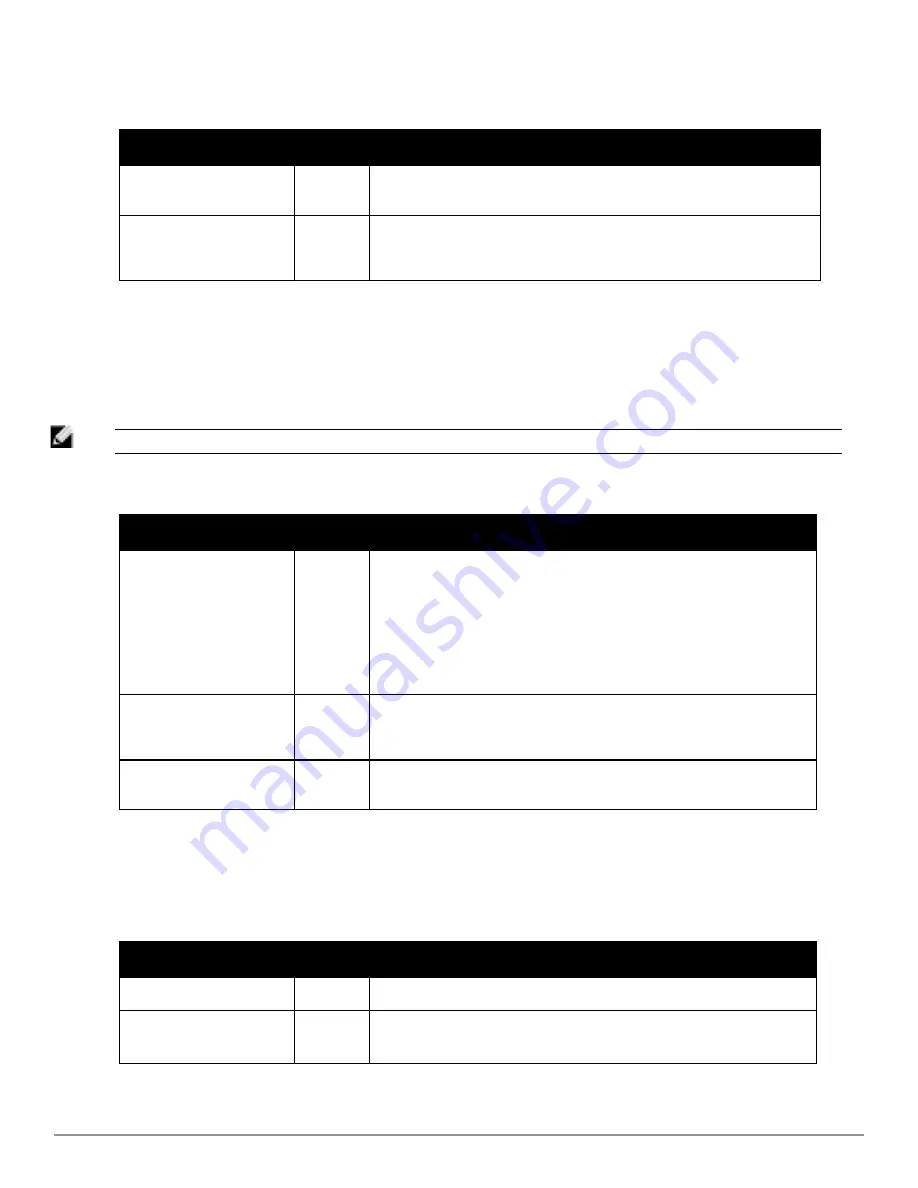
Classification Options
Field
Default
Description
Acknowledge Rogues by
Default
No
Sets RAPIDS to acknowledge rogue devices upon initial detection, prior to their
classification.
Manually Classifying Rogues
Automatically
Acknowledges them
Yes
Defines whether acknowledgement happens automatically whenever a rogue
device receives a manual classification.
Table 93:
RAPIDS > Setup > Classification Options Fields and Default Values
Containment Options
Using RAPIDS, AirWave can shield rogue devices from associating to Cisco WLC controllers (versions 4.2.114 and
later), and PowerConnect W-Series controllers (running AOS versions 3.x and later). AirWave will alert you to the
appearance of the rogue device and identify any mismatch between controller configuration and the desired
configuration.
NOTE: WMS Offload is not required to manage containment in AirWave
.
Field
Default
Description
Manage rogue AP
containment
No
Specifies whether RAPIDS will manage the classification of rogue APs on
Cisco WLC and Aruba controllers to match the classification of those rogues in
RAPIDS. This includes the "Contained" classification. If this setting is enabled,
then the
Maximum number of APs to contain a rogue
setting can be
configured. Similarly, if this is enabled, then the Contained Rogue option will
appear in the classification drop down menu when you add a new
classification rule. (See
"Viewing and Configuring RAPIDS Rules" on page
176
for more information.)
Manage rogue
AP containment in monitor-
only mode
No
Specify whether rogue AP containment can be performed in monitor-only
mode. Note that containment updates will always be pushed to devices that
are running WMS Offload, regardless of this setting.
Maximum number of APs to
contain a rogue
N/A
If
Manage rogue AP containment
is enabled, then specify the maximum
number of APs that can contain a rogue on Cisco WLC controllers.
Table 94:
RAPIDS > Setup > Containment Options Fields and Default Values
Filtering Options
Filtered rogues are dropped from the system before they are processed through the rules engine. This can speed up
overall performance but will eliminate all visibility into these types of devices.
Field
Default
Description
Ignore Ad-hoc rogues
No
Filters rogues according to ad-hoc status.
Ignore Rogues by Signal
Strength
No
Filters rogues according to signal strength. Since anything below the
established threshold will be ignored and possibly dangerous, best practices
Table 95:
RAPIDS > Setup > Filtering Options Fields and Default Values
Dell PowerConnect W-AirWave 7.6 | User Guide
Using RAPIDS and Rogue Classification | 173
Содержание PowerConnect W-AirWave 7.6
Страница 1: ...Dell PowerConnect W AirWave 7 6 User Guide ...
Страница 12: ...xii Dell PowerConnect W AirWave 7 6 User Guide ...
Страница 112: ...100 Configuring and Using Device Groups Dell PowerConnect W AirWave 7 6 User Guide ...
Страница 162: ...150 Discovering Adding and Managing Devices Dell PowerConnect W AirWave 7 6 User Guide ...
Страница 198: ...186 Using RAPIDS and Rogue Classification Dell PowerConnect W AirWave 7 6 User Guide ...
Страница 276: ...264 Creating Running and Emailing Reports Dell PowerConnect W AirWave 7 6 User Guide ...
Страница 324: ...312 Using VisualRF Dell PowerConnect W AirWave 7 6 User Guide ...
Страница 332: ...320 Index Dell PowerConnect W AirWave 7 6 User Guide ...
















































