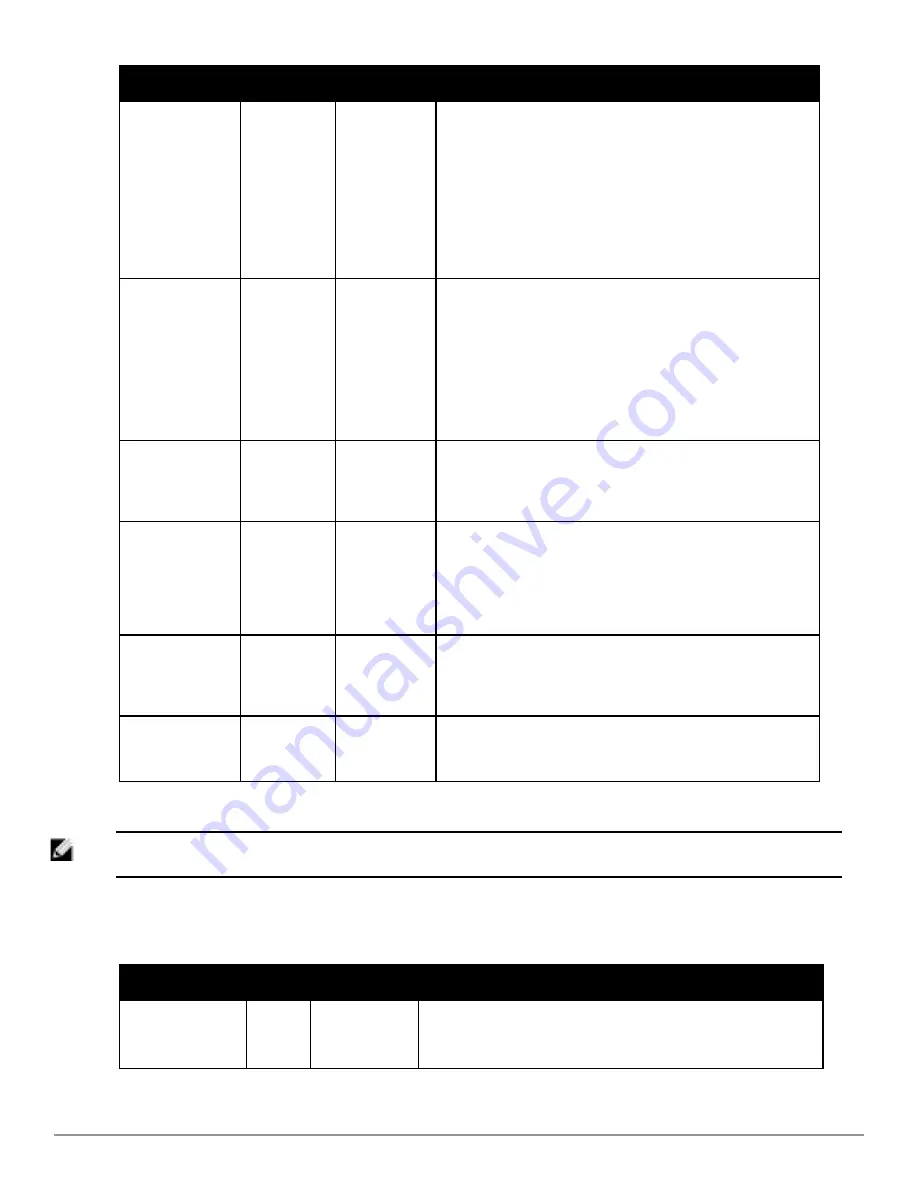
Setting
Default
Device Type
Description
Transmit Power
Level
Highest
power level
supported by
the radio in
the regulatory
domain
(country)
Cisco, Symbol,
Proxim AP-600,
AP-700, AP-
2000 (802.11g)
Determines the power level of radio transmission. Government
regulations define the highest allowable power level for radio
devices. This setting must conform to established standards for the
country in which you use the device. You can increase the
coverage radius of the access point by increasing the Transmit
Power Level. However, while this increases the zone of coverage,
it also makes it more likely that the AP will interfere with
neighboring APs.
Supported values are:
Cisco (100mW, 50mW, 30mW, 20mW, 5mW,
1mW) Symbol (Full or 50mW, 30mW, 15mW, 5mW, 1mW)
Radio Enabled
Yes
All
The Radio Enabled option allows you to disable the radio's ability
to transmit or receive data while still maintaining Ethernet
connectivity to the network. AirWave will still monitor the Ethernet
page and ensure the AP stays online. Customers typically use this
option to temporarily disable wireless access in particular
locations.
This setting can be scheduled at an AP level or Group level.
NOTE:
You cannot disable radios unless rogue scanning is
disabled in
Groups > Radio
.
Use DHCP
Yes
All
If enabled, the AP will be assigned a new IP address using DHCP.
If disabled, the AP will use a static IP address. For improved
security and manageability, disable DHCP and using static IP
addresses.
LAN IP
None
All
The IP Address of the AP Ethernet interface. If One-to-One NAT is
enabled, AirWave will communicate with the AP on a different
address (the IP Address defined in the
Device Communication
section).
If DHCP is enabled, the current assigned address will appear
grayed out and the field cannot be updated in this area.
Subnet Mask
None
All
Provides the IP subnet mask to identify the sub-network so the IP
address can be recognized on the LAN. If DHCP is enabled, the
current assigned address will appear grayed out and the field
cannot be updated in this area.
Gateway
None
All
The IP address of the default internet gateway. If DHCP is enabled,
the current assigned address will appear grayed out and the field
cannot be updated in this area.
5. Locate the
Template Options
area on the
APs/Devices > Manage
page.
NOTE: This section only appears for IOS APs, Symbol devices, and Dell PowerConnect W-Seriescontrollers in groups with Dell
PowerConnect W GUI Config disabled.
Table 83
describes field settings, default values, and additional information for this page.
Setting
Default
Device Type
Description
WDS Role
Client
Cisco IOS
Wireless LAN
Controllers only
Set the WDS role for this AP. Select Master for the WDS master APs
and Client for the WDS Client. Once this is done you can use the %if
wds_role= % to push the client, master, or backup lines to appropriate
Table 83:
APs/Devices > Manage > Template Options Fields and Default Values
Dell PowerConnect W-AirWave 7.6 | User Guide
Discovering, Adding, and Managing Devices | 137
Содержание PowerConnect W-AirWave 7.6
Страница 1: ...Dell PowerConnect W AirWave 7 6 User Guide ...
Страница 12: ...xii Dell PowerConnect W AirWave 7 6 User Guide ...
Страница 112: ...100 Configuring and Using Device Groups Dell PowerConnect W AirWave 7 6 User Guide ...
Страница 162: ...150 Discovering Adding and Managing Devices Dell PowerConnect W AirWave 7 6 User Guide ...
Страница 198: ...186 Using RAPIDS and Rogue Classification Dell PowerConnect W AirWave 7 6 User Guide ...
Страница 276: ...264 Creating Running and Emailing Reports Dell PowerConnect W AirWave 7 6 User Guide ...
Страница 324: ...312 Using VisualRF Dell PowerConnect W AirWave 7 6 User Guide ...
Страница 332: ...320 Index Dell PowerConnect W AirWave 7 6 User Guide ...
















































