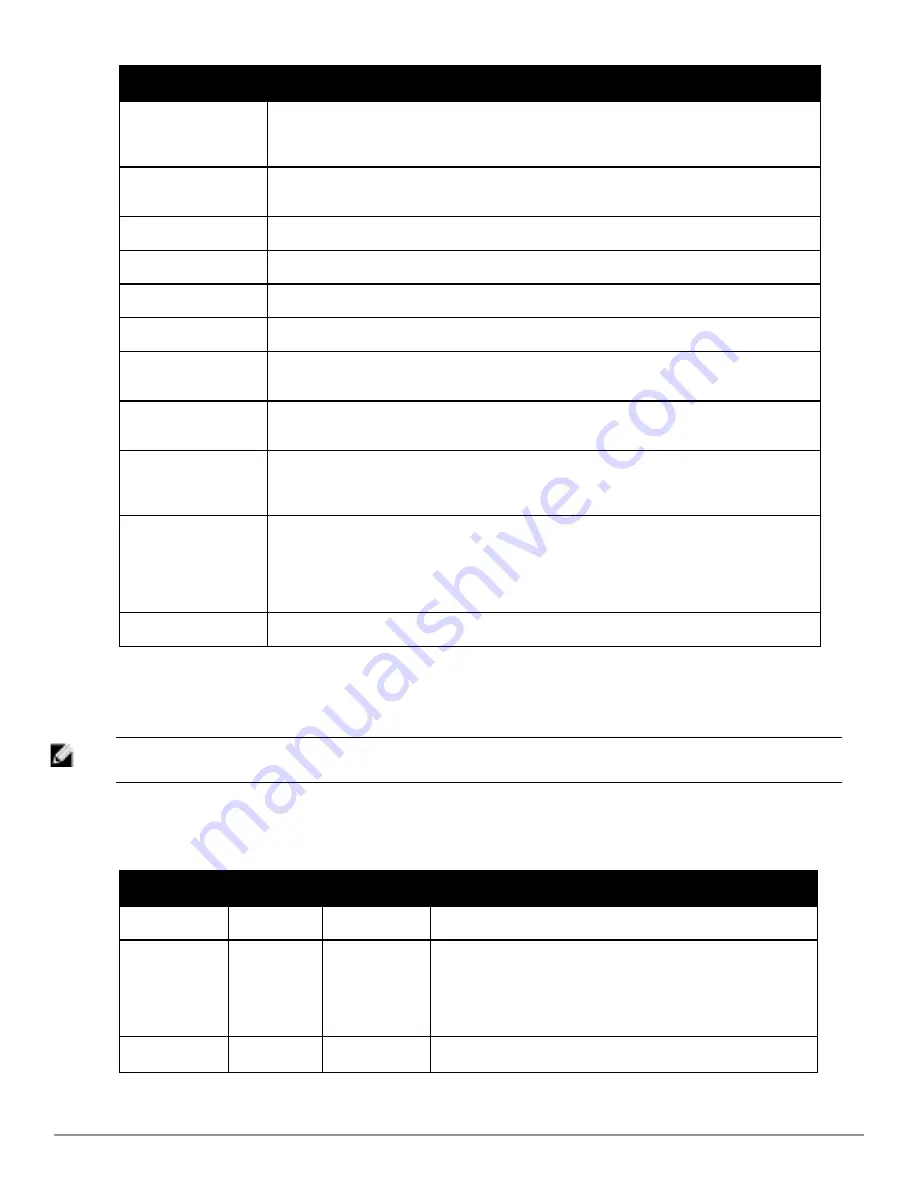
134 | Discovering, Adding, and Managing Devices
Dell PowerConnect W-AirWave 7.6 | User Guide
Field
Description
Status
Displays the current status of an AP. If an AP is
Up
, then AirWave is able to ping it and fetch
SNMP information from the AP. If the AP is listed
Down
then AirWave is either unable to ping the
AP or unable to read the necessary SNMP information from the device.
Configuration
Displays the current configuration status of the AP. To update the status, select
Audit
on the
APs/Devices > Audit
page.
Last Contacted
Displays the last time AirWave successfully contacted the AP.
Type
Displays the type of AP.
Firmware
Displays the version of firmware running on the AP.
Group
Links to the
Group > Monitoring
page for the AP.
Template
Displays the name of the group template currently configuring the AP. This also displays a link to
the
Groups > Template
page. This is only visible for APs that are managed by templates.
Folder
Displays the name of the folder containing the AP. Also displays a link to the
APs/Devices > List
page for the folder.
Management Mode
Displays the current management mode of the AP. No changes are made to the AP when it is in
Monitor Only
mode. AirWave pushes configurations and makes changes to an AP when it is in
Manage Read/Write
mode.
Enable Planned
Maintenance Mode
Put this device into planned maintenance. During the maintenance mode, no AP Down triggers
will be deployed on these devices. Users will not be able to delete folders that contain devices in
Planned Maintenance. The devices in Planned Maintenance will show the Up status, but will not
be tracked in historical graphs and logs as Up. You can set multiple devices into Planned
Maintenance Mode in the
Modify Devices
link on an AP list page.
Notes
Provides a free-form text field to describe device information.
3. Review and provide the following information in the
Settings
area. Devices with dual radios display radio-specific
settings in the Slot A and Slot B area. If a device is dual-radio capable but only has one device installed, AirWave
manages that device as if it were a single slot device.
NOTE: Devices from different vendors have different RF settings and capabilities. The fields in the
Settings
section of the
APs/Devices
> Manage
page are context-sensitive and only present the information relevant for the particular device vendor and model.
Table 81
describes field settings, default values, and information for the
Settings
section of this page.
Setting
Default
Device Type
Description
Name
None
All
User-configurable name for the device (max. 20 characters)
Domain Name
None
IOS
Field populated upon initial device discovery or upon refreshing
settings. Enable this option from
AMP Setup > Network
page to
display this field on the
APs/Devices > Manage
page, with fully-
qualified domain names for IOS APs. This field is used in
conjunction with
Domain
variable in IOS templates.
Location
Read from
All
The SNMP location set on the device.
Table 81:
APs/Devices > Manage > Settings Fields and Default Values
Содержание PowerConnect W-AirWave 7.6
Страница 1: ...Dell PowerConnect W AirWave 7 6 User Guide ...
Страница 12: ...xii Dell PowerConnect W AirWave 7 6 User Guide ...
Страница 112: ...100 Configuring and Using Device Groups Dell PowerConnect W AirWave 7 6 User Guide ...
Страница 162: ...150 Discovering Adding and Managing Devices Dell PowerConnect W AirWave 7 6 User Guide ...
Страница 198: ...186 Using RAPIDS and Rogue Classification Dell PowerConnect W AirWave 7 6 User Guide ...
Страница 276: ...264 Creating Running and Emailing Reports Dell PowerConnect W AirWave 7 6 User Guide ...
Страница 324: ...312 Using VisualRF Dell PowerConnect W AirWave 7 6 User Guide ...
Страница 332: ...320 Index Dell PowerConnect W AirWave 7 6 User Guide ...
















































