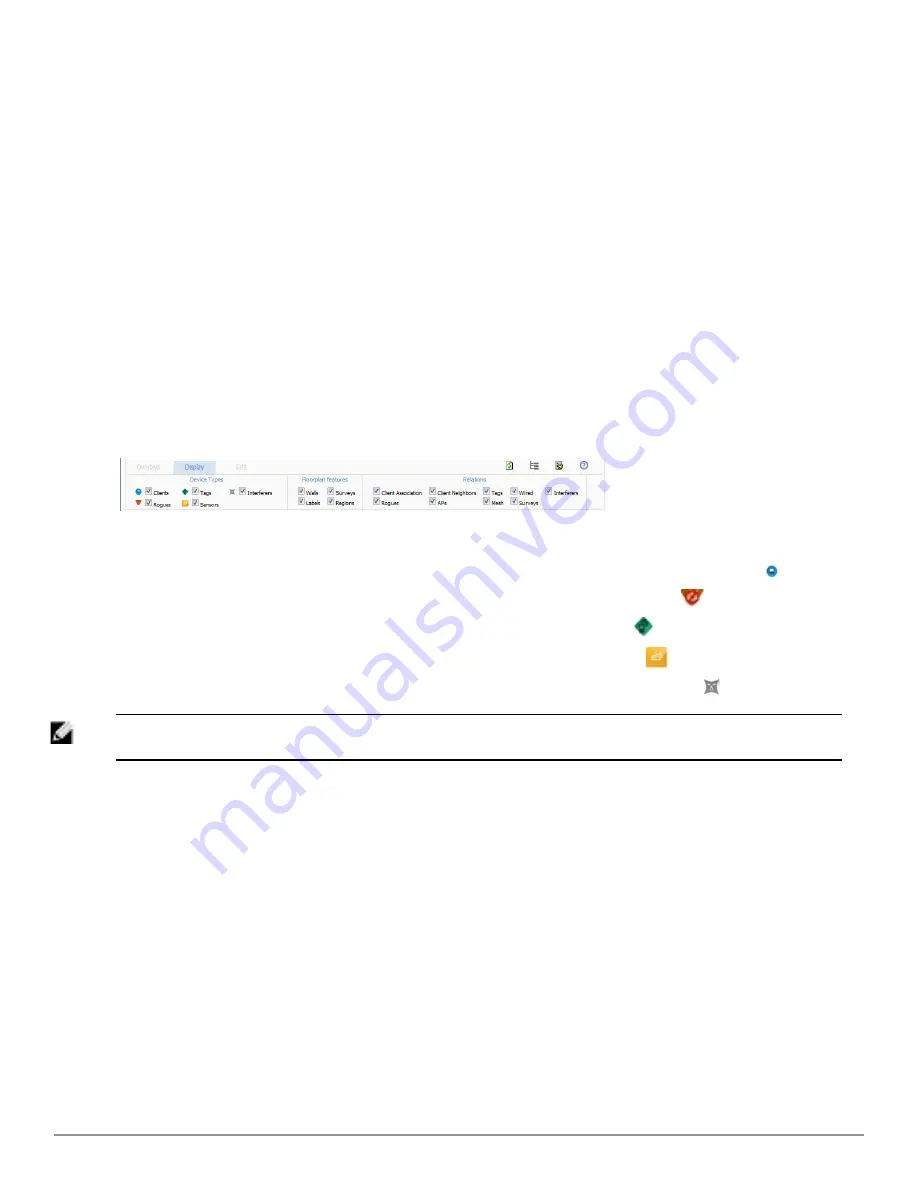
l
Wired Range
- Displays the distance an Ethernet cable can be pulled from an IDF. The max range is equal to
300 feet minus 5 percent minus 1.1x the floor height.
Floors section
The Floors section shows the overlay information for adjacent floors to determine how the bleed through from
adjacent floors affects the viewed floor. Select all options to see all floors, or one or more of the following options:
l
Above - show the data from APs located on the floor above
l
Current (default)
l
Below - show the data from APs located on the floor below
Frequencies section
Select the desired frequency from the following options:
l
5 GHz (lines are always green)
l
2.4 GHz (lines are always blue)
Display Menu
Figure 194:
Display Menu
Device Types section
l
Clients
- Turns the display of wireless users on or off. Clients on the floor plan are indicated by the
icon.
l
Rogues
- Toggle rogue devices on or off. Rogues on the floor plan are indicated by the
icon.
l
Tags
- Toggle WiFi Tags on or off. Tags on the floor plan are indicated by the
icon.
l
Sensors
- Toggle sensors on or off. Sensors on the floor plan are indicated by the
icon.
l
Interferers
- Toggle interferers on or off. Interferers on the floor plan are indicated by the
icon.
NOTE: Interferer indicators works for AOS customers running 6.1 or newer that have run the mgmt-server type AirWave command,
and have APs performing Spectrum analysis through hybrid scanning or dedicated spectrum monitors.
Floorplan Features section
l
Walls
- Toggle walls on or off.
l
Labels
- Toggle labels on or off.
l
Regions
- Toggle regions on or off.
l
Surveys
- Toggle surveys on or off.
Relations section
l
Client Association
- Toggle line between the wireless client and AP of association.
l
Rogues
- Toggle lines between rogue APs and radios which hear the AP.
l
Client Neighbors
- Toggle lines between client and radios that hear the client excluding the radio of association.
l
APs
- Toggle lines between APs which heard each other.
l
Tags
- Toggle lines between WiFi Tags and radios which hear the Tags. For Tags there is no radio of association.
l
Wired
- Toggle lines between APs/sensors and their IDF.
Dell PowerConnect W-AirWave 7.6 | User Guide
Using VisualRF | 269
Содержание PowerConnect W-AirWave 7.6
Страница 1: ...Dell PowerConnect W AirWave 7 6 User Guide ...
Страница 12: ...xii Dell PowerConnect W AirWave 7 6 User Guide ...
Страница 112: ...100 Configuring and Using Device Groups Dell PowerConnect W AirWave 7 6 User Guide ...
Страница 162: ...150 Discovering Adding and Managing Devices Dell PowerConnect W AirWave 7 6 User Guide ...
Страница 198: ...186 Using RAPIDS and Rogue Classification Dell PowerConnect W AirWave 7 6 User Guide ...
Страница 276: ...264 Creating Running and Emailing Reports Dell PowerConnect W AirWave 7 6 User Guide ...
Страница 324: ...312 Using VisualRF Dell PowerConnect W AirWave 7 6 User Guide ...
Страница 332: ...320 Index Dell PowerConnect W AirWave 7 6 User Guide ...
















































