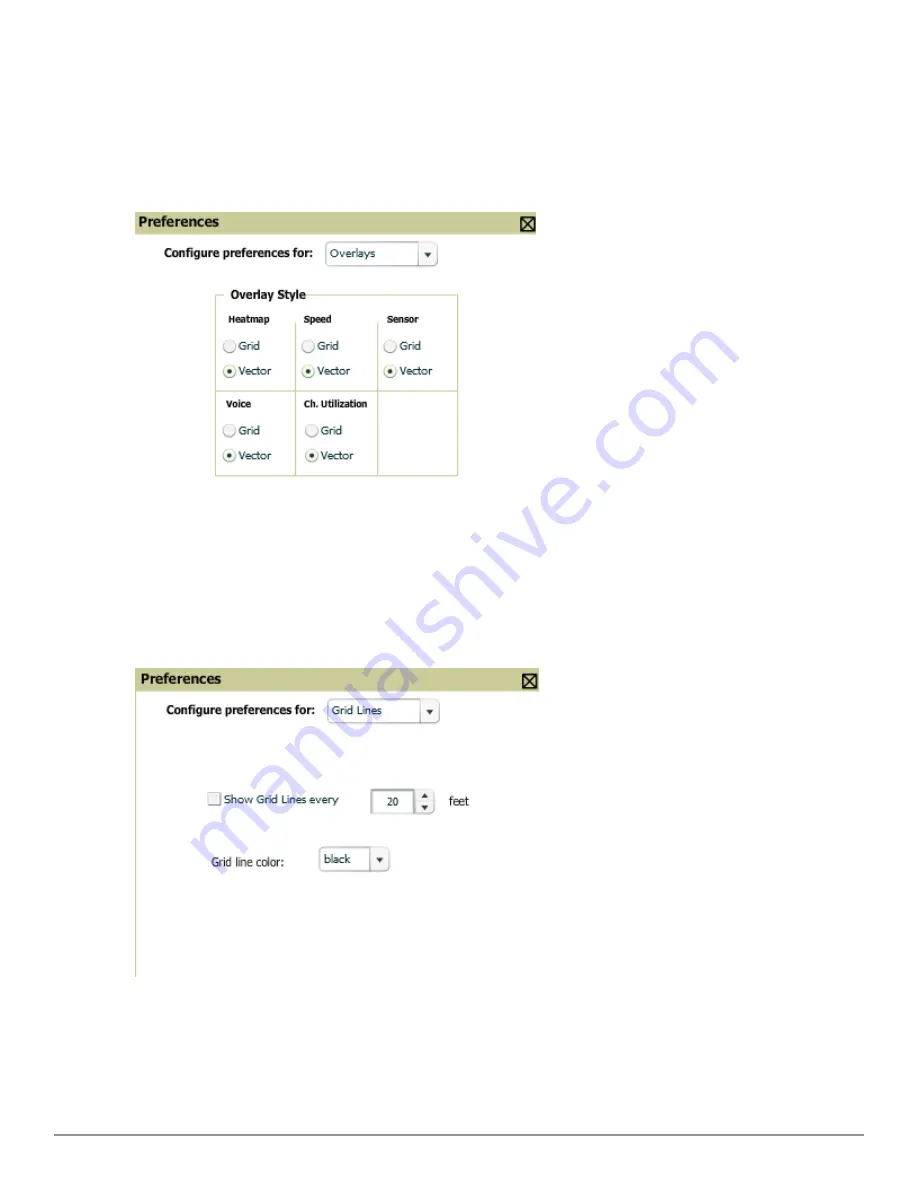
280 | Using VisualRF
Dell PowerConnect W-AirWave 7.6 | User Guide
n
Usage - select the kbps threshold for normal (green), high (yellow), and excessive (red).
n
Signal Strength - select the dBm client threshold between excellent and poor
n
Icon Size - select the size of the client device icon display on the floor plan
l
Overlays
- select display type for Heatmap, Speed, Sensor, Voice, and Ch. Utilization
Figure 205:
QuickView Preferences Page Illustration (Overlays preferences selected)
n
Grid - non vector overlay
n
Vector - provides a smoother overlay with mouse-over capabilities
l
Grid Lines
- Toggle grid lines on or off
Figure 206:
QuickView Preferences Page Illustration (Grid Lines preferences selected)
n
Show Grid Lines - if enabled, specify the number of feet between grid lines
n
Color of grid lines - select a color for grid lines
l
Navigation
- select from the Configure Preferences drop-down menu (campus and buildings).
Содержание PowerConnect W-AirWave 7.6
Страница 1: ...Dell PowerConnect W AirWave 7 6 User Guide ...
Страница 12: ...xii Dell PowerConnect W AirWave 7 6 User Guide ...
Страница 112: ...100 Configuring and Using Device Groups Dell PowerConnect W AirWave 7 6 User Guide ...
Страница 162: ...150 Discovering Adding and Managing Devices Dell PowerConnect W AirWave 7 6 User Guide ...
Страница 198: ...186 Using RAPIDS and Rogue Classification Dell PowerConnect W AirWave 7 6 User Guide ...
Страница 276: ...264 Creating Running and Emailing Reports Dell PowerConnect W AirWave 7 6 User Guide ...
Страница 324: ...312 Using VisualRF Dell PowerConnect W AirWave 7 6 User Guide ...
Страница 332: ...320 Index Dell PowerConnect W AirWave 7 6 User Guide ...
















































