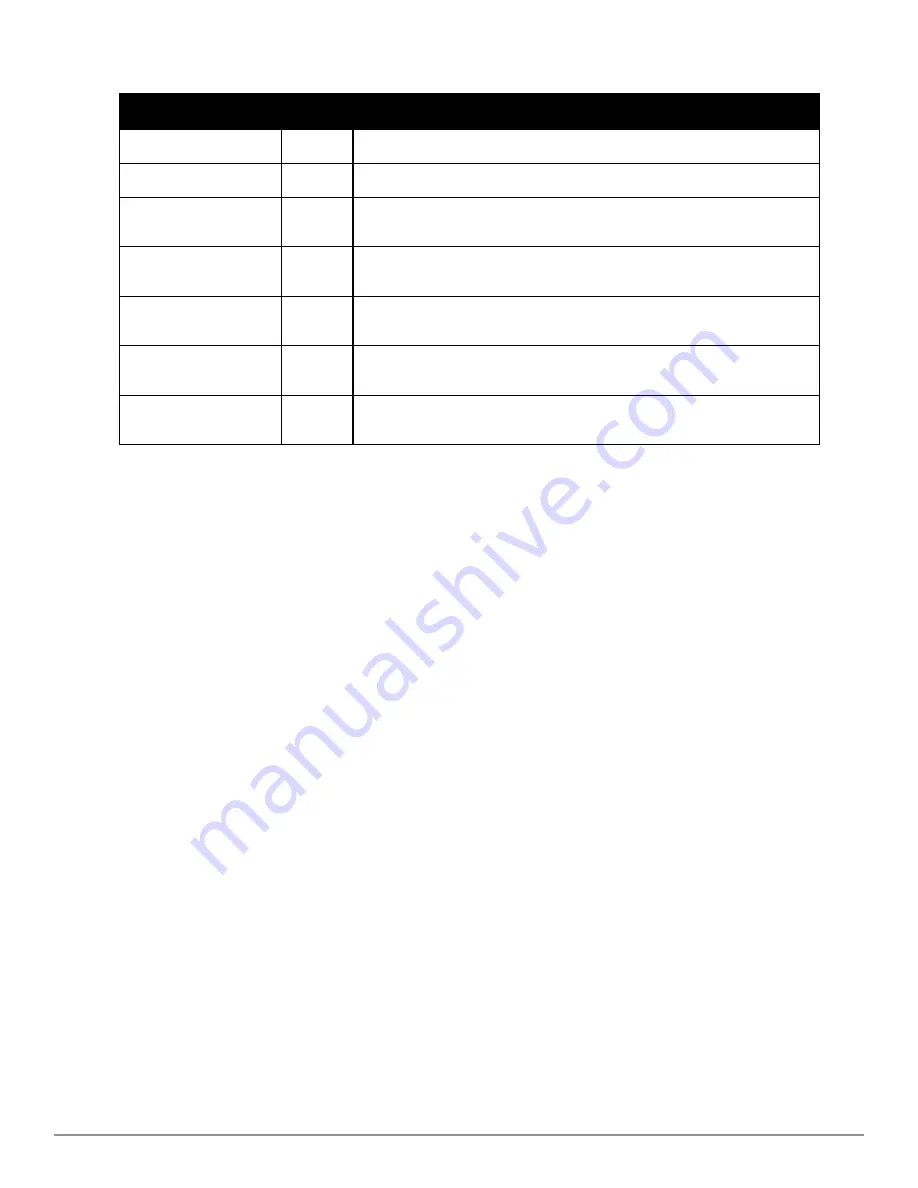
Field
Default
Description
Hostname / IP Address
N/A
Enter the IP address or Hostname of the AirWave server to be managed.
Polling Enabled
Yes
Enables or disables the Master Console polling of managed AirWave server.
Polling Period
5 minutes
Determines how frequently the Master Console polls the managed AirWave
server.
Username
N/A
The username used by the Master Console to login to the managed AirWave
server. The user needs to be an AP/Device Manager or AirWave Administrator.
Password
(Confirm Password)
N/A
The password used by the Master Console to login to the managed AirWave
server.
HTTP Timeout
(5-1000 sec)
60
Defines the timeout period used when polling the managed AirWave server.
Manage Group
Configuration
No
Defines whether the Master Console can manage device groups on the managed
AirWave server.
Table 123:
Managed AMP Fields and Default Values
3. When finished, select
Add
to return to the
Managed AMPs
list page.
Using Global Groups with Master Console
To push configurations to managed groups using the AirWave Global Groups feature, follow these steps:
1. Navigate to the Master Console's
Groups > List
page.
2. Select
Add
to add a new group, or select the name of the group to edit settings for an existing group.
3. Select the
Duplicate
icon to create a new group with identical configuration to an existing group. Groups created
on the Master Console will act as Global Groups, or groups with master configurations that can be pushed out to
subscriber groups on managed AMPs. Global groups are visible to all users, so they cannot contain APs (which
can be restricted based on user role).
4. Selecting the name of an existing group on the
Master Console
loads the subtabs for
Basic, Security, SSIDs,
AAA Servers, Templates, Radio, Cisco WLC Config, Proxim Mesh,
and
MAC ACL
pages, if such pages and
configurations are active for the devices in that group.
These subtabs contain the same fields as the group subtabs on a monitored AMP, but each field also has a
checkbox. The Master Console can also configure global templates that can be used in subscriber groups. The
process is the same as described in the
"Creating and Using Templates" on page 151
, except that there is no
process by which templates can be fetched from devices in the subscriber group on managed AirWaves. Instead,
the template must be copied and pasted into the Master Console Global Group.
When a Global Group is pushed from the
Master Console
to subscriber groups on managed AirWaves, all settings
will be static except for settings with the checkbox selected; for fields with checkboxes selected, the value or setting
can be changed on the corresponding tab for each managed group. For list pages, override options are available only
on the
Add
page for each list. It will take several minutes for changes to Global Groups on the
Master Console
to be
pushed to the managed AirWaves; make sure that the
Manage Group Configuration
option is enabled for each
managed AirWave.
Once Global Groups have been configured on the
Master Console
, groups must be created or configured on the
managed AirWaves to subscribe to a particular Global Group. To configure subscriber groups, enable
Use Global
Groups
on the
Group > Basic
page of a group on a managed AirWave. Select the name of the Global Group from
Dell PowerConnect W-AirWave 7.6 | User Guide
Performing Daily Administration in AirWave | 231
Содержание PowerConnect W-AirWave 7.6
Страница 1: ...Dell PowerConnect W AirWave 7 6 User Guide ...
Страница 12: ...xii Dell PowerConnect W AirWave 7 6 User Guide ...
Страница 112: ...100 Configuring and Using Device Groups Dell PowerConnect W AirWave 7 6 User Guide ...
Страница 162: ...150 Discovering Adding and Managing Devices Dell PowerConnect W AirWave 7 6 User Guide ...
Страница 198: ...186 Using RAPIDS and Rogue Classification Dell PowerConnect W AirWave 7 6 User Guide ...
Страница 276: ...264 Creating Running and Emailing Reports Dell PowerConnect W AirWave 7 6 User Guide ...
Страница 324: ...312 Using VisualRF Dell PowerConnect W AirWave 7 6 User Guide ...
Страница 332: ...320 Index Dell PowerConnect W AirWave 7 6 User Guide ...






























