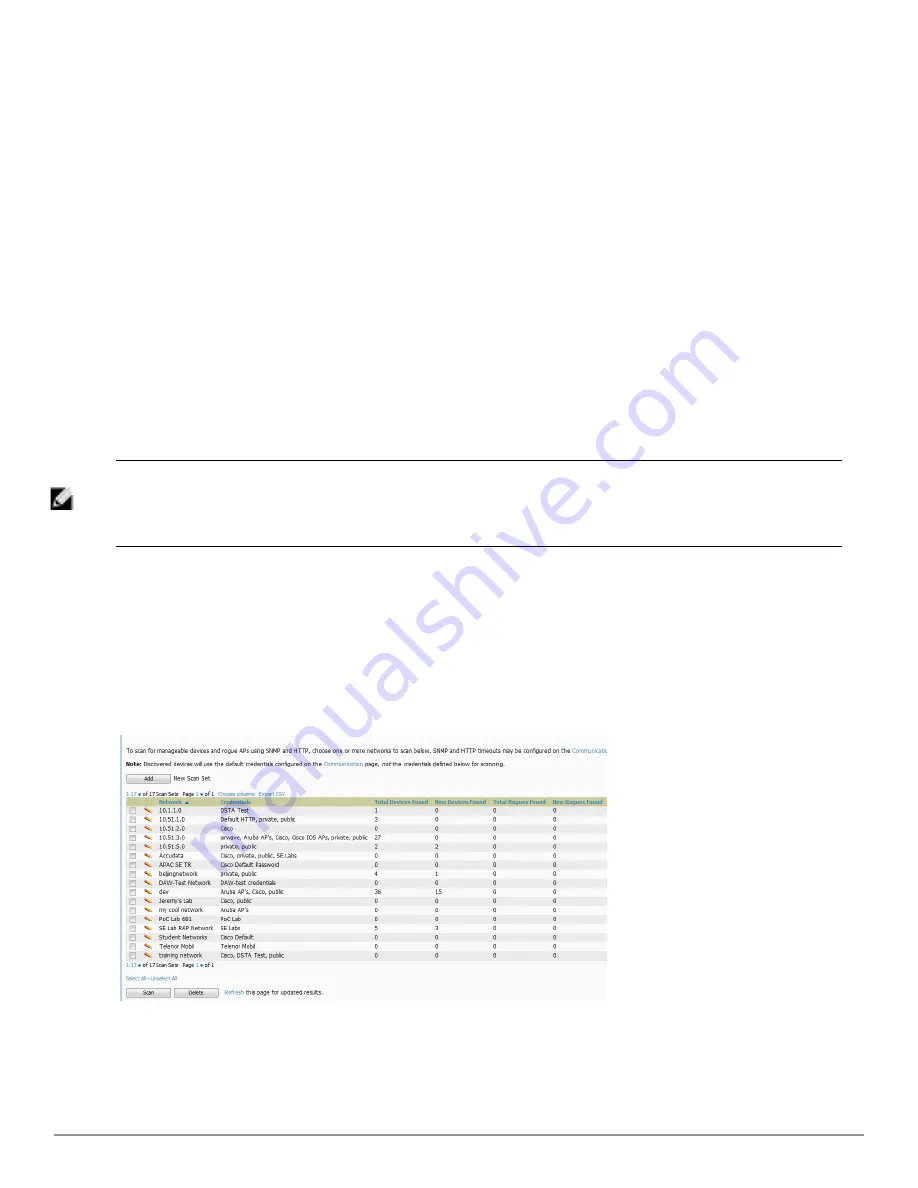
104 | Discovering, Adding, and Managing Devices
Dell PowerConnect W-AirWave 7.6 | User Guide
Defining a Scan Set
Once you have defined at least one network and one scan credential, you can create a scan set that combines the
two for device discovery. Perform these steps to create a scan set.
1. Locate the
Scan Set
area at the top of the
Device Setup > Discover
page.
2. Select
Add New Scan Set
to see all scan components configured so far. If you wish to create a new network, or
new scanning credentials, you can select
Add
in either of these fields to create new components prior to creating
a scan set.
3. Select the network(s) to be scanned and the Credential(s) to be used. AirWave defines a unique scan for each
Network-Credential combination.
4. In the
Automatic Authorization
section, select whether to override the global setting in
AMP Setup > General
and have New Devices be automatically authorized into the New Device List, the same Group/Folder as the
discovering devices, the same Group/Folder as the closest IP neighbor, and/or a specified auto-authorization
group and folder.
5. Select
Add
to create the selected scans, which then appear in a list at the top of the
Device Setup > Discover
page.
6. To edit an existing scan, select the
pencil
icon next to the scan on the
Device Setup > Discover
page.
7. When ready, proceed to the next task,
"Running a Scan Set" on page 104
.
NOTE: Scheduling an HTTP scan to run daily on your network can help you to discover rogues. Some consumer APs, like most D-Link,
Linksys, and NetGear models, do not support SNMP and are found only on the wired side with an HTTP scan. These devices are
discovered only if they have a valid IP address. Proper credentials are not required to discover these APs. Wireless scans and the
AMC discover these rogues without any special changes.
Running a Scan Set
Once a scan has been defined on the
Device Setup > Discover
page, AirWave can now scan for devices. Perform
these steps.
1. Browse to the
Device Setup > Discover
page and locate the list of all scan sets that have been defined so far.
Figure 69
illustrates this page.
Figure 69:
Device Setup > Discover
Executing a Scan Illustration
2. Check the box next to the scan(s) that you would like to execute.
3. Select
Scan
to execute the selected scans, and the scan immediately begins. The
Stop
column indicates the scan
is
In Progress
. Clicking this column heading will stop the scan(s).
Содержание PowerConnect W-AirWave 7.6
Страница 1: ...Dell PowerConnect W AirWave 7 6 User Guide ...
Страница 12: ...xii Dell PowerConnect W AirWave 7 6 User Guide ...
Страница 112: ...100 Configuring and Using Device Groups Dell PowerConnect W AirWave 7 6 User Guide ...
Страница 162: ...150 Discovering Adding and Managing Devices Dell PowerConnect W AirWave 7 6 User Guide ...
Страница 198: ...186 Using RAPIDS and Rogue Classification Dell PowerConnect W AirWave 7 6 User Guide ...
Страница 276: ...264 Creating Running and Emailing Reports Dell PowerConnect W AirWave 7 6 User Guide ...
Страница 324: ...312 Using VisualRF Dell PowerConnect W AirWave 7 6 User Guide ...
Страница 332: ...320 Index Dell PowerConnect W AirWave 7 6 User Guide ...






























