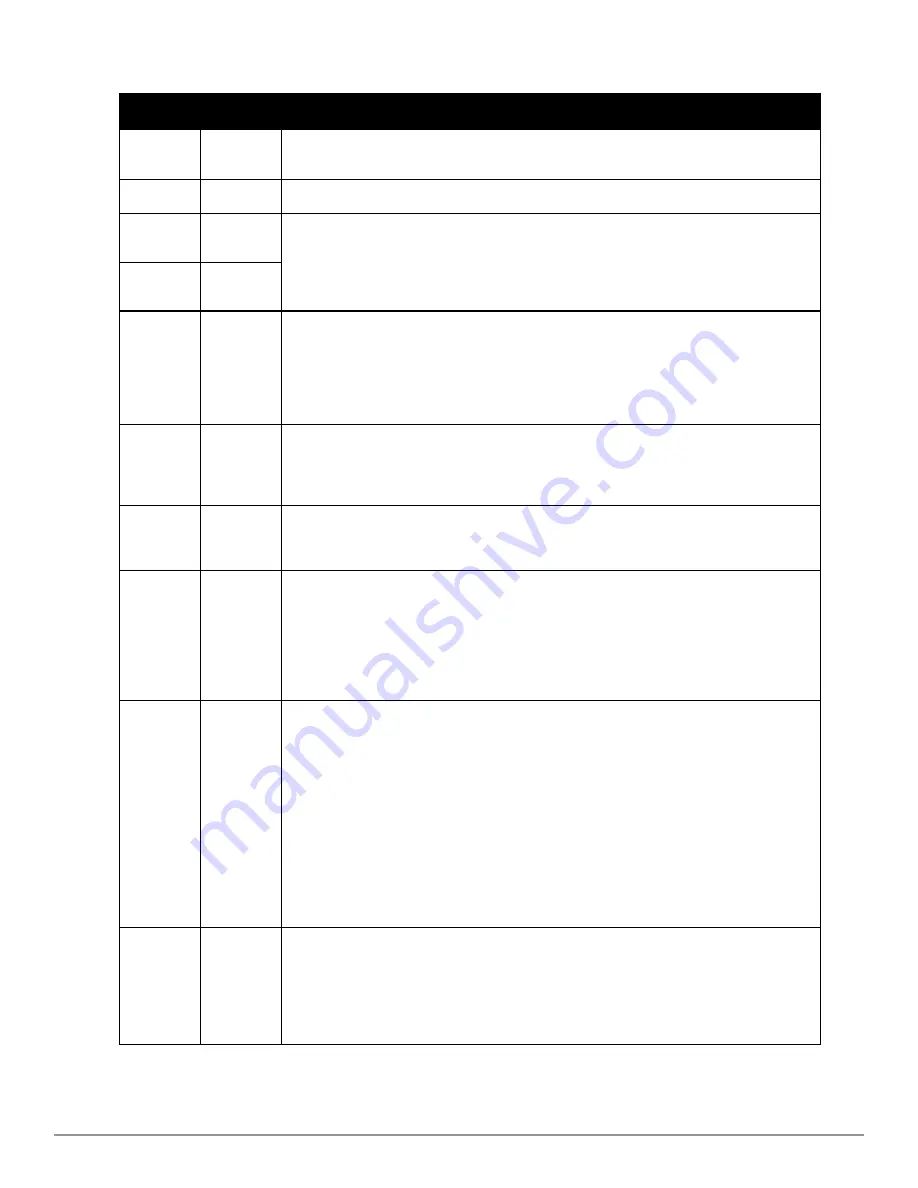
Field
Default
Description
Title
Empty
Enter a
Report Title
. Use a title that is a meaningful and descriptive, so it may be found easily on
the lists of reports that appear on either
Generated
or
Definitions
pages.
Type
Capacity
Choose the type of report you wish to create in the Report Type drop-down menu.
Group
All Groups
Specify the groups and folders to be covered in the report by choosing
All Groups
(or
All
Folders
) or specifying
Use selected groups
(or
Use selected folders
) in the drop-down
menu.
If
Use selected groups
is chosen, a menu with checkboxes appears, allowing you to choose
the groups to include in the report.
Folder
All Folders
Device
Search
Filter
Blank
Add a specific alpha numeric string for finding devices that match that which you entered. Note
that once you enter a search string, new or deleted devices that match the search string will
automatically be included or excluded in all future reports generated until you delete or change
the search string.
For certain reports, such as
New User
and
Client Session
, will allow you to search devices
associated with a specific user or device.
Filter by
device type
All Device
Types
Filter this report by device type. By selecting the second option -
Use selected device types
-
you can select the checkboxes next to the specific device types you want to filter on: Access
Points (such as campus APs remote APs, and different types of Mesh APs), Controllers (Master,
Local, Standby, and Virtual), Switches & Routers, and Universal & Custom Devices.
SSID
All SSIDs
This field displays for most report types. When this field appears, and when you select
Use
Selected IDs
, a new list of SSIDs displays. Check (select) the specific SSIDs to be included in
the report.
Report
Start
Report End
Blank
These fields establish the time period to be covered by the report. These fields are supported
for most report types. When these fields do not appear, the report provides a snapshot of
current status rather than information covering a period of time
Times can be entered in relative or absolute form. A start date of 6 months 3 weeks 5 days 9
hours ago and an end time of 4 months 2 weeks 1 day ago is valid, as is a start date of 5/5/2008
13:00 and an end date of 6/6/2008 9:00. Absolute times must be entered in a 24-hour format. Other
reports, like the Inventory Report, give a snapshot picture of the AirWave at the present time.
Schedule
No
When you select
Yes
, new fields display that allow you to define a specific time for report
creation. The report schedule setting is distinct from the
Report Start
and
Report End
fields, as
these define the period of time to be covered by the report.
These
Schedule
fields establish the time that a report runs, independent of report scope:
l
Current Local Time
—Displays for reference the time of the AirWave system.
l
Desired Start Date/Time
—Sets the time the report runs, which may often be separate from
the time period covered by the report. This allows you to run a report during less busy
hours.
l
Occurs
—Select whether the report is to be run one time, daily, weekly, monthly, or
annually. Depending on the recurrence pattern selected, you get an additional drop-down
menu. For example, if you select a recurrence of monthly, you get an additional drop-down
menu that allows you to pick which day of the month (day 1, day 2, and so forth) the report
should run.
Generated
Report
Visibility
By Role
This field allows you to display the report either by user role (with the report appearing in User
Role lists on the
Reports > Generated
page) or by Subject (displaying reports by Subject on the
Reports > Generated
page).
l
By Role
: When you create a report definition, the reports are visible to everybody who has
the same role as you (ie AirWave Administrator), and to nobody else.
l
By Subject
: When the report is run, AirWave users have access to the report if they are
Table 134:
Reports > Definitions > Add Page Fields and Default Values
Dell PowerConnect W-AirWave 7.6 | User Guide
Creating, Running, and Emailing Reports | 259
Содержание PowerConnect W-AirWave 7.6
Страница 1: ...Dell PowerConnect W AirWave 7 6 User Guide ...
Страница 12: ...xii Dell PowerConnect W AirWave 7 6 User Guide ...
Страница 112: ...100 Configuring and Using Device Groups Dell PowerConnect W AirWave 7 6 User Guide ...
Страница 162: ...150 Discovering Adding and Managing Devices Dell PowerConnect W AirWave 7 6 User Guide ...
Страница 198: ...186 Using RAPIDS and Rogue Classification Dell PowerConnect W AirWave 7 6 User Guide ...
Страница 276: ...264 Creating Running and Emailing Reports Dell PowerConnect W AirWave 7 6 User Guide ...
Страница 324: ...312 Using VisualRF Dell PowerConnect W AirWave 7 6 User Guide ...
Страница 332: ...320 Index Dell PowerConnect W AirWave 7 6 User Guide ...






























