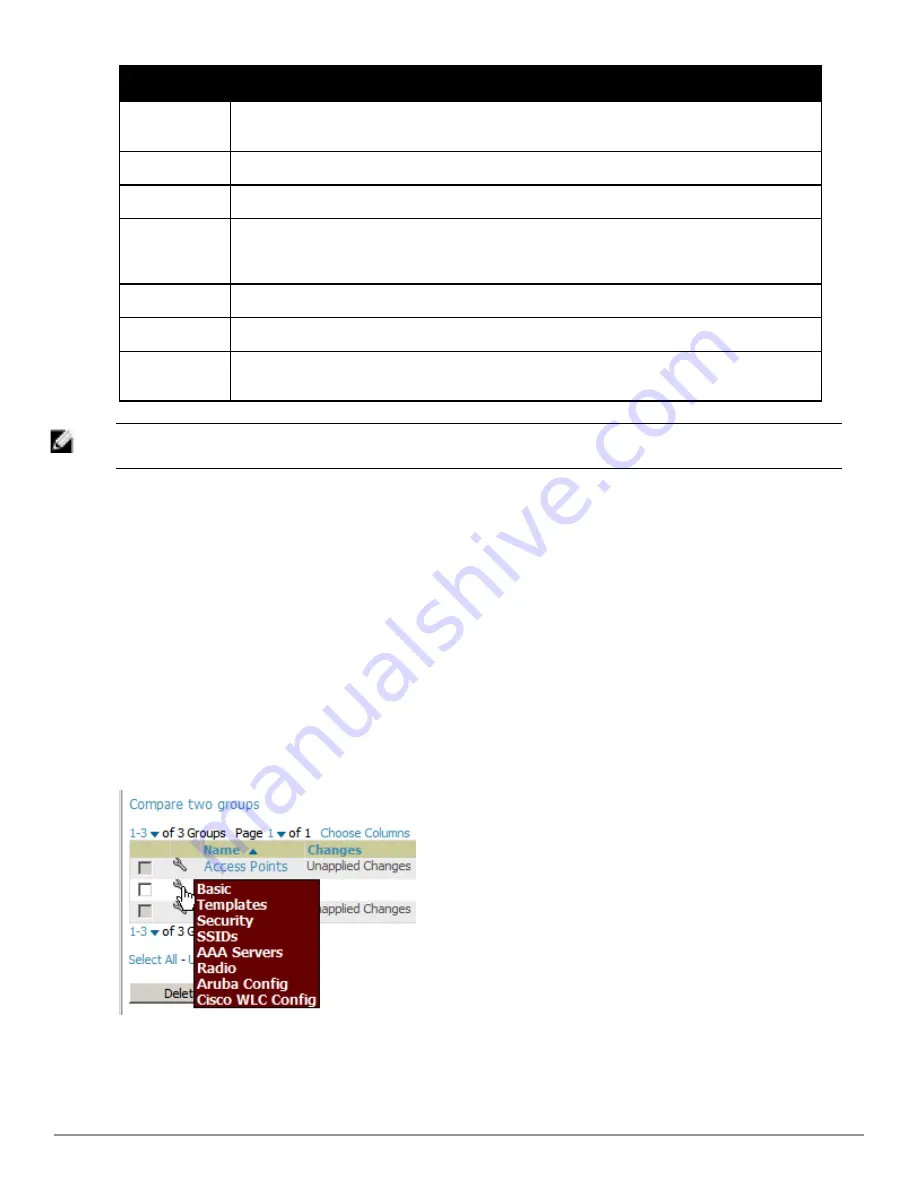
62 | Configuring and Using Device Groups
Dell PowerConnect W-AirWave 7.6 | User Guide
Column
Description
the controller. That controller may report that the thin AP is down or is no longer on the controller. At this
point, AirWave classifies the device as down.
Mismatched
The number of devices within the group that are in a mismatched state.
Ignored
The number of ignored devices in that group.
Clients
The number of mobile users associated with all access points within the group. To avoid double counting
of clients, clients are only listed in the group of the AP with which they are associated. Note that device
groups with only controllers in them report no clients.
Usage
A running average of the sum of bytes in and bytes out for the managed radio page.
VPN Sessions
Number of active (connected) VPN sessions under this group.
Duplicate
Creates a new group with the name
Copy of <Group Name>
with identical configuration settings. (Dell
configuration settings will have to be manually added back.)
NOTE: When you first configure AirWave, there is only one default group labeled
Access Points
. If you have no other groups
configured, refer to
"Configuring Basic Group Settings" on page 62
.
Configuring Basic Group Settings
The first default device group that AirWave sets up is the
Access Points
group, but you can use this procedure to
add and configure any device group. Perform these steps to configure basic group settings, then continue to
additional procedures to define additional settings as required.
1. Go to the
Groups > List
page. Existing device groups appear on this page.
2. To create a new group, select
Add
. Enter a group name and select
Add
. The
Groups > Basic
page appears.
To edit an existing device group, select the
manage
(wrench) icon next to the group. The
Groups > Basic
page
appears. If you mouse over an existing group’s wrench, a popup menu allows you to select
Basic
,
Templates
,
Security
,
SSIDs
,
AAA Servers
,
Radio
,
Dell PowerConnect W Config
or
Cisco WLC Config
to edit those pages
as desired, as illustrated in
Figure 38
.
Figure 38:
Pop-up When Hovering over Wrench Icon in Groups > List
Figure 39
illustrates one example of the
Groups > Basic
page.
Содержание PowerConnect W-AirWave 7.6
Страница 1: ...Dell PowerConnect W AirWave 7 6 User Guide ...
Страница 12: ...xii Dell PowerConnect W AirWave 7 6 User Guide ...
Страница 112: ...100 Configuring and Using Device Groups Dell PowerConnect W AirWave 7 6 User Guide ...
Страница 162: ...150 Discovering Adding and Managing Devices Dell PowerConnect W AirWave 7 6 User Guide ...
Страница 198: ...186 Using RAPIDS and Rogue Classification Dell PowerConnect W AirWave 7 6 User Guide ...
Страница 276: ...264 Creating Running and Emailing Reports Dell PowerConnect W AirWave 7 6 User Guide ...
Страница 324: ...312 Using VisualRF Dell PowerConnect W AirWave 7 6 User Guide ...
Страница 332: ...320 Index Dell PowerConnect W AirWave 7 6 User Guide ...






























