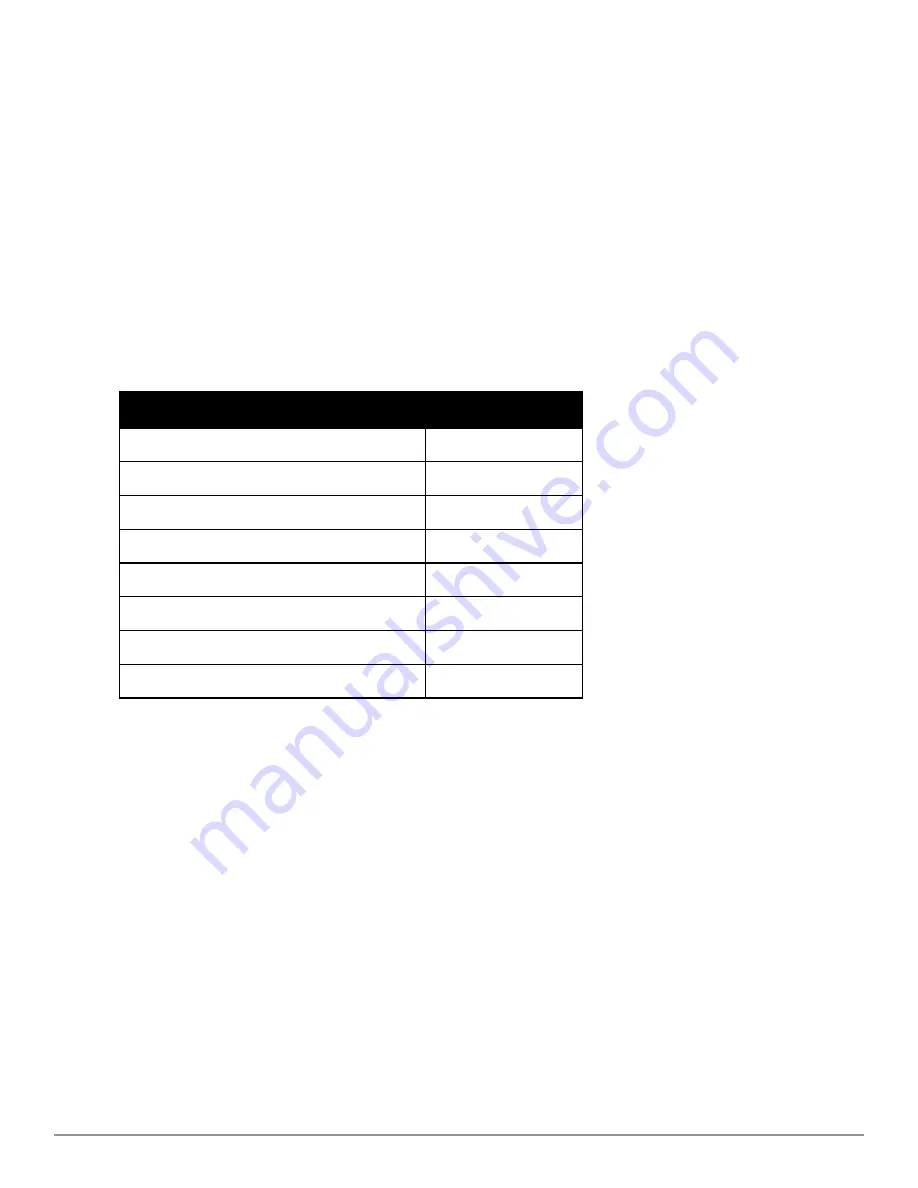
5. Select the
Duration
or the time that you want to sample the client's signal measurements. Longer durations will
increase Path Loss accuracy and location accuracy.
6. Select
OK
to begin the survey.
To display survey locations, select the
Display
menu and select
Surveys.
Note the following information about this
procedure:
l
Ensure the client will remain in the same location for at least the duration of the survey.
l
You should delete and resurvey an area or a floor plan after a remodel or significant interior movement.
l
Surveys should be conducted during normal business hours to reflect normal RF activity on the floor.
l
11a clients automatically inherit the proper transmit power from the 11g configuration. Example: 30mW Pre-
2006 laptops equate to 20mW for 11a clients.
l
AirWave dynamically assigns a transmit power to every client based on OUI as shown in
Table 144
. This step
increases the accuracy for surveys by allowing an override.
Client Type
Transmit Power 11g
Pre-2006 Laptops
30 mW
Post -2006 Laptops
100 mW
SOHO WLAN Cards (D-Link, Net Gear, LINKSYS)
30 mW
RFID Tags
10 mW
PDA
20 mW
iPhone
20 mW
Desktop
100 mW
Cisco Cards
100 mW
Table 144:
Auto-assigned Client Type and Transmit Power
Adding Regions
You can specify regions for areas designated as Wiring Closets and for Location Testing, Location Probability, and
Planning.
Adding Location Probability Regions
Location probability regions are optional regions that can be used to increase the accuracy of device location in
VisualRF.
VisualRF calculates device locations based on probability. VisualRF determines the probability of a device being
located in every grid cell and places the device where the probability is the highest.
Probability regions will add or remove up to 20% chance from the device location probability. They can be used to
push users into regions where they are more likely to be located, like conference rooms and cubical farms, or they can
be used to pull users out of regions where they are less likely to be like parking lots and courtyards.
To add a probability region to a floor plan, follow these steps:
1. Select the
Edit
menu and click the
Draw Region
option.
2. Outline the desired probability region. Double click or Ctrl+click to end the outline process.
3. Name the region, select a Region Type of
Location Probability
and select OK.
Dell PowerConnect W-AirWave 7.6 | User Guide
Using VisualRF | 285
Содержание PowerConnect W-AirWave 7.6
Страница 1: ...Dell PowerConnect W AirWave 7 6 User Guide ...
Страница 12: ...xii Dell PowerConnect W AirWave 7 6 User Guide ...
Страница 112: ...100 Configuring and Using Device Groups Dell PowerConnect W AirWave 7 6 User Guide ...
Страница 162: ...150 Discovering Adding and Managing Devices Dell PowerConnect W AirWave 7 6 User Guide ...
Страница 198: ...186 Using RAPIDS and Rogue Classification Dell PowerConnect W AirWave 7 6 User Guide ...
Страница 276: ...264 Creating Running and Emailing Reports Dell PowerConnect W AirWave 7 6 User Guide ...
Страница 324: ...312 Using VisualRF Dell PowerConnect W AirWave 7 6 User Guide ...
Страница 332: ...320 Index Dell PowerConnect W AirWave 7 6 User Guide ...






























