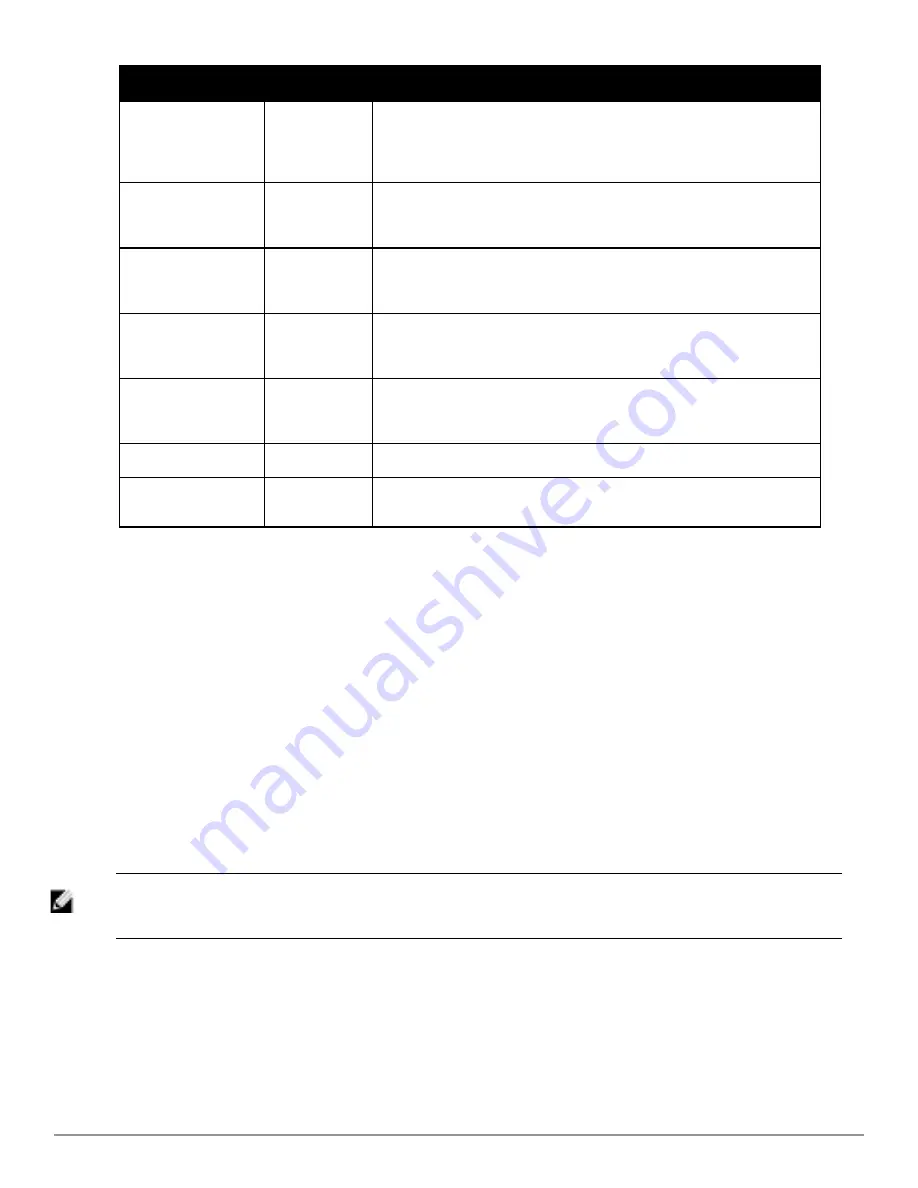
Setting
Default
Description
Telnet/SSH Password
None
If the template is updating the
Telnet/SSH password
on the AP, enter the new
Telnet/SSH password AirWave should use here. AirWave updates the
credentials it is using to communicate to the device after the device has been
managed.
enable Password
None
If the template is updating the enable password on the AP, enter the new
enable password AirWave should use here. AirWave updates the credentials it
is using to communicate to the device after the device has been managed.
SNMPv3 Username
None
If the template is updating the
SNMP v3 Username
password on the AP, enter
the new SNMP Username password here. AirWave updates the credentials it
is using to communicate to the device after the device has been managed.
Auth Password
None
If the template is updating the
SNMP v3 Auth
password on the AP, enter the
new SNMP Username password here. AirWave updates the credentials it is
using to communicate to the device after the device has been managed.
Privacy Password
None
If the template is updating the
SNMP v3 Privacy
password on the AP, enter the
new SNMP Username password here. AirWave updates the credentials it is
using to communicate to the device after the device has been managed.
SNMPv3 Auth Protocol
MD5
Specifies the
SNMPv3 Auth
protocol, either
MD5 or SHA-1
.
SNMPv3 Privacy
Protocol
DES
Specifies the
SNMPv3 Privacy
protocol, either
DES or AES
. This option is not
available for all Device Types.
Configuring General Template Files and Variables
This section describes the most general aspects of configuring AP device templates and the most common variables:
l
"Configuring General Templates" on page 155
l
"Using Template Syntax" on page 157
, including the following sections:
n
"Using AP-Specific Variables" on page 157
n
"Using Directives to Eliminate Reporting of Configuration Mismatches" on page 157
n
"Using Conditional Variables in Templates" on page 158
n
"Using Substitution Variables in Templates" on page 159
Configuring General Templates
Perform the following steps to configure Templates within a Group.
1. Select a Group to configure.
NOTE: Start with a small group of access points and placing these APs in Monitor Only mode, which is read-only. Do this using the
Modify Devices
link until you are fully familiar with the template configuration process. This prevents configuration changes from
being applied to the APs until you are sure you have the correct configuration specified.
2. Select an AP from the Group to serve as a
model
AP for the others in the Group. You should select a device that
is configured currently with all the desired settings. If any APs in the group have two radios, make sure to select a
model AP that has two radios and that both are configured in proper and operational fashion.
3. Go to the
Groups > Templates
configuration page. Select
Add
to add a new template.
4. Select the type of device that will be configured by this template.
5. Select the model AP from the drop-down list, and select
Fetch
.
Dell PowerConnect W-AirWave 7.6 | User Guide
Creating and Using Templates | 155
Содержание PowerConnect W-AirWave 7.6
Страница 1: ...Dell PowerConnect W AirWave 7 6 User Guide ...
Страница 12: ...xii Dell PowerConnect W AirWave 7 6 User Guide ...
Страница 112: ...100 Configuring and Using Device Groups Dell PowerConnect W AirWave 7 6 User Guide ...
Страница 162: ...150 Discovering Adding and Managing Devices Dell PowerConnect W AirWave 7 6 User Guide ...
Страница 198: ...186 Using RAPIDS and Rogue Classification Dell PowerConnect W AirWave 7 6 User Guide ...
Страница 276: ...264 Creating Running and Emailing Reports Dell PowerConnect W AirWave 7 6 User Guide ...
Страница 324: ...312 Using VisualRF Dell PowerConnect W AirWave 7 6 User Guide ...
Страница 332: ...320 Index Dell PowerConnect W AirWave 7 6 User Guide ...






























