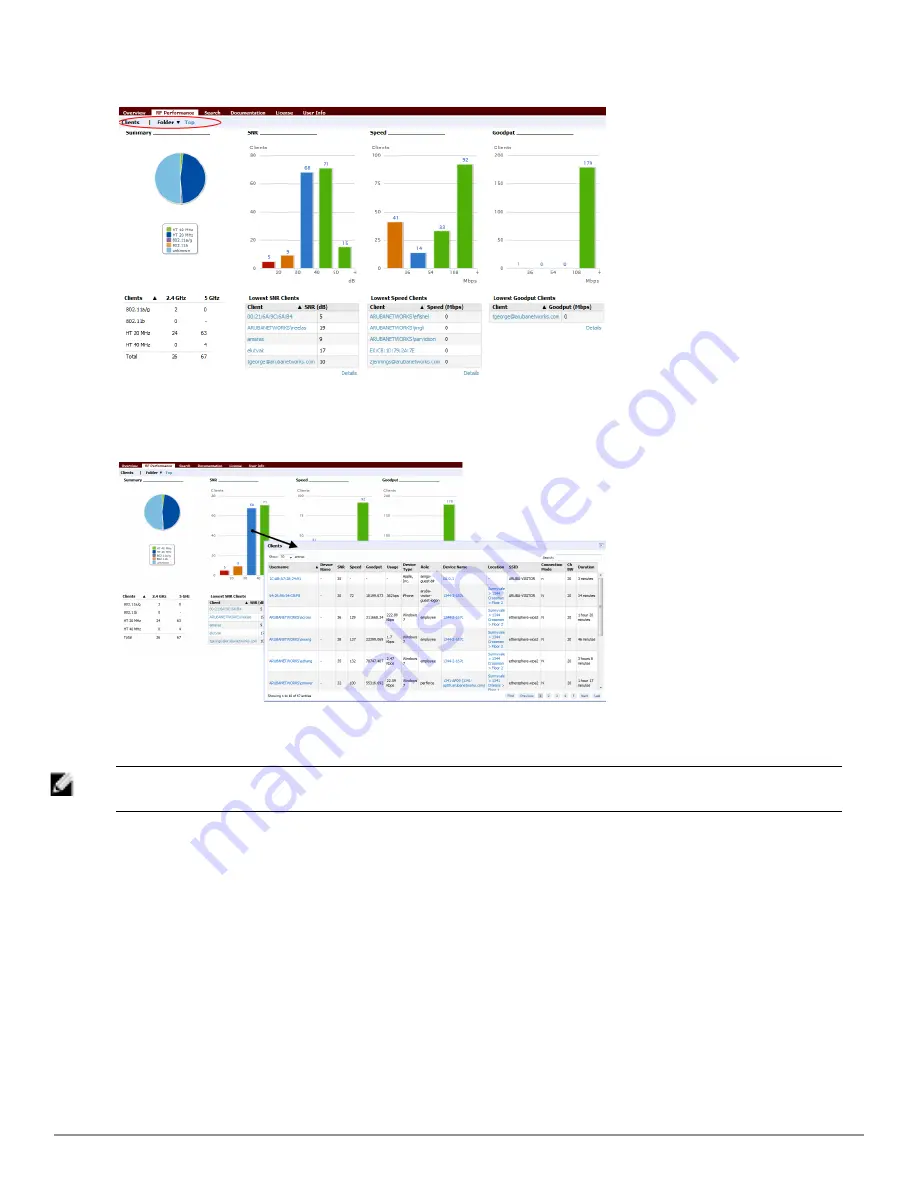
Figure 150:
Home > RF Performance
You can click on a value in any of the graphs to view the associated list of clients.
Figure 151:
Drill down to view all clients
When the client information is displayed, an additional drill down is available to view information for a specific
client, device, or location.
NOTE: When you click on a Username in the Client page, the drill down takes you to the
Clients > Diagnostics
page. Navigate to the
Clients > Client Details
page for additional detailed information about the selected client.
Viewing and Updating License Information
Navigate to the
Home > License
page using the standard AirWave menu.
Figure 152
illustrates this page, and
Table
120
describes the contents.
Please be aware that you cannot enter multiple licenses. To combine multiple license entitlements into one new
license, contact Dell support at dell.com/support.
Dell PowerConnect W-AirWave 7.6 | User Guide
Performing Daily Administration in AirWave | 219
Содержание PowerConnect W-AirWave 7.6
Страница 1: ...Dell PowerConnect W AirWave 7 6 User Guide ...
Страница 12: ...xii Dell PowerConnect W AirWave 7 6 User Guide ...
Страница 112: ...100 Configuring and Using Device Groups Dell PowerConnect W AirWave 7 6 User Guide ...
Страница 162: ...150 Discovering Adding and Managing Devices Dell PowerConnect W AirWave 7 6 User Guide ...
Страница 198: ...186 Using RAPIDS and Rogue Classification Dell PowerConnect W AirWave 7 6 User Guide ...
Страница 276: ...264 Creating Running and Emailing Reports Dell PowerConnect W AirWave 7 6 User Guide ...
Страница 324: ...312 Using VisualRF Dell PowerConnect W AirWave 7 6 User Guide ...
Страница 332: ...320 Index Dell PowerConnect W AirWave 7 6 User Guide ...
















































