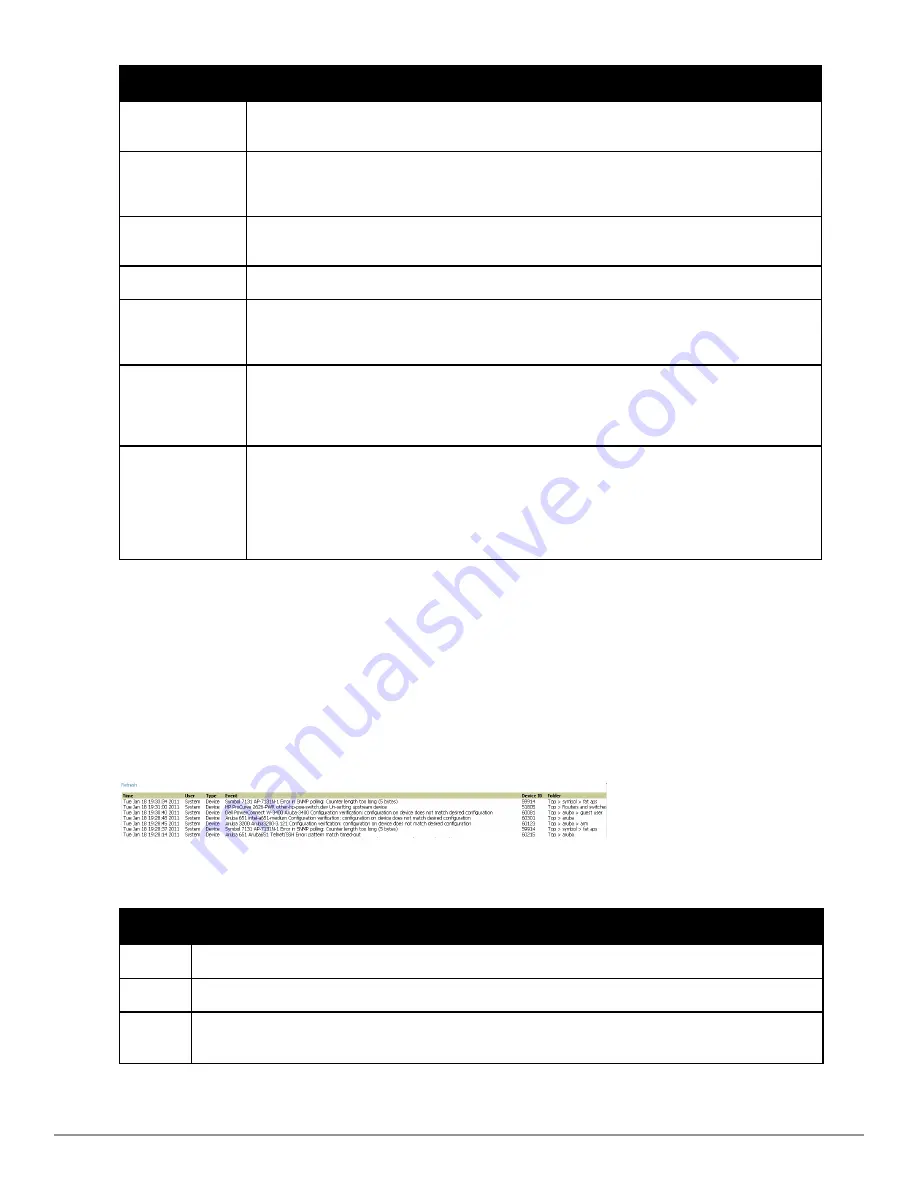
190 | Performing Daily Administration in AirWave
Dell PowerConnect W-AirWave 7.6 | User Guide
Column
Description
Source Device
The name of the device that sent the message. Will be a link if you have visibility to the device. Can be
empty if AirWave could not correlate the source IP.
AP
Contains a link to the
APs/Devices > Monitor
page for a device other than the source device that was
correlated from some data contained in the message (by LAN MAC, BSSID, or IP Address). Can be
blank, and will only be a link if you have visibility to the device.
Client
Displays a user’s MAC address if one was found in the message. Can be blank, and will be a link if
you have visibility to the user’s AP.
Severity
The severity level of the event: Emergency, Alert, Critical, Bug, Error, Warning, Notice, or Info
Facility
Part of the syslog spec - sort of the logical source of the message. From controllers, will always be
one of local0-local7 (you can configure on the controller when sending syslog messages to a
particular receiver which facility you want to use in the messages).
Category
If SNMP Trap: Hardware, IDS, Client Security, AP Security, AP Status, Software, or Rogue Detection.
For Syslog messages, a category is based on the process name on the controller that sent the syslog
message. The categorization for traps and syslog messages only works for events from a Dell
controller.
Message
The raw trap message including the AP MAC Address, time sent, and other information. For syslogs,
AirWave does not display the numbers at the beginning of the message that indicate the severity and
facility. For traps, AirWave will attempt to translate them to human-readable format when possible.
AirWave will not receive processed SNMP traps into the Device Event framework if the AirWave
doesn't have MIB file to translate the trap.
Use the Search field at the top of the column to filter the messages by a substring.
Syslog messages also appear in the
APs/Devices > Monitor
page for controllers and in
Clients > Client Detail
pages under the
Association History
section.
Using the System > Event Log Page
The
System > Event Log
page is a very useful debugging tool containing a list of recent AirWave events including
APs coming up and down, services restarting, and most AirWave-related errors as well as the user that initiated the
action.
Figure 128
illustrates this page, and
Table 104
describes the page components.
Figure 128:
System > Event Log
Page Illustration
Column
Description
Time
Date and time of the event.
User
The AirWave user that triggered the event. When AirWave itself is responsible,
System
is displayed.
Type
Displays the Type of event recorded, which is one of four types, as follows:
l
Device
—An event localized to one specific device.
Table 104:
Event Log Fields
Содержание PowerConnect W-AirWave 7.6
Страница 1: ...Dell PowerConnect W AirWave 7 6 User Guide ...
Страница 12: ...xii Dell PowerConnect W AirWave 7 6 User Guide ...
Страница 112: ...100 Configuring and Using Device Groups Dell PowerConnect W AirWave 7 6 User Guide ...
Страница 162: ...150 Discovering Adding and Managing Devices Dell PowerConnect W AirWave 7 6 User Guide ...
Страница 198: ...186 Using RAPIDS and Rogue Classification Dell PowerConnect W AirWave 7 6 User Guide ...
Страница 276: ...264 Creating Running and Emailing Reports Dell PowerConnect W AirWave 7 6 User Guide ...
Страница 324: ...312 Using VisualRF Dell PowerConnect W AirWave 7 6 User Guide ...
Страница 332: ...320 Index Dell PowerConnect W AirWave 7 6 User Guide ...
















































