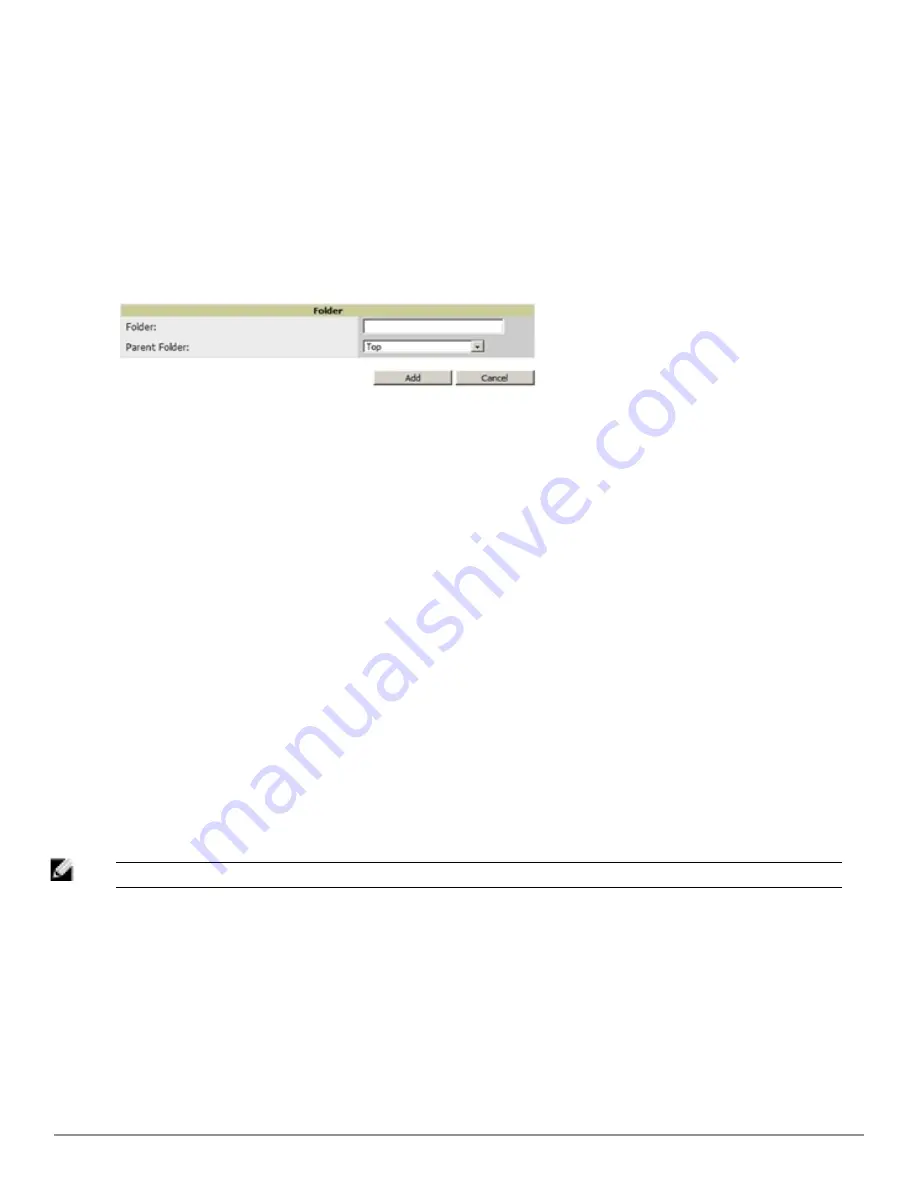
Folder views are persistent in AirWave. If you select the
Top
folder and then select the
Down
link at the top of the
page, you are taken to all of the down devices in the folder.
If you want to see every
down
device, select the
Expand folders to show all devices
link. When the folders are
expanded, you see all of the devices on AirWave that satisfy the criteria of the page. You also see an additional
column that lists the folder containing the AP.
Perform the following steps to add a device folder to AirWave.
1. To add a folder, select the
Add New Folder
link at the bottom of
APs/Devices > List
,
> Up
,
> Down
, or
>
Mismatched
pages.
Figure 96
illustrates the page.
Figure 96:
Folder Creation Page Illustration
2. Enter the name of the new folder.
3. Select the
Parent
folder.
4. Select
Add
.
Once a new folder has been created, devices can be moved into it using the
Modify Devices
link or when
New
Devices
are added into AirWave.
Configuring and Managing Devices
This section contains the following topics describing individual device configuration within device groups:
l
"Moving a Device from Monitor Only to Manage Read/Write Mode" on page 132
l
"Configuring AP Settings" on page 133
l
"Setting a Maintenance Window for a Device" on page 138
l
"Configuring Device Interfaces for Switches" on page 139
l
"Individual Device Support and Firmware Upgrades" on page 142
While most device configuration settings can be efficiently managed by AirWave at a Group level, certain settings
must be managed at the individual device level. For example, because devices within a Group are often contiguous
with one another, and have overlapping coverage areas, it makes sense to manage these devices individually to avoid
RF interference.
NOTE: Any changes made at an individual device level will automatically override Group level settings.
AirWave automatically saves the last 10 device configurations for reference and compliance purposes. Archived
device configurations are linked on the
APs/Devices > Audit
page and identified by name. By default, configuration
is tracked by the date and time it was created; device configurations are also archived by date.
It is not possible to push archived configurations to devices, but archived configurations can be compared to the
current configuration, the desired configuration, or to other archived configurations using the drop-down menus on
the
APs/Devices > Audit
page. This applies to startup or to running configuration files.
Dell PowerConnect W-AirWave 7.6 | User Guide
Discovering, Adding, and Managing Devices | 131
Содержание PowerConnect W-AirWave 7.6
Страница 1: ...Dell PowerConnect W AirWave 7 6 User Guide ...
Страница 12: ...xii Dell PowerConnect W AirWave 7 6 User Guide ...
Страница 112: ...100 Configuring and Using Device Groups Dell PowerConnect W AirWave 7 6 User Guide ...
Страница 162: ...150 Discovering Adding and Managing Devices Dell PowerConnect W AirWave 7 6 User Guide ...
Страница 198: ...186 Using RAPIDS and Rogue Classification Dell PowerConnect W AirWave 7 6 User Guide ...
Страница 276: ...264 Creating Running and Emailing Reports Dell PowerConnect W AirWave 7 6 User Guide ...
Страница 324: ...312 Using VisualRF Dell PowerConnect W AirWave 7 6 User Guide ...
Страница 332: ...320 Index Dell PowerConnect W AirWave 7 6 User Guide ...






























