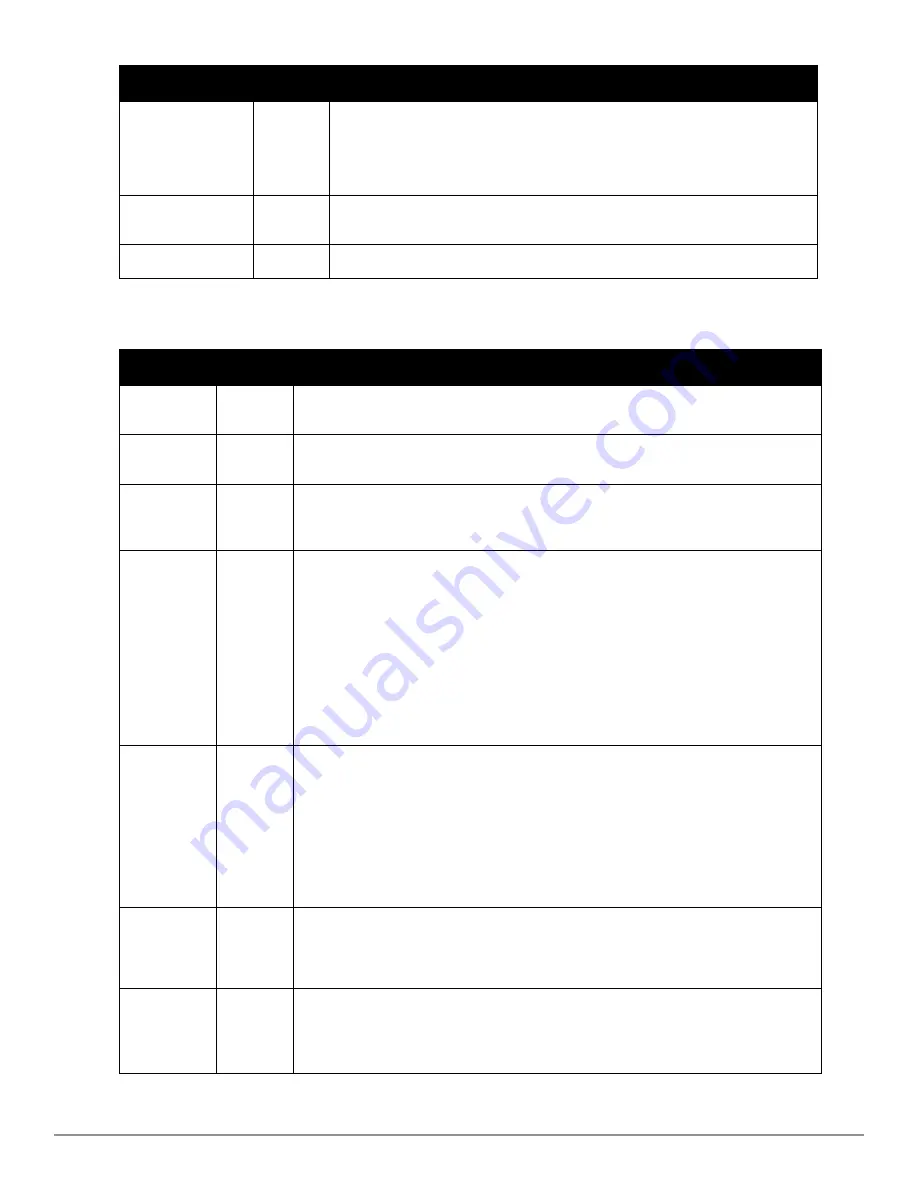
Setting
Default
Description
Dell Controller Role
Disabled
Enables or disables
Single Sign-On
for the role. If enabled, allows the role to
directly access Dell controller UIs from the Quick Links or IP Address hypertext
throughout AirWave without having to enter credentials for the controller.
Allow user to disable
timeout
No
Whether a user can disable AirWave’s timeout feature.
Custom Message
none
A custom message can also be included.
Setting
Default
Description
Name
None
Sets the administrator-definable string that names the role. The role name should indicate the
devices and groups that are viewable, as well as the privileges granted to that role.
Enabled
Yes
Disables or enables the role. Disabling a role prevents all users of that role from logging in to
AirWave.
Type
AP/Device
Manager
Defines the type of role.
AP/Device Manager
—AP/Device Managers have access to a limited number of devices and
groups based on the Top folder and varying levels of control based on the Access Level.
AP/Device
Access Level
Monitor
(Read
Only)
Defines the privileges the role has over the viewable APs. AirWave supports three privilege
levels, as follows:
l
Manage (Read/Write)
—Manage users can view and modify devices and Groups.
Selecting this option causes a new field,
Allow authorization of APs/Devices
, to appear
on the page, and is enabled by default.
l
Audit (Read Only)
—Audit users have read only access to the viewable devices and
Groups. Audit users have access to the
APs/Devices > Audit
page, which may contain
sensitive information including AP passwords.
l
Monitor (Read Only)
—Monitor users have read-only access to devices and groups and
VisualRF. Monitor users cannot view the
APs/Devices > Audit
page which may contain
sensitive information, including passwords.
Top Folder
Top
Defines the highest viewable folder for the role. The role is able to view all devices and
groups contained by the specified top folder. The top folder and its subfolders must contain
all of the devices in any of the groups it can view.
NOTE:
AirWave enables user roles to be created with access to folders within multiple
branches of the overall hierarchy. This feature assists non-administrator users who support
a
subset of accounts or sites
within a single AirWave deployment, such as help desk or IT staff.
User roles can be restricted to multiple folders within the overall hierarchy, even if they do
not share the same top-level folder. Non-administrator users are only able to see data and
users for devices within their assigned subset of folders.
Allow
authorization
of
APs/Devices
Yes
NOTE:
This option is only available when the
AP/Device Access Level
is specified as
Manage
(Read/Write)
.
RAPIDS
None
Sets the RAPIDS privileges, which are set separately from the APs/Devices. This field
specifies the RAPIDS privileges for the role, and options are as follows:
l
None
— Cannot view the RAPIDS tab or any Rogue APs.
l
Read Only
—The user can view the RAPIDS pages but cannot make any changes to rogue
Table 19:
AMP Setup > Roles > Add/Edit Roles Fields and Default Values for AP/Device Manager Role
Dell PowerConnect W-AirWave 7.6 | User Guide
Configuring AirWave | 31
Содержание PowerConnect W-AirWave 7.6
Страница 1: ...Dell PowerConnect W AirWave 7 6 User Guide ...
Страница 12: ...xii Dell PowerConnect W AirWave 7 6 User Guide ...
Страница 112: ...100 Configuring and Using Device Groups Dell PowerConnect W AirWave 7 6 User Guide ...
Страница 162: ...150 Discovering Adding and Managing Devices Dell PowerConnect W AirWave 7 6 User Guide ...
Страница 198: ...186 Using RAPIDS and Rogue Classification Dell PowerConnect W AirWave 7 6 User Guide ...
Страница 276: ...264 Creating Running and Emailing Reports Dell PowerConnect W AirWave 7 6 User Guide ...
Страница 324: ...312 Using VisualRF Dell PowerConnect W AirWave 7 6 User Guide ...
Страница 332: ...320 Index Dell PowerConnect W AirWave 7 6 User Guide ...
















































