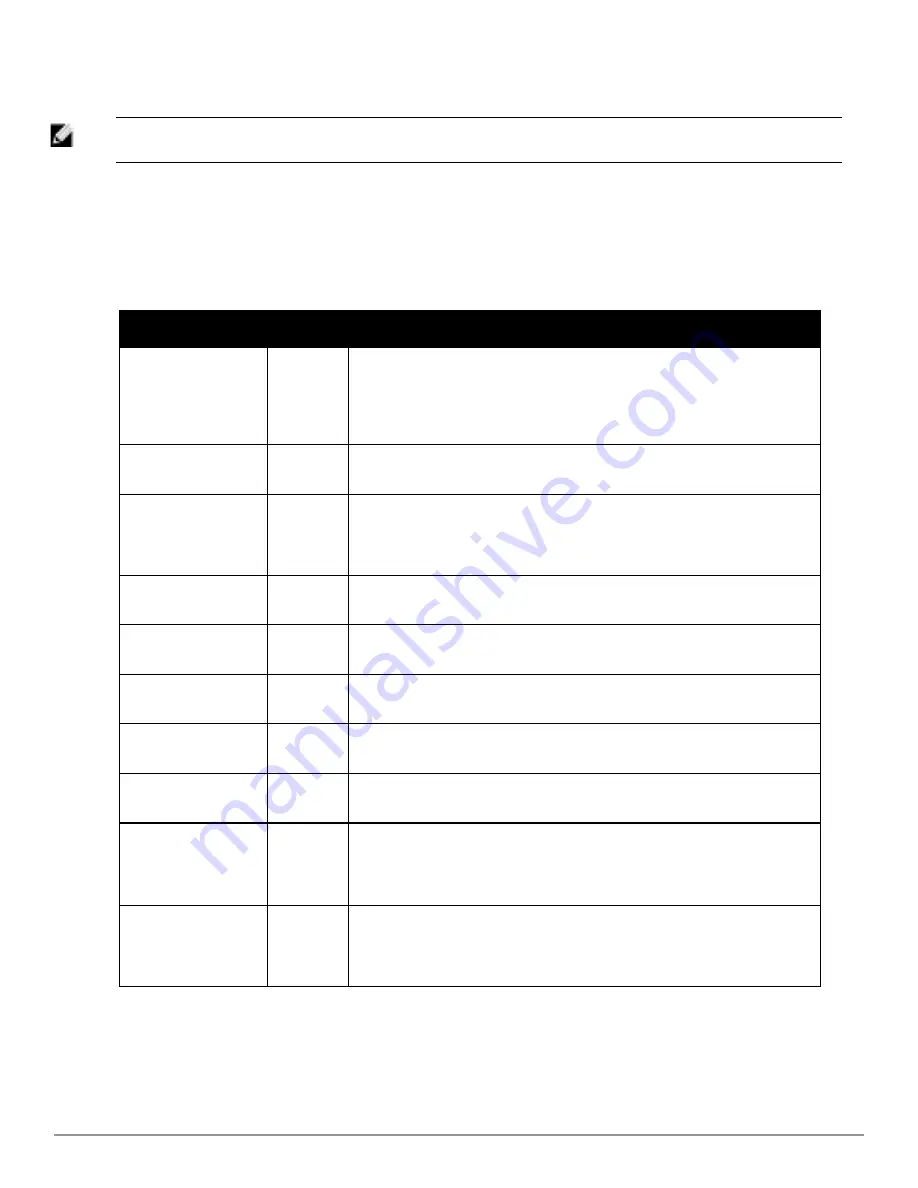
80 | Configuring and Using Device Groups
Dell PowerConnect W-AirWave 7.6 | User Guide
To configure these settings, locate the proprietary settings areas on the
Groups > Radio
page and continue with
the additional steps in this procedure.
NOTE: Proprietary settings are only applied to devices in the group from the specific vendor and are not configured on devices from
vendors that do not support the functionality.
5. To configure settings specific to the Proxim AP-600, AP-700, AP-2000, AP-4000; Avaya AP-3/4/5/6//7/8, and
ProCurve 520WL, locate the appropriate section of
Groups > Radio
page and define the required fields.
Table
61
describes the settings and default values.
Setting
Default
Description
Load Balancing
No
If enabled, this setting allows client devices associating to an AP with two radio
cards to determine which card to associate with, based on the load (# of clients) on
each card.
NOTE:
This feature is only available when two 802.11b wireless cards are used in
an AP-2000.
Interference
Robustness
No
If enabled, this option will fragment packets greater than 500 bytes in size to reduce
the impact of radio frequency interference on wireless data throughput.
Distance Between APs
Large
This setting adjusts the receiver sensitivity. Reducing receiver sensitivity from its
maximum may help reduce the amount of crosstalk between wireless stations to
better support roaming users. Reducing the receiver sensitivity, user stations will
be more likely to connect with the nearest access point.
802.11g Operational
Mode
802.11b
+802.11g
This setting sets the operational mode of all g radios in the group to either b only, g
only or b + g.
802.11abg Operational
Mode
802.11b
+802.11g
This setting sets the operational mode of all a/b/g radios in the group to either a
only, b only, g only or b + g.
802.11b Transmit Rate
Auto
Fallback
This setting specifies the minimum transmit rate required for the AP to permit a
user device to associate.
802.11g Transmit Rate
Auto
Fallback
This setting specifies the minimum transmit rate required for the AP to permit a
user device to associate.
802.11a Transmit Rate
Auto
Fallback
This setting specifies the minimum transmit rate required for the AP to permit a
user device to associate.
Rogue Scanning
Yes
If enabled, any ORiNOCO or Avaya APs in the group (with the appropriate firmware)
will passively scan for rogue access points at the specified interval. This rogue
scan will not break users' association to the network.
NOTE:
This feature can affect the data performance of the access point.
Rogue Scanning
Interval (15-1440 min)
15 minutes
If
Rogue Scanning
is enabled, this setting controls the frequency with which scans
are conducted (in minutes). Frequent scans provide the greatest security, but AP
performance and throughput available to user devices may be impacted modestly
during a rogue scan.
Table 61:
Groups > Radio > Proxim AP-600, AP-700, AP-2000, AP-4000; Avaya AP-3, Avaya AP-7,
AP-4/5/6, AP-8; ProCurve520WL Fields and Default Values
6. To configure settings specific to Proxim 4900M, locate the
Proxim 4900M
section and define the required fields.
Table 62
describes the settings and default values.
Содержание PowerConnect W-AirWave 7.6
Страница 1: ...Dell PowerConnect W AirWave 7 6 User Guide ...
Страница 12: ...xii Dell PowerConnect W AirWave 7 6 User Guide ...
Страница 112: ...100 Configuring and Using Device Groups Dell PowerConnect W AirWave 7 6 User Guide ...
Страница 162: ...150 Discovering Adding and Managing Devices Dell PowerConnect W AirWave 7 6 User Guide ...
Страница 198: ...186 Using RAPIDS and Rogue Classification Dell PowerConnect W AirWave 7 6 User Guide ...
Страница 276: ...264 Creating Running and Emailing Reports Dell PowerConnect W AirWave 7 6 User Guide ...
Страница 324: ...312 Using VisualRF Dell PowerConnect W AirWave 7 6 User Guide ...
Страница 332: ...320 Index Dell PowerConnect W AirWave 7 6 User Guide ...






























