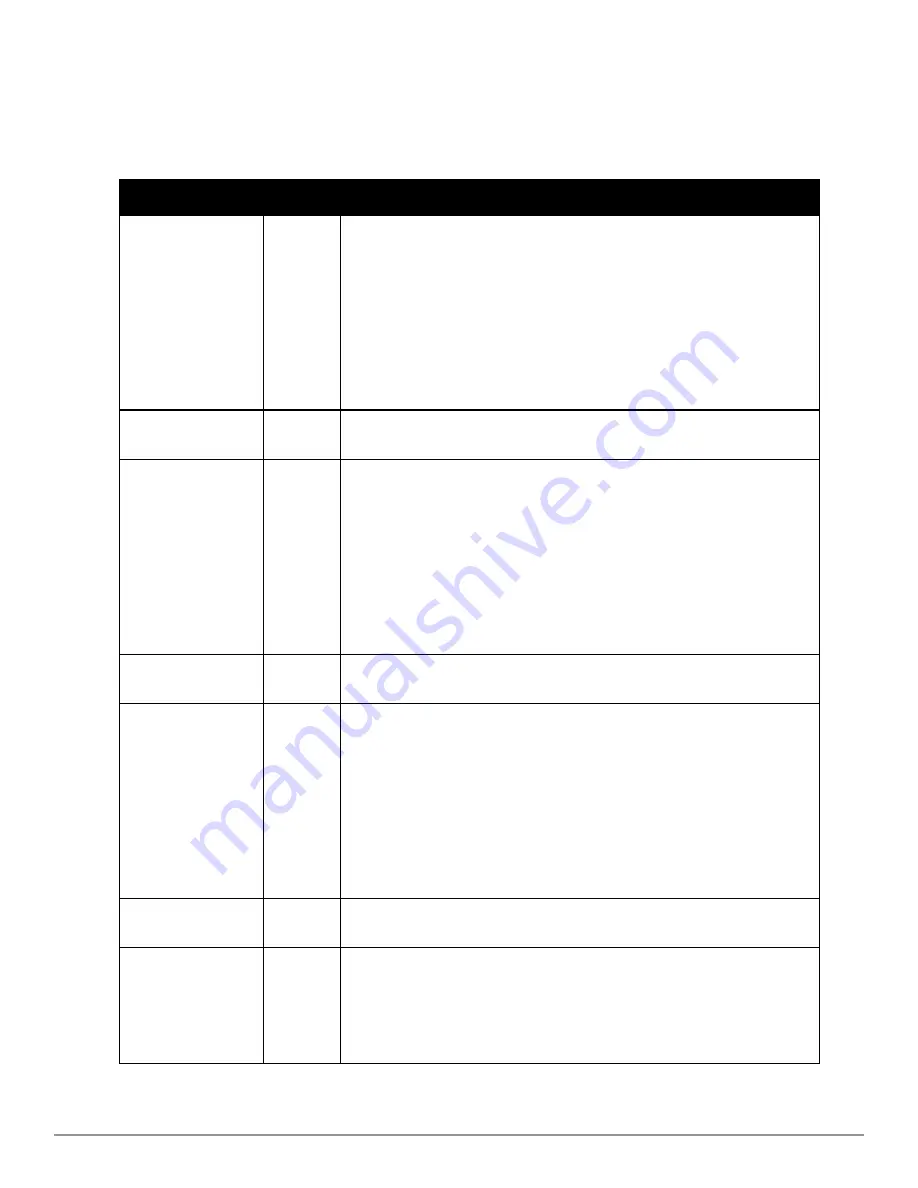
Location Calculation Timer Settings
To tune the frequency for calculating device locations within the VisualRF UI, navigate to the
Location Calculation
Timer Settings
section. The available settings are described in
Table 140
:
Setting
Default
Description
Legacy Laptop
Min/Max (sec)
90/360
This timer determines how often to calculate the location for legacy laptop devices.
Taken with the data samples the calculation acts as follows:
l
After the minimum timer (default is 90 seconds), check to see if the number of
data samples received from all APs that hear this client are greater than or
equal to the number of samples setting for legacy laptop devices (default of 3
data samples).
l
If so (
Yes
to question above), then recalculate the client device's location based
on the samples received.
l
If not (
No
to the question above), then wait until the number of sample setting is
met before recalculating. If the number of samples is never met, wait until the
maximum timer (default is 360 seconds) and then recalculate.
Legacy Laptop Number
of Samples
3
See definition above.
Laptop Min/Max (sec)
90/360
This timer determines how often to calculate the location for laptop (non-legacy)
devices. Taken with the data samples the calculation acts as follows:
l
After the minimum timer (default is 90 seconds), check to see if the number of
data samples received from all APs that hear this client are greater than or
equal to the number of samples setting for legacy laptop devices (default of 3
data samples).
l
If so (
Yes
to question above), then recalculate the client device's location based
on the samples received.
l
If not (
No
to the question above), then wait until the number of sample setting is
met before recalculating. If the number of samples is never met, wait until the
maximum timer (default is 360 seconds) and then recalculate.
Laptop Number of
Samples
3
See definition above.
Phone Min/Max (sec)
60/240
This timer determines how often to calculate the location of phones. Taken with the
data samples the calculation acts as follows:
l
After the minimum timer (default is 60 seconds), check to see if the number of
data samples received from all APs that hear this client are greater than or
equal to the number of samples setting for legacy laptop devices (default of 3
data samples).
l
If so (
Yes
to question above), then recalculate the client device's location based
on the samples received.
l
If not (
No
to the question above), then wait until the number of sample setting is
met before recalculating. If the number of samples is never met, wait until the
maximum timer (default is 240 seconds) and then recalculate.
Phone Number of
Samples
3
See definition above.
RFID Min/Max (sec)
30/120
This timer determines how often to calculate the location of RFIDs (such as devices
with tag readers for tracking). Taken with the data samples the calculation acts as
follows:
l
After the minimum timer (default is 30 seconds), check to see if the number of
data samples received from all APs that hear this client are greater than or
equal to the number of samples setting for legacy laptop devices (default of 4
Table 140:
Location Calculation Timer Settings Section of VisualRF > Setup
Dell PowerConnect W-AirWave 7.6 | User Guide
Using VisualRF | 275
Содержание PowerConnect W-AirWave 7.6
Страница 1: ...Dell PowerConnect W AirWave 7 6 User Guide ...
Страница 12: ...xii Dell PowerConnect W AirWave 7 6 User Guide ...
Страница 112: ...100 Configuring and Using Device Groups Dell PowerConnect W AirWave 7 6 User Guide ...
Страница 162: ...150 Discovering Adding and Managing Devices Dell PowerConnect W AirWave 7 6 User Guide ...
Страница 198: ...186 Using RAPIDS and Rogue Classification Dell PowerConnect W AirWave 7 6 User Guide ...
Страница 276: ...264 Creating Running and Emailing Reports Dell PowerConnect W AirWave 7 6 User Guide ...
Страница 324: ...312 Using VisualRF Dell PowerConnect W AirWave 7 6 User Guide ...
Страница 332: ...320 Index Dell PowerConnect W AirWave 7 6 User Guide ...
















































