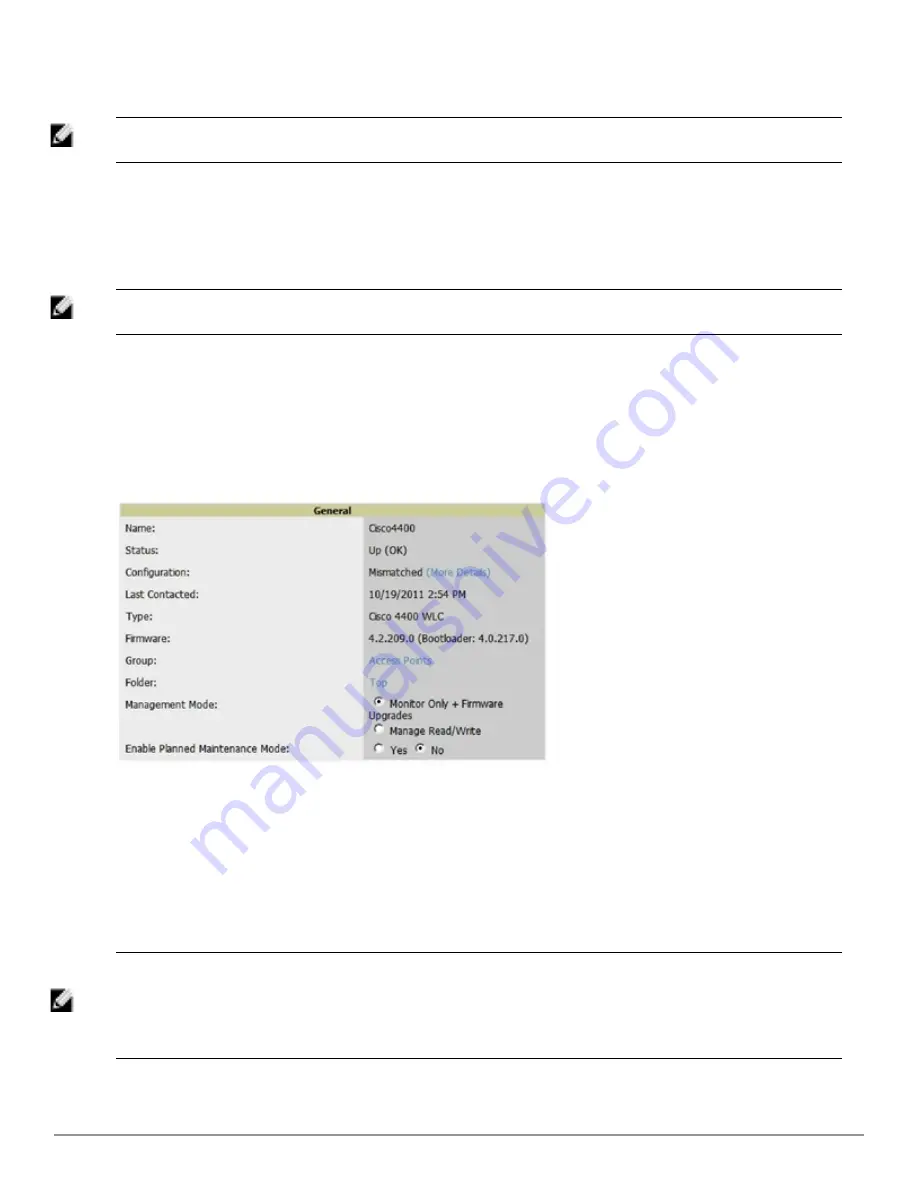
132 | Discovering, Adding, and Managing Devices
Dell PowerConnect W-AirWave 7.6 | User Guide
Compare two configurations to highlight the specific lines that are mismatched. The Audit page provides links to
the AirWave pages where any mismatched settings can be configured.
NOTE: These procedures assume you are familiar with the function buttons available to save, apply, revert, and so on. For details on
button functions, see
Buttons and Icons
in the
Dell PowerConnect W-AirWave 7.6 Installation Guide
.
Moving a Device from Monitor Only to Manage Read/Write Mode
Once the device configuration status is
Good
on the
APs/Devices > List
page, or once you have verified all changes
that will be applied to the device on the
APs/Devices > Audit
page, you can safely shift the device from
Monitor
Only
mode to
Manage Read/Write
mode.
NOTE: When a device is in Manage mode, AirWave will push a new configuration to the device in the event that the actual device
configuration does not match the AirWave configuration for that device.
To move a device from
Monitor Only
to
Manage Read/Write
mode, perform the following steps.
1. Go to the
APs/Devices > List
page and select the
wrench
icon next to the name of the AP to be shifted from
Monitor Only
mode to
Manage Read/Write
mode. This directs you to the
APs/Devices > Manage
page.
2. Locate the
General
area as shown in
Figure 97
.
Figure 97:
APs/Devices > Manage > General
Section Illustration
3. Select
Manage Read/Write
on the
Management Mode
field.
4. Select
Save and Apply
, then
Confirm Edit
on the confirmation page to retain these settings and to push
configuration to the device.
5. For device configuration changes that require the device to reboot, use the
Schedule
function to push the
changes at a time when WLAN users will not be affected.
6. To move multiple devices into managed mode at once, use the
Modify Devices
link on an AP list page. For more
information, refer to
"Modifying Multiple Devices" on page 95
.
NOTE: Use the
Enable Planned Maintenance Mode
field in
APs/Devices > Manage > General
to put this device into planned
maintenance. During the maintenance mode, no AP Down triggers will be deployed on these devices. Users will not be able to delete
folders that contain devices in Planned Maintenance. The devices in Planned Maintenance will show the Up status, but will not be
tracked in historical graphs and logs as Up. You can set multiple devices into Planned Maintenance Mode in the
Modify Devices
link
on an AP list page.
Содержание PowerConnect W-AirWave 7.6
Страница 1: ...Dell PowerConnect W AirWave 7 6 User Guide ...
Страница 12: ...xii Dell PowerConnect W AirWave 7 6 User Guide ...
Страница 112: ...100 Configuring and Using Device Groups Dell PowerConnect W AirWave 7 6 User Guide ...
Страница 162: ...150 Discovering Adding and Managing Devices Dell PowerConnect W AirWave 7 6 User Guide ...
Страница 198: ...186 Using RAPIDS and Rogue Classification Dell PowerConnect W AirWave 7 6 User Guide ...
Страница 276: ...264 Creating Running and Emailing Reports Dell PowerConnect W AirWave 7 6 User Guide ...
Страница 324: ...312 Using VisualRF Dell PowerConnect W AirWave 7 6 User Guide ...
Страница 332: ...320 Index Dell PowerConnect W AirWave 7 6 User Guide ...






























