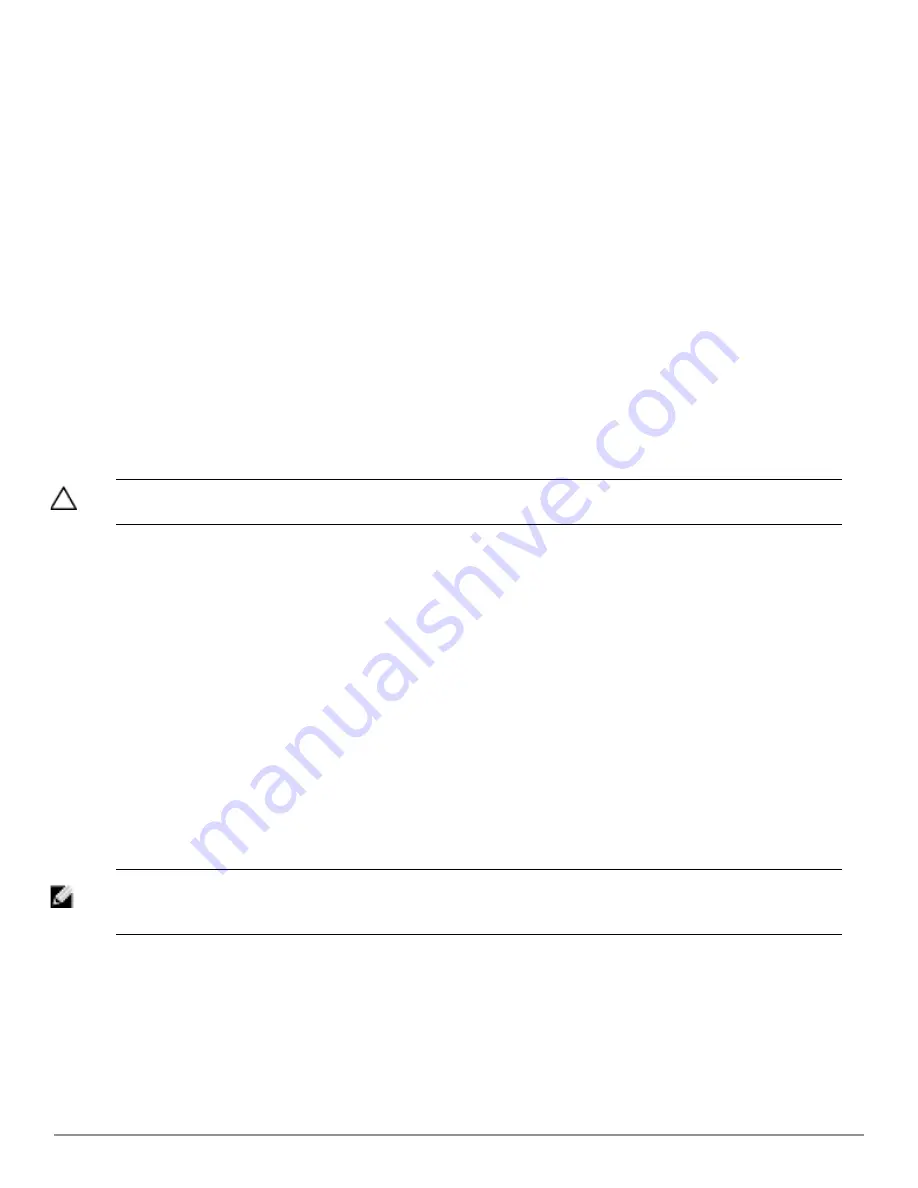
106 | Discovering, Adding, and Managing Devices
Dell PowerConnect W-AirWave 7.6 | User Guide
l
To delete a device altogether from AirWave, select the corresponding check box for each device, and select
Delete
.
l
Dell PowerConnect W-Series thin APs can have Dell PowerConnect W AP Groups specified, and Cisco thin APs
can have LWAPP AP Groups specified when they are authorized.
The Cisco Discovery Protocol (CDP)
CDP uses the polling interval configured for each individual Cisco switch or router on the
Groups > List
page.
AirWave requires read-only access to a router or switch for all subnets that contain wired or wireless devices. The
polling interval is specified on the
Groups > Basic
page.
Authorizing Devices to AirWave from APs/Devices > New Page
Once you have discovered devices on your network, add these devices to a group and specify whether the device is to
be placed in
Manage Read/Write
or
Monitor Only
mode. To configure a new group, refer to
"Configuring and Using
Device Groups" on page 59
.
In
Manage Read/Write
mode, AirWave compares the device’s current configuration settings with the Group
configuration settings and automatically updates the device’s configuration to match the Group policy.
In
Monitor Only
mode, AirWave updates the firmware, compares the current configuration with the policy, and
displays any discrepancies on the
APs/Devices > Audit
page, but does not change the configuration of the device.
CAUTION: Put devices in Monitor Only mode when they are added to a newly established device group. This avoids overwriting any
important existing configuration settings.
Once you have added several devices to the Group, and verified that no unexpected or undesired configuration
changes will be made to the devices, you can begin to put the devices in
Manage Read/Write
mode using the
APs/Devices > Manage
or the
Modify these devices
link on any list page.
Perform the following steps to add a newly discovered device to a group:
1. Browse to the
APs/Devices > New
page. The
APs/Devices > New
page displays all newly discovered devices, the
related controller (when known/applicable) and the device vendor, model, LAN MAC Address, IP Address, and the
date/time of discovery.
2. Select the group and folder to which the device will be added from the drop-down menu (the default group
appears at the top of the
Group
listing). Devices cannot be added to a Global Group; groups designated as
Global Groups cannot contain access points.
3. Select either the
Monitor Only
or the
Manage Read/Write
radio button and select
Add
.
At this point, you can go to the
APs/Devices > List
page and select the folder(s) to which you have assigned one
or more devices to verify that your device has been properly assigned. If you want to assign a device to the
Ignored
page or delete it entirely from AirWave, go to
step 4 on page 106
.
NOTE: If you select
Manage Select Devices
, AirWave automatically overwrites existing evice settings with the specified group
settings. Placing newly discovered devices in Monitor mode is strongly recommended until you can confirm that all group
configuration settings are appropriate for that device.
4. If you do not want to manage or monitor a discovered device, you may select the device(s) from the list and
select either
Ignore
or
Delete
. If you choose to
Ignore
the devices, they will not be displayed in the
APs/Devices
> New
list, even if they are discovered in subsequent scans. You can view a list of all Ignored devices on the
APs/Devices > Ignored
page. If you choose to
Delete
the device, it will be listed on the
APs/Devices > New
list
if discovered by AirWave in a subsequent scan. Refer to
"Assigning Devices to the Ignored Page" on page 112
.
Содержание PowerConnect W-AirWave 7.6
Страница 1: ...Dell PowerConnect W AirWave 7 6 User Guide ...
Страница 12: ...xii Dell PowerConnect W AirWave 7 6 User Guide ...
Страница 112: ...100 Configuring and Using Device Groups Dell PowerConnect W AirWave 7 6 User Guide ...
Страница 162: ...150 Discovering Adding and Managing Devices Dell PowerConnect W AirWave 7 6 User Guide ...
Страница 198: ...186 Using RAPIDS and Rogue Classification Dell PowerConnect W AirWave 7 6 User Guide ...
Страница 276: ...264 Creating Running and Emailing Reports Dell PowerConnect W AirWave 7 6 User Guide ...
Страница 324: ...312 Using VisualRF Dell PowerConnect W AirWave 7 6 User Guide ...
Страница 332: ...320 Index Dell PowerConnect W AirWave 7 6 User Guide ...
















































