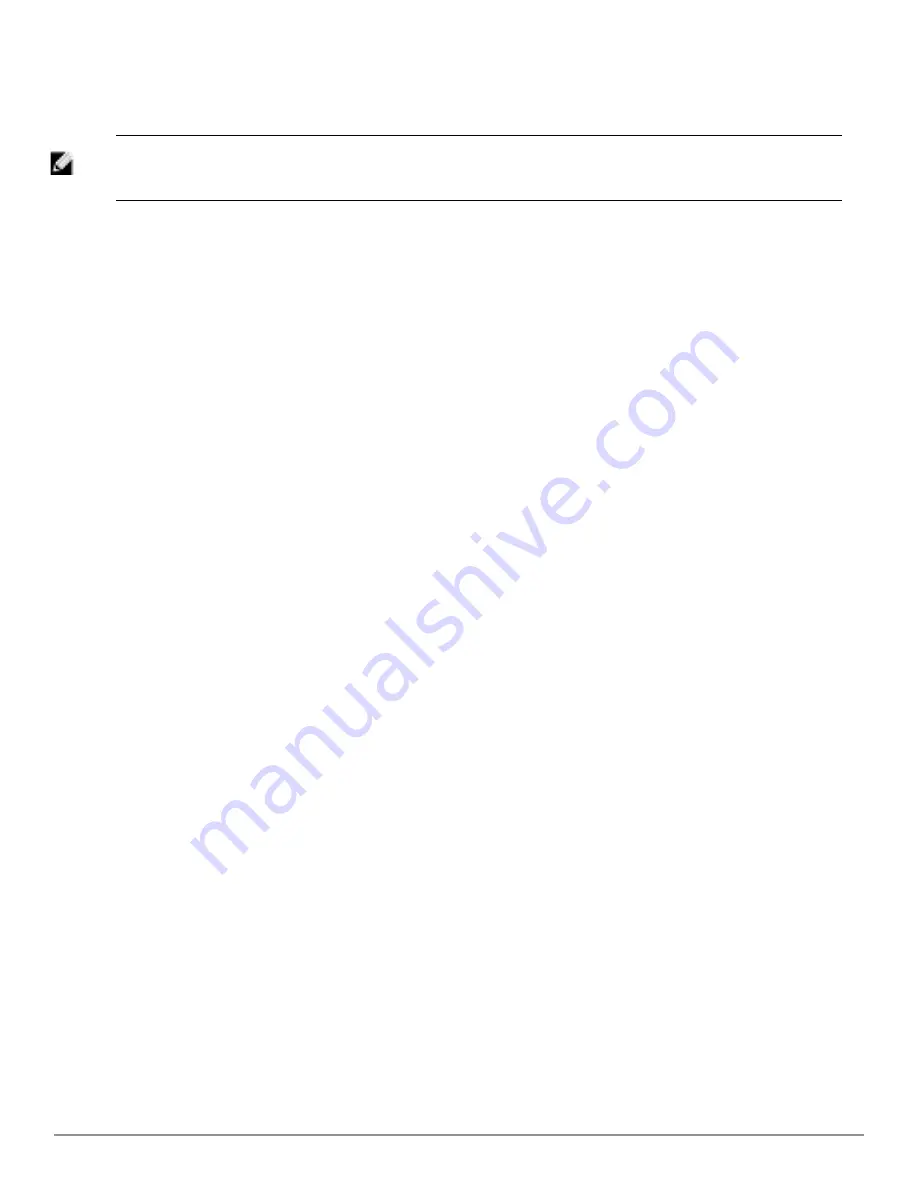
To change the memory allocation, navigate to the
VisualRF > Setup
page and configure the memory allocation
accordingly. Memory allocation should equal .5 GB for 1-75 floor plans, 1 GB for 76-250 floor plans, 1.5 GB for 251-
500 floor plans, and 2 GB for 501-1,000 floor plans.
NOTE: Importing a large number of floor plans can impact performance of the AirWave server. VisualRF must create a thumbnail,
provision APs, create attenuation grid, and locate all clients on each imported floor plan. This can cause the
VisualRF > Floor Plans
page to be unresponsive.
Process on Controller
1. On the controller's UI, navigate to the
Plan > Building List
page.
2. Select the buildings to be exported and select
Export
.
3. When the dialog box appears, make sure that you have included all images and select
Save to a file
.
Process on AirWave
1. Navigate to
VisualRF > Import
.
2. Select the
Import floor plans from a Dell controller
link.
3. Select the
Begin Importing Floor Plans
link.
4. When prompted for input file, use the file saved from the controller process.
VisualRF Location APIs
VisualRF provides the following location APIs:
Site Inventory:
https://[amp_host]/visualrf/site.xml?site_id=...
l
You can find the site_id from the Floor Plan List query defined on the XML API page
l
This interface provides floor details including access points, walls, regions, surveys, etc.
l
The corresponding example XML and schema are attached in visualrf_site_inventory.*
Device Location:
https://[amp_host]/visualrf/location.xml?mac=...
l
Provide the radio MAC of the client to locate.
l
The corresponding site where the user was placed is provided along with the dimensions
l
If a client is heard on multiple floors, it will only be placed on the floor that contains the AP it is associated
with.
Sample Device Location Response
<visualrf:device_location version="1" xmlns:visualrf="www.example.com">
<device mac="00:13:02:C2:39:28" name="Peter"
site_id="4f674301-4b47-4ac6-8417-4eba3f7df3a6"
site_name="NewYork">
<site-width>124.51</site-width>
<site-height>161.14</site-height>
<x>82.50</x>
<y>37.50</y>
</device>
</visualrf:device_location>
Sample Site Inventory Response
<amp:amp_site_inventory version="1"
xmlns:amp=http://www.example.com
xmlns:xsi="http://www.w3.org/2001/XMLSchema-instance">
Dell PowerConnect W-AirWave 7.6 | User Guide
Using VisualRF | 309
Содержание PowerConnect W-AirWave 7.6
Страница 1: ...Dell PowerConnect W AirWave 7 6 User Guide ...
Страница 12: ...xii Dell PowerConnect W AirWave 7 6 User Guide ...
Страница 112: ...100 Configuring and Using Device Groups Dell PowerConnect W AirWave 7 6 User Guide ...
Страница 162: ...150 Discovering Adding and Managing Devices Dell PowerConnect W AirWave 7 6 User Guide ...
Страница 198: ...186 Using RAPIDS and Rogue Classification Dell PowerConnect W AirWave 7 6 User Guide ...
Страница 276: ...264 Creating Running and Emailing Reports Dell PowerConnect W AirWave 7 6 User Guide ...
Страница 324: ...312 Using VisualRF Dell PowerConnect W AirWave 7 6 User Guide ...
Страница 332: ...320 Index Dell PowerConnect W AirWave 7 6 User Guide ...


























