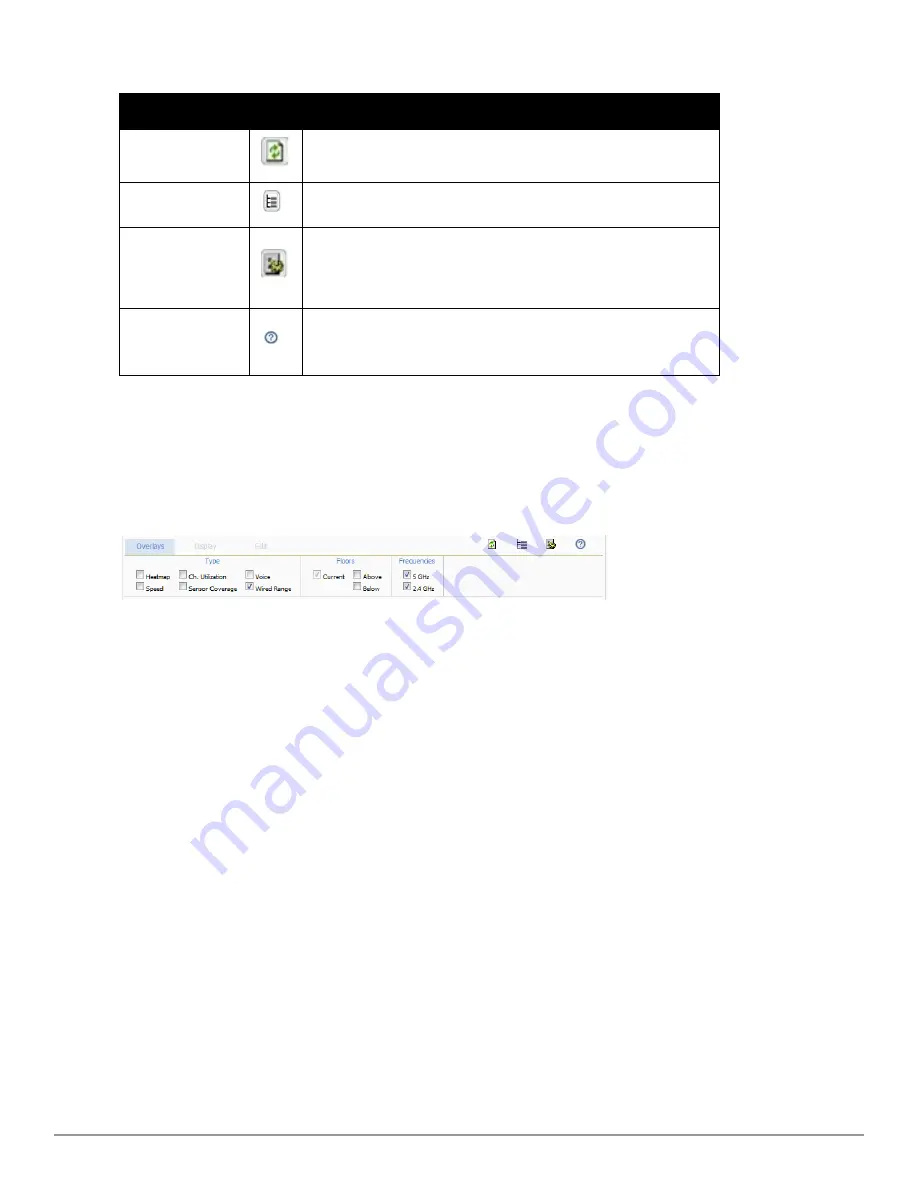
268 | Using VisualRF
Dell PowerConnect W-AirWave 7.6 | User Guide
Operation
Icon
Description
Refresh
Refresh the floor plan to see changes.
Open Site Tree
Display the Network Tree View Window on top of the floor plan.
Preferences
Configure personal viewing preferences. The Preferences menu allows
you to configure user preferences (overlay types, grid lines, alerts, icon
sizes). See
"Configuring QuickView Personal Preferences" on page 278
for more details.
Help
Launch the online help.
NOTE:
This User Guide currently contains the most up-to-date help
information for the VisualRF interface.
Table 136:
Top Level Icons and Descriptions
Network View Navigation
When viewing a floor plan in Network View, the top-level menu changes to
Overlays
,
Display
, and
Edit
toggles.
Overlays
Figure 193:
Overlays Menu
The
Overlays
menu contains three common sections:
Type
,
Floors
, and
Frequencies
. Selecting options in the
Type
section will display additional menu sections that affect the data overlays on the floor plan you are viewing. These
additional options appear between the
Type
and
Floors
sections.
Type section
Select one of the following types:
l
Heatmap
- Evaluate coverage based on signal levels by providing the highest dBm (energy level) for all areas of a
floor plan. When this option is selected, the
Signal Cutoff
drop-down menu displays. From this drop-down, you
can select a common cutoff value or you can specify a custom value.
l
Speed
- Evaluate coverage based on transmit power of client by providing the highest data rate a user will receive
for all areas of a floor plan. When this option is selected, the
Client Transmit Power
drop-down menu displays.
Use this drop-down to select a transmit power value for the overlay. Additionally, a
Rates
section appears
enabling you to select either 54Mbps, 300Mbps, and 450Mbps.
l
Ch. Utilization
- View how much airtime is used in the environment. Airtime usage is a good measure of how
busy an area is. When you select this option, a new
Data Set
menu appears where you can select the Current or
Maximum Total, Receive, Transmit, or Interference information to display on the floor plan.
l
Sensor Coverage
- Provides the farthest area which a sensor can hear. When this option is selected, the
Client
Transmit Power
drop-down menu displays. Use this drop-down to select a transmit power value for the overlay.
l
Voice
- Provides color-coded overlay based on number of radios covering each grid cell based on the selected
signal cutoff. When this option is selected, the
Signal Cutoff
drop-down menu displays. From this drop-down,
you can select a common cutoff value or you can specify a custom value.
Содержание PowerConnect W-AirWave 7.6
Страница 1: ...Dell PowerConnect W AirWave 7 6 User Guide ...
Страница 12: ...xii Dell PowerConnect W AirWave 7 6 User Guide ...
Страница 112: ...100 Configuring and Using Device Groups Dell PowerConnect W AirWave 7 6 User Guide ...
Страница 162: ...150 Discovering Adding and Managing Devices Dell PowerConnect W AirWave 7 6 User Guide ...
Страница 198: ...186 Using RAPIDS and Rogue Classification Dell PowerConnect W AirWave 7 6 User Guide ...
Страница 276: ...264 Creating Running and Emailing Reports Dell PowerConnect W AirWave 7 6 User Guide ...
Страница 324: ...312 Using VisualRF Dell PowerConnect W AirWave 7 6 User Guide ...
Страница 332: ...320 Index Dell PowerConnect W AirWave 7 6 User Guide ...






























