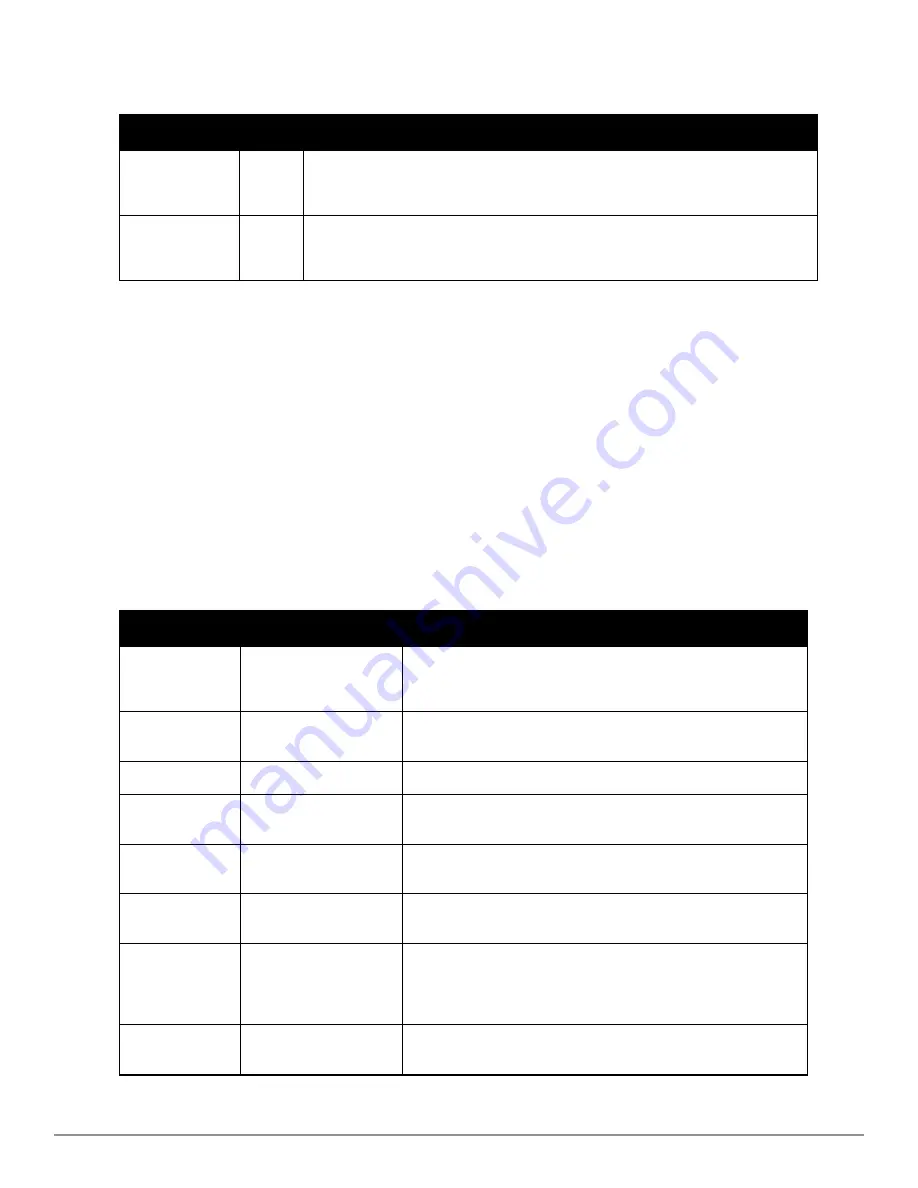
Setting
Default
Description
Do Not Modify
SNMP Settings
Yes
When selected, specifies that AirWave not modify any SNMP settings. If SNMP is not
already initialized on the Symbol, Nomadix, and Cisco IOS APs, AirWave is not able to
manage them.
Enable read-
write SNMP
No
When selected, and when on networks where the Symbol, Nomadix, and Cisco IOS APs do
not have SNMP initialized, this setting enables SNMP so the devices can be managed by
AirWave.
Table 30:
Device Setup > Communication > Symbol 4131 and Cisco Aironet IOS SNMP Initialization
Fields and Default Values
Loading Device Firmware Onto AirWave (optional)
AirWave enables automated firmware distribution to the devices on your network. Once you have downloaded the
firmware files from the vendor, you can upload this firmware to AirWave for distribution to devices via the
Device
Setup > Upload Firmware & Files
page.
This page lists all firmware files on AirWave with file information. This page also enables you to add new firmware
files, to delete firmware files, and to add
New Web Auth Bundle
files.
The following additional pages support firmware file information:
l
Firmware files uploaded to AirWave appear as an option in the drop-down menu on the
Groups > Firmware
page and as a label on individual
APs/Devices > Manage
pages.
l
Use the
AMP Setup
page to configure AirWave-wide default firmware options.
Table 31
below itemizes the contents, settings, and default values for the
Upload Firmware & Files
page.
Setting
Default
Description
Type
Dell PowerConnect W-
Series Controller (any
model)
Displays a drop-down list of the primary AP makes and models that
AirWave supports with automated firmware distribution.
Owner Role
None
Displays the user role that uploaded the firmware file. This is the role
that has access to the file when an upgrade is attempted.
Description
None
Displays a user-configurable text description of the firmware file.
Server Protocol
None
Displays the file transfer protocol by which the firmware file was
obtained from the server. This can be either FTP or TFTP.
Use Group File
Server
None
If enabled, displays the name of the file server supporting the group.
Firmware
Filename
None
Displays the name of the file that was uploaded to AirWave and to be
transferred to an AP when the file is used in an upgrade.
Firmware MD5
Checksum
None
Displays the MD5 checksum of the file after it was uploaded to
AirWave. The MD5 checksum is used to verify that the file was
uploaded to AirWave without issue. The checksum should match the
checksum of the file before it was uploaded.
Firmware File Size
None
Displays the size of the firmware file in bytes.
Table 31:
Device Setup > Upload Firmware & Files Fields and Default Values
Dell PowerConnect W-AirWave 7.6 | User Guide
Configuring AirWave | 43
Содержание PowerConnect W-AirWave 7.6
Страница 1: ...Dell PowerConnect W AirWave 7 6 User Guide ...
Страница 12: ...xii Dell PowerConnect W AirWave 7 6 User Guide ...
Страница 112: ...100 Configuring and Using Device Groups Dell PowerConnect W AirWave 7 6 User Guide ...
Страница 162: ...150 Discovering Adding and Managing Devices Dell PowerConnect W AirWave 7 6 User Guide ...
Страница 198: ...186 Using RAPIDS and Rogue Classification Dell PowerConnect W AirWave 7 6 User Guide ...
Страница 276: ...264 Creating Running and Emailing Reports Dell PowerConnect W AirWave 7 6 User Guide ...
Страница 324: ...312 Using VisualRF Dell PowerConnect W AirWave 7 6 User Guide ...
Страница 332: ...320 Index Dell PowerConnect W AirWave 7 6 User Guide ...
















































