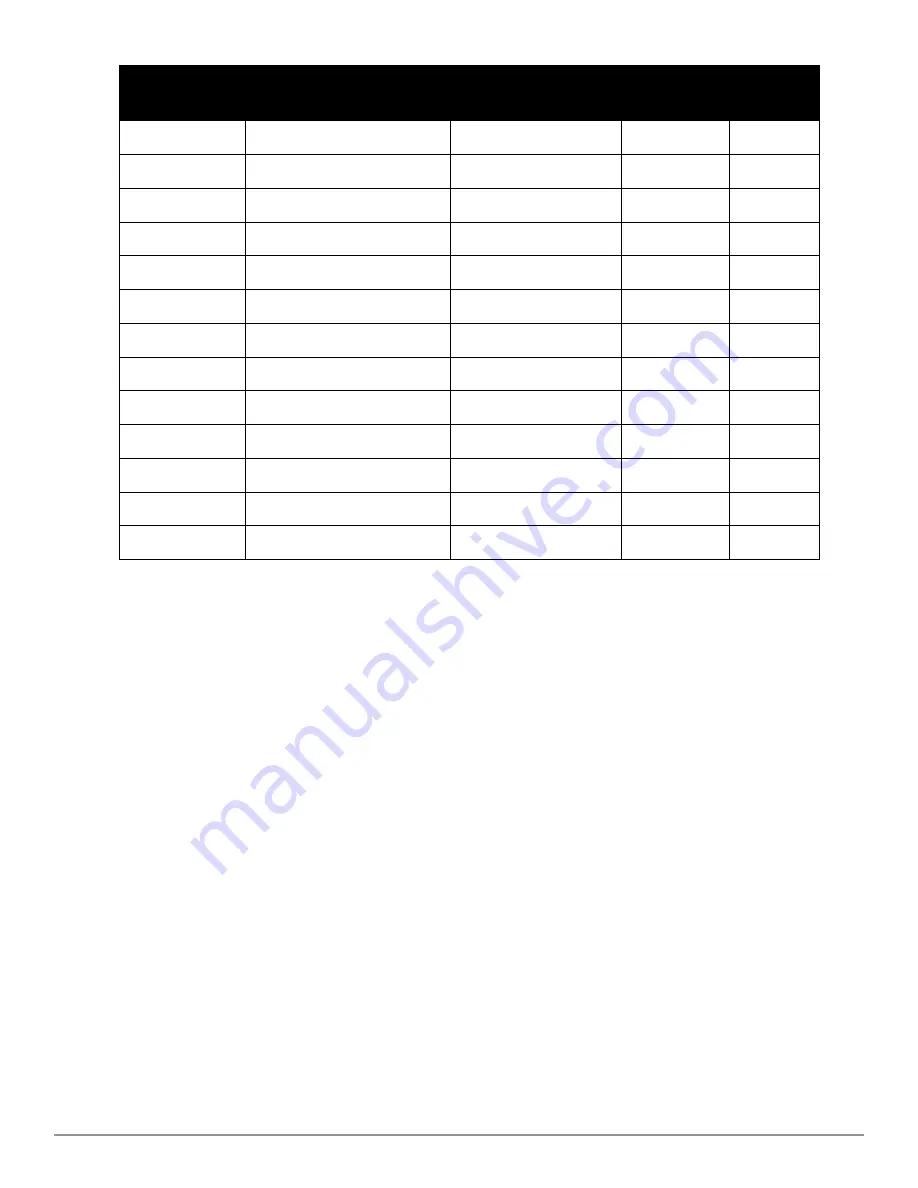
282 | Using VisualRF
Dell PowerConnect W-AirWave 7.6 | User Guide
MFG/Model
Client Signal Associated AP
AP-to-AP Signals
(Dynamic Attenuation)
Unassociated
Client Signal
Rogue AP
Signal
Cisco LWAPP
Yes
Yes
Yes
Yes
Cisco IOS
Yes
No
No
With WLSE
Cisco VxWorks
Yes
No
No
No
Trapeze
Yes
No
No
Yes
Meru
No
No
No
Yes
Proxim
Yes
Yes
Yes
Yes
Symbol Auton. AP
Yes
No
No
Yes
Symbol Thin AP
Yes
No
Yes
Yes
Proxim AP-2000
Yes
No
Yes
Yes
Proxim AP-4000
Yes
Yes
Yes
Yes
ProCurve WeSM
Yes
Yes
No
Yes
ProCurve 530
Yes
Yes
Yes
Yes
ProCurve 420
Yes
Yes
No
Yes
AirWave provides four main methods to increase accuracy once your access points are deployed:
l
Adding Exterior Walls - increases location accuracy by reducing the statistical probability of placements outside
the office confines. See
"Adding Exterior Walls" on page 282
.
l
Client Training for Stationary Devices - ensures non-mobile clients like desktops or scales will always remain in a
defined static location. Statically assigning non-mobile devices reduces the CPU load on your server because
VisualRF does not evaluate any signal metrics for this MAC address when associated with an AP on the floor
plan. See
"Location Training for Stationary Devices" on page 283
.
l
Remote Client Surveys - provides additional attenuation inputs for corners and low-coverage areas without the
burden of actually carrying a laptop to the physical location. See
"Adding Client Surveys" on page 284
.
l
Location Probability Regions - Probability regions will increase or decrease the chances of a device being located
within the region. See
"Adding Location Probability Regions" on page 285
.
Adding Exterior Walls
Because VisualRF utilizes much existing RF information, generally only external walls are required for accurate client
locations. VisualRF's Dynamic Attenuation feature uses AP-to-AP information to calculate attenuation for interior
areas, negating the need to enter interior walls. If your devices support AP-to-AP information in the table above, you
should only draw exterior walls.
1. Select
Draw Walls
button in the Edit menu.
2. The cursor changes to a crosshair. Use this to draw the wall directly over the floor plan, as shown in
Figure 208
:
Содержание PowerConnect W-AirWave 7.6
Страница 1: ...Dell PowerConnect W AirWave 7 6 User Guide ...
Страница 12: ...xii Dell PowerConnect W AirWave 7 6 User Guide ...
Страница 112: ...100 Configuring and Using Device Groups Dell PowerConnect W AirWave 7 6 User Guide ...
Страница 162: ...150 Discovering Adding and Managing Devices Dell PowerConnect W AirWave 7 6 User Guide ...
Страница 198: ...186 Using RAPIDS and Rogue Classification Dell PowerConnect W AirWave 7 6 User Guide ...
Страница 276: ...264 Creating Running and Emailing Reports Dell PowerConnect W AirWave 7 6 User Guide ...
Страница 324: ...312 Using VisualRF Dell PowerConnect W AirWave 7 6 User Guide ...
Страница 332: ...320 Index Dell PowerConnect W AirWave 7 6 User Guide ...
















































