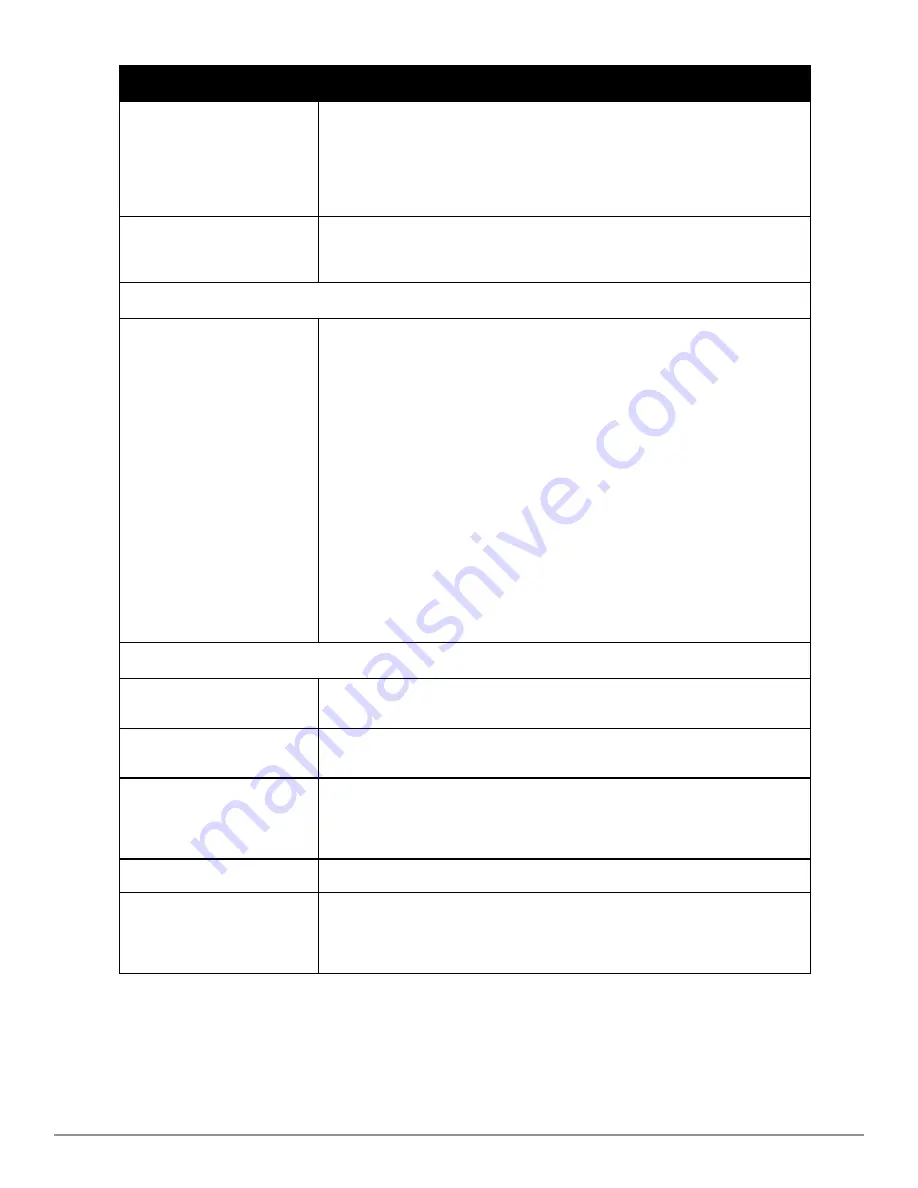
224 | Performing Daily Administration in AirWave
Dell PowerConnect W-AirWave 7.6 | User Guide
Field
Description
Severe Alert Threshold
Configures the minimum severity of an alert to be included in the Severe Alerts count.
See
"Setting Severe Alert Warning Behavior" on page 15
for details.
Note:
The severe alerts count header info will only be displayed if ‘Severe Alerts’ is
selected in the
Stats
section above and if a severe alert exists.
Note
: This field only appears if you selected
Yes
in the
Customize Header Columns
field.
Include Device Types
Configures the types of devices that should be included in the header stats. If a device
type is not selected then it will not be included in the header stats.
Note:
This field only appears if you selected
Yes
in
Customize Header Columns
.
Search Preferences
Search Method
Specify one of the following search methods:
l
Use System Defaults: The Search Method will be based on the system-wide
configuration setting. This method is configured on the
AMP Setup > General
page.Active c all devices: This looks at all active clients (not historical) and
all devices. This search is not case-sensitive.
l
Active c all devices: This looks at all active clients (not historical) and all
devices. This search is not case-sensitive.
l
Active c all categories: This looks at all active clients (not historical) and all
categories. This search is not case-sensitive.
l
Active c all categories (exact match): This looks at all active clients (not
historical) and all categories. This search returns only matches that are exactly as
typed (IP, username, device name, etc). This search is case-sensitive for all
searched fields.
l
historical c all categories: This looks at all active and historical
clients and all categories. This search is not case-sensitive.
l
historical c all categories (exact match): This looks at all active and
historical clients and all categories. This search returns only matches that are
exactly as typed (IP, username, device name, etc). This search is case-sensitive for
all searched fields.
Display Preferences
Default Number of Records per
List
Defines the number of rows to appear in any list by default. If a row count is manually
set, it will override the default setting.
Reset List Preferences
Reset all list preferences including number of records per list, column order and
hidden column information.
Customize Columns for Other
Roles
Allows admin users to determine the columns that should be displayed and the order
they should be displayed for specific user roles. To customize lists for other users,
navigate to that list and select
Choose Columns for roles
above the list. Make the
desired column changes; select the roles to update and
Save
.
Console Refresh Rate
The frequency in which lists and charts automatically refresh on a page.
Idle Timeout
(5 mins to 240 mins)
Number of minutes of idle time until AirWave automatically ends the user session. This
setting only the logged-in user of this AirWave. The default is 60 minutes. To set the
max idle timeout for all users of this AirWave, see
"Setting Up Login Configuration
Options" on page 34
.
To configure your own user account with the
Home > User Info
page, enter the following information in the
User
Information
section:
l
Name
—Enter the ID by which you log into and operate in AirWave.
Содержание PowerConnect W-AirWave 7.6
Страница 1: ...Dell PowerConnect W AirWave 7 6 User Guide ...
Страница 12: ...xii Dell PowerConnect W AirWave 7 6 User Guide ...
Страница 112: ...100 Configuring and Using Device Groups Dell PowerConnect W AirWave 7 6 User Guide ...
Страница 162: ...150 Discovering Adding and Managing Devices Dell PowerConnect W AirWave 7 6 User Guide ...
Страница 198: ...186 Using RAPIDS and Rogue Classification Dell PowerConnect W AirWave 7 6 User Guide ...
Страница 276: ...264 Creating Running and Emailing Reports Dell PowerConnect W AirWave 7 6 User Guide ...
Страница 324: ...312 Using VisualRF Dell PowerConnect W AirWave 7 6 User Guide ...
Страница 332: ...320 Index Dell PowerConnect W AirWave 7 6 User Guide ...
















































