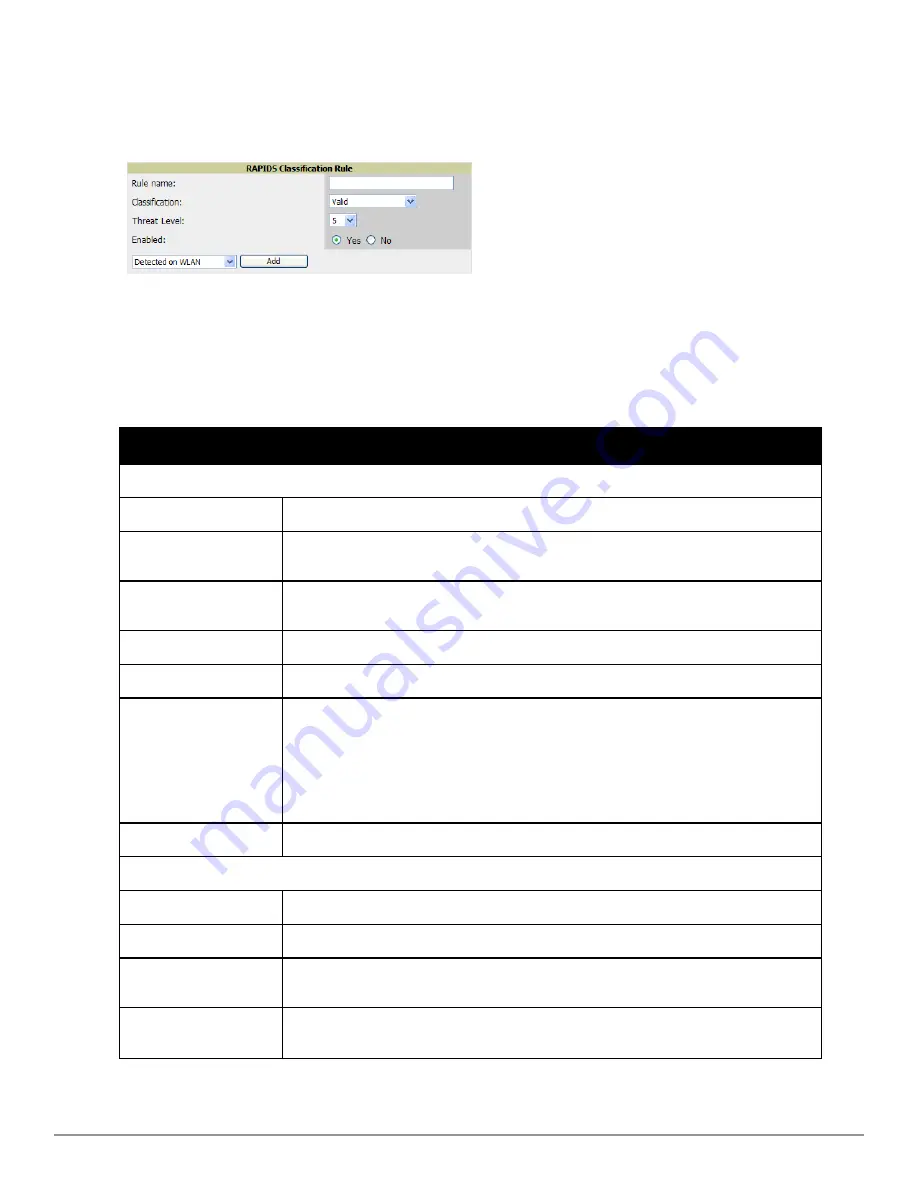
To create a new rule, select the
Add
button next to
New RAPIDS Classification Rule
to launch the
RAPIDS
Classification Rule
page (see
Figure 120
).
Figure 120:
Classification Rule
Page
Fill in the settings described in
Table 98
then select an option from the drop down menu.
Table 99
defines the drop down menu options that are at the bottom left of the RAPIDS Classification Rule dialog
box (see
Figure 120
). After all rule settings are defined, select
Add
. The new rule automatically appears in the
RAPIDS > Rules
page.
Option
Description
Wireless Properties
Detected on WLAN
Classifies based on how the rogue is detected on the wireless LAN.
Detecting AP Count
Classifies based on the number of managed devices that can hear the rogue. Enter a numeric
value and select
At Least
or
At Most
.
Encryption
Classifies based on the rogue matching a specified encryption method. Note that you can select
no encryption
with a rule that says
Encryption does not match WEP or better.
Network type
Rogue is running on the selected network type, either
Ad-hoc
or
Infrastructure
.
Signal Strength
Rogue matches signal strength parameters. Specify a minimum and maximum value in dBm.
SSID
Classifies the rogue when it matches or does not match the specified string for the SSID or a
specified regular expression.
NOTE:
For SSID matching functions, AirWave processes only alpha-numeric characters and the
asterisk wildcard character (
*
). AirWave ignores all other non-alpha-numeric characters. For
example, the string of
ethersphere-*
matches the SSID of
ethersphere-wpa2
but also
the SSID of
ethersphere_this_is_an_example
(without any dashes).
Detected Client Count
Classifies based on the number of valid clients.
Wireline Properties
Detected on LAN
Rogue is detected on the wired network. Select
Yes
or
No
.
Fingerprint Scan
Rogue matches fingerprint parameters.
IP Address
Rogue matches a specified IP address or subnet. Enter IP address or subnet information as
explained by the fields.
OUI Score
Rogue matches manufacturer OUI criteria. You can specify minimum and maximum OUI score
settings from two drop-down lists. Select
remove
to remove one or both criteria, as desired.
Table 99:
Properties Drop Down Menu
Dell PowerConnect W-AirWave 7.6 | User Guide
Using RAPIDS and Rogue Classification | 177
Содержание PowerConnect W-AirWave 7.6
Страница 1: ...Dell PowerConnect W AirWave 7 6 User Guide ...
Страница 12: ...xii Dell PowerConnect W AirWave 7 6 User Guide ...
Страница 112: ...100 Configuring and Using Device Groups Dell PowerConnect W AirWave 7 6 User Guide ...
Страница 162: ...150 Discovering Adding and Managing Devices Dell PowerConnect W AirWave 7 6 User Guide ...
Страница 198: ...186 Using RAPIDS and Rogue Classification Dell PowerConnect W AirWave 7 6 User Guide ...
Страница 276: ...264 Creating Running and Emailing Reports Dell PowerConnect W AirWave 7 6 User Guide ...
Страница 324: ...312 Using VisualRF Dell PowerConnect W AirWave 7 6 User Guide ...
Страница 332: ...320 Index Dell PowerConnect W AirWave 7 6 User Guide ...
















































