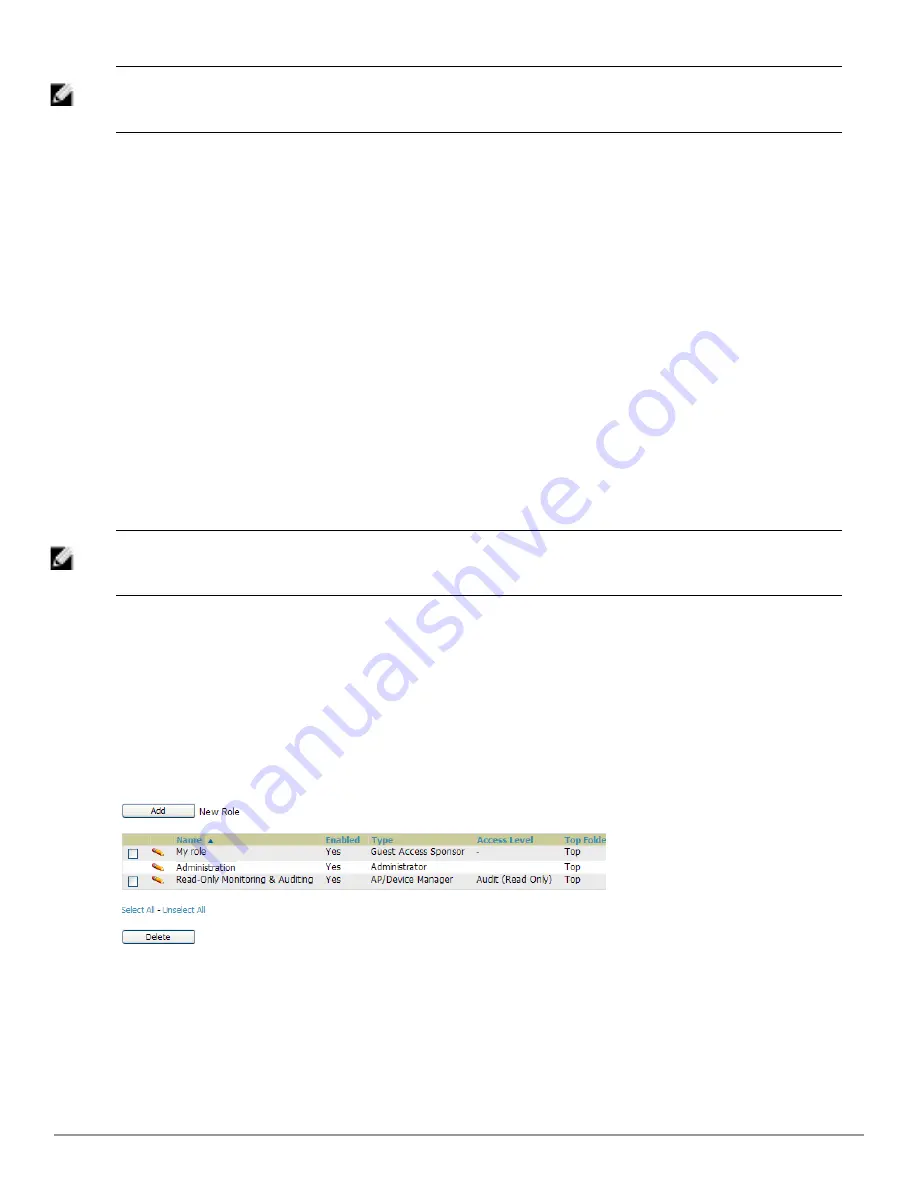
NOTE: AirWave enables user roles to be created with access to folders within multiple branches of the overall hierarchy. This feature
assists non-administrator users who support a subset of accounts or sites within a single AirWave deployment, such as help desk or
IT staff.
What Next?
l
Go to additional tabs in the
AMP Setup
section to continue additional setup configurations.
l
Complete the required configurations in this chapter before proceeding.
Dell support remains available to you for
any phase of AirWave installation.
AirWave User Roles
The
AMP Setup > Roles
page defines the viewable devices, the operations that can be performed on devices, and
general AirWave access. User roles can be created that provide users with access to folders within multiple branches
of the overall hierarchy. This feature assists non-administrative users, such as help desk or IT staff, who support a
subset of accounts or sites within a single AirWave deployment. You can restrict user roles to multiple folders within
the overall hierarchy even if they do not share the same top-level folder. Non-admin users are only able to see data
and users for devices within their assigned subset of folders.
User Roles and VisualRF
VisualRF uses the same user roles as defined for AirWave. Users can see floor plans that contain an AP to which
they have access in AirWave, although only visible APs appear on the floor plan. VisualRF users can also see any
building that contains a visible floor plan and any campus that contains a visible building.
NOTE: In
VisualRF > Setup > Server Settings
, a flag added in AirWave 7.2 allows you to restrict the visibility of empty floor plans to the
role of the user who created them. In previous versions, a floor plan without APs could be visible to all users. By default, this setting
is set to No.
When a new role is added to AirWave, VisualRF must be restarted for the new user to be enabled.
Creating AirWave User Roles
Perform the following steps to view, add, edit, or delete user
roles
:
1. Go to the
AMP Setup > Roles
page. This page displays all roles currently configured in AirWave.
Figure 18
illustrates the contents and layout of this page.
Figure 18:
AMP Setup > Roles
Page Illustration
2. Select
Add
to create a new role, select the pencil icon to edit an existing role, or select a checkbox and select
Delete
to remove that role from AirWave. When you select
Add
or the edit icon, the
Add/Edit Role
page
appears, illustrated in
Figure 19
.
Dell PowerConnect W-AirWave 7.6 | User Guide
Configuring AirWave | 29
Содержание PowerConnect W-AirWave 7.6
Страница 1: ...Dell PowerConnect W AirWave 7 6 User Guide ...
Страница 12: ...xii Dell PowerConnect W AirWave 7 6 User Guide ...
Страница 112: ...100 Configuring and Using Device Groups Dell PowerConnect W AirWave 7 6 User Guide ...
Страница 162: ...150 Discovering Adding and Managing Devices Dell PowerConnect W AirWave 7 6 User Guide ...
Страница 198: ...186 Using RAPIDS and Rogue Classification Dell PowerConnect W AirWave 7 6 User Guide ...
Страница 276: ...264 Creating Running and Emailing Reports Dell PowerConnect W AirWave 7 6 User Guide ...
Страница 324: ...312 Using VisualRF Dell PowerConnect W AirWave 7 6 User Guide ...
Страница 332: ...320 Index Dell PowerConnect W AirWave 7 6 User Guide ...






























