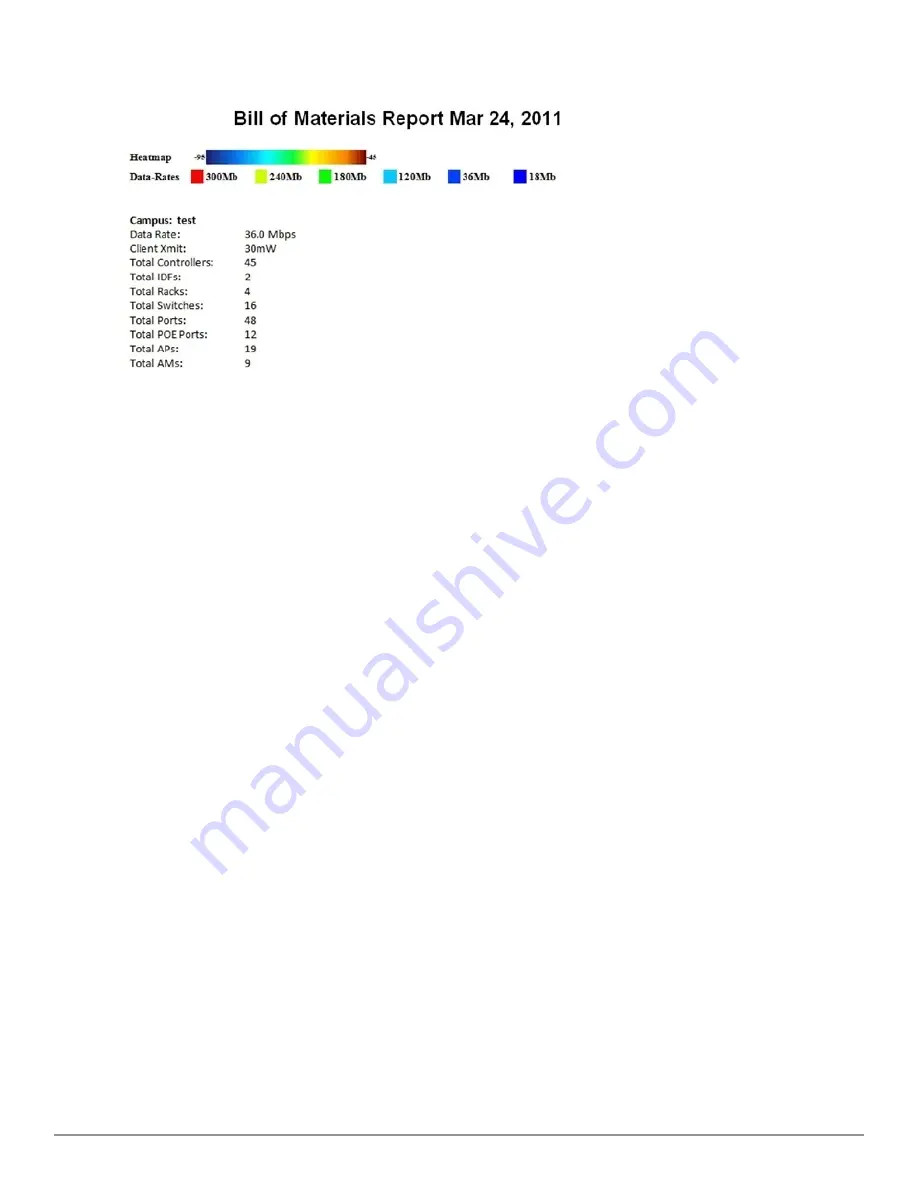
306 | Using VisualRF
Dell PowerConnect W-AirWave 7.6 | User Guide
Figure 239:
Bill of Materials Report Illustration
Importing and Exporting in VisualRF
Exporting a campus
To export a campus from VisualRF so you can import it into another AirWave, follow these steps:
1. Navigate back to the
Network
view.
2. Right-click the
Campus
icon.
3. Select
Export
. An object selection window appears.
4. Select the objects to export and select
Export
. A
File Download
window appears.
5. Select
Save
and save the zipped file to your local hard drive for importation to another AirWave.
At this point, you are ready to deploy a production AirWave and manage devices by importing your exported
campus and matching the access points to your plan.
Importing from CAD
The Floor Plan Upload Wizard (FUW) should inherit all pertinent information from your CAD file if you follow this
procedure:
1. Determine UNITS - all modern CAD versions (2001 and newer) support UNITS
2. Determine MEASURE - Legacy CAD versions (2000 and older) used a Imperial or Metric system.
n
If UNITS are 0 or undefined, then the standard dictates defaulting to MEASURE value
n
If MEASURE is 0 or undefined, then the standard dictates defaulting to English and inches
3. Find MODEL VIEW - If the drawing contains multiple views the FUW will default to the Model view
4. Determine Bounding Box - FUW will encompass all lines and symbols on the drawing and create a bounding box
which is generally smaller than entire drawing. It is based on the UNITS or MEASUREMENT above.
5. Convert to JPG - FUW will convert the bounding box area to a JPG file with a resolution of 4096 horizontal
pixels at 100% quality.
6. Start Web UI of FUW Step #1 - This is the cropping step.
This and all subsequent steps use the converted JPG file. The greater the floor plan dimensions, the less clarity the
background image provides.
Содержание PowerConnect W-AirWave 7.6
Страница 1: ...Dell PowerConnect W AirWave 7 6 User Guide ...
Страница 12: ...xii Dell PowerConnect W AirWave 7 6 User Guide ...
Страница 112: ...100 Configuring and Using Device Groups Dell PowerConnect W AirWave 7 6 User Guide ...
Страница 162: ...150 Discovering Adding and Managing Devices Dell PowerConnect W AirWave 7 6 User Guide ...
Страница 198: ...186 Using RAPIDS and Rogue Classification Dell PowerConnect W AirWave 7 6 User Guide ...
Страница 276: ...264 Creating Running and Emailing Reports Dell PowerConnect W AirWave 7 6 User Guide ...
Страница 324: ...312 Using VisualRF Dell PowerConnect W AirWave 7 6 User Guide ...
Страница 332: ...320 Index Dell PowerConnect W AirWave 7 6 User Guide ...





























