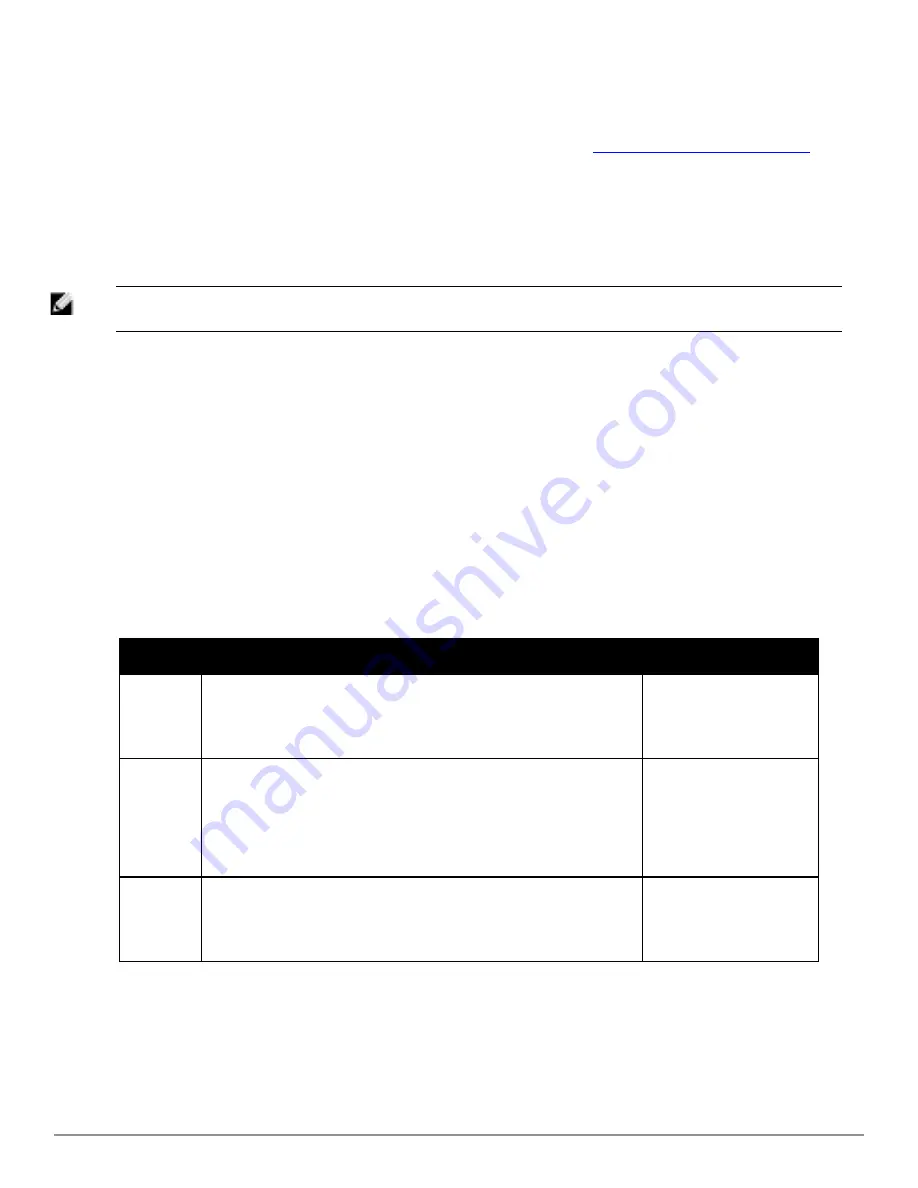
1. Use your AirWave Installation CD to build a new machine. The new machine must be running the same version
as the AirWave that created the backup file.
2. Copy the nightly_data00[1-4].tar.gz file to the
/tmp
directory in the new AirWave.
A file transfer client that supports SFTP/SCP for Windows is WinSCP:
http://winscp.sourceforge.net/eng/
WinSCP allows you to transfer the nightly00[1-4].tar.gz file from your local PC to the new AirWave using the
secure copy protocol (SCP).
3. Log onto the new server as
root
.
4. Change to the
scripts
directory by typing
scripts
.
5. Run the restore script by typing
./amp_restore -d /tmp/nightly_data00[1-4].tar.gz
.
NOTE: Network administrators can now use the nightly backup from a 32-bit AMP to restore AMP on a 64-bit installation, rather than
having to create a special backup file or use the special restore script.
Using AirWave Failover for Backup
The failover version of AirWave provides a many-to-one hot backup server. The Failover AirWave polls the watched
AMPs to verify that each is up and running. If the watched AirWave is unreachable for the specified number of polls,
the Failover AirWave automatically restores the most recent saved backup from the watched AirWave and begins
polling its APs.
Navigation Section of AirWave Failover
The
Navigation
section displays tabs to all main GUI pages within AirWave Failover. The top bar is a static
navigation bar containing tabs for the main components of AirWave, while the lower bar is context-sensitive and
displays the subtabs for the highlighted tab.
Table 124
describes the contents of this page.
Main Tab
Description
Subtabs
Home
The
Home
page provides basic AirWave Failover information including
system name, hostname, IP address, current time, running time, software
version, and watched AirWave information.
l
Overview
l
User Info
l
Watched AMPs
l
License
System
The
System
page provides information related to AirWave operation and
administration including overall system status, performance monitoring, and
backups.
l
Status
l
Triggers
l
Alerts
l
Event Log
l
Backups
l
Performance
AMP Setup
The
Setup
page provides all information relating to the configuration of
AirWave itself and its connection to your network.
l
General
l
Network
l
Users
l
Table 124:
Contents of the Navigation Section of Failover
Adding Watched AirWave Stations
Navigate to the
Home > Watched AMPs
page to begin backing up and monitoring AirWave stations. Once an
AirWave installation has been added to the Watched AMP list, the Failover AMP will download the most recent
backup and begin polling. The Failover AMP and the Watched AMP must be on the same version or else the
Dell PowerConnect W-AirWave 7.6 | User Guide
Performing Daily Administration in AirWave | 233
Содержание PowerConnect W-AirWave 7.6
Страница 1: ...Dell PowerConnect W AirWave 7 6 User Guide ...
Страница 12: ...xii Dell PowerConnect W AirWave 7 6 User Guide ...
Страница 112: ...100 Configuring and Using Device Groups Dell PowerConnect W AirWave 7 6 User Guide ...
Страница 162: ...150 Discovering Adding and Managing Devices Dell PowerConnect W AirWave 7 6 User Guide ...
Страница 198: ...186 Using RAPIDS and Rogue Classification Dell PowerConnect W AirWave 7 6 User Guide ...
Страница 276: ...264 Creating Running and Emailing Reports Dell PowerConnect W AirWave 7 6 User Guide ...
Страница 324: ...312 Using VisualRF Dell PowerConnect W AirWave 7 6 User Guide ...
Страница 332: ...320 Index Dell PowerConnect W AirWave 7 6 User Guide ...














































