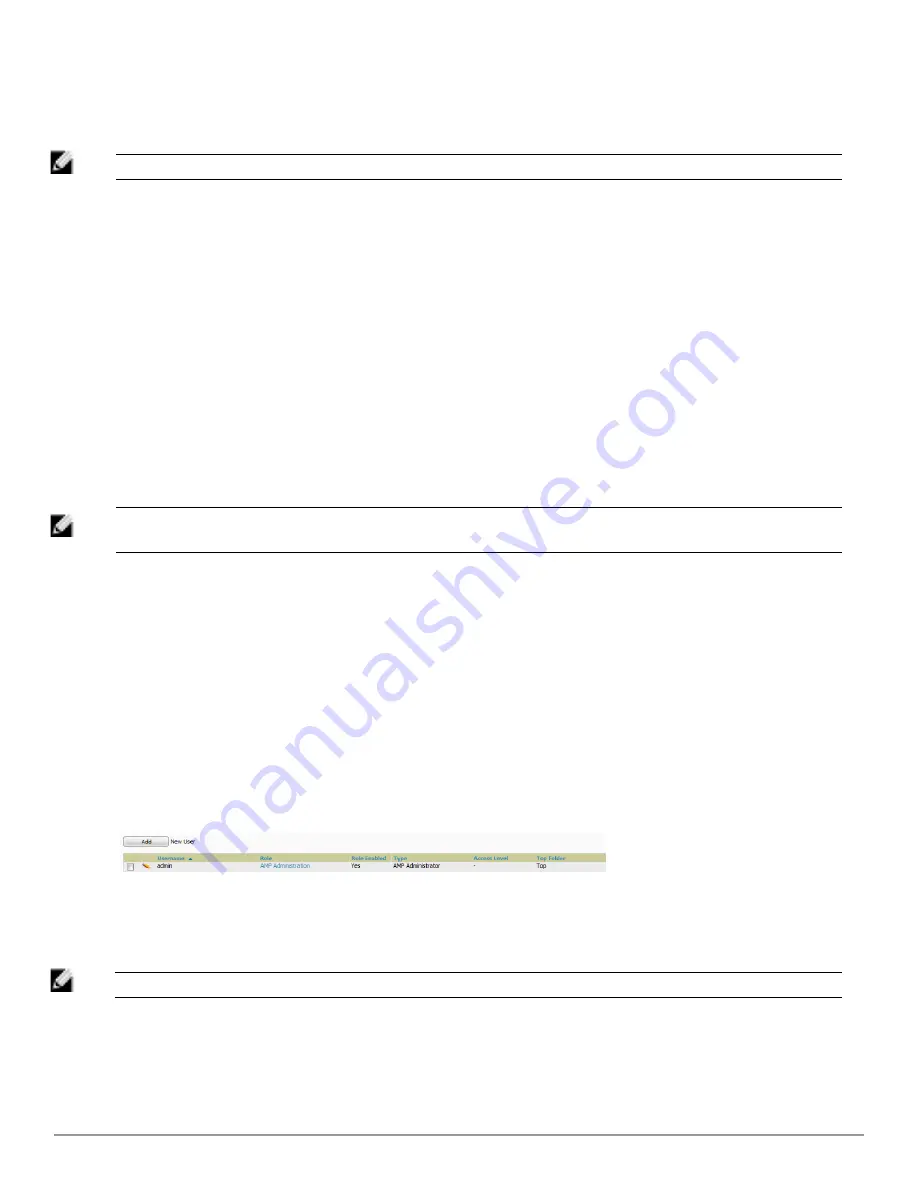
Static Routes
On the
AMP Setup > Network
page, locate the
Static Routes
area. This section displays network, subnet mask, and
gateway settings that you have defined elsewhere from a command-line interface.
NOTE: This section does not enable you to configure new routes or remove existing routes.
What Next?
l
Go to additional tabs in the
AMP Setup
section to continue additional setup configurations. The next section
describes AirWave roles.
l
Complete the required configurations in this chapter before proceeding.
Dell support remains available to you for
any phase of AMP configuration.
Creating AirWave Users
AirWave installs with only one AirWave user—the
admin
, who is authorized to perform the following functions:
l
Define additional users with varying levels of privilege, be it manage read/write or monitoring.
l
Limit the viewable devices as well as the level of access a user has to the devices.
Each general user that you add must have a user name, a password, and a role. Use unique and meaningful user
names as they are recorded in the log files when you or other users make changes in AirWave.
NOTE: Username and password are not required if you configure AirWave to use RADIUS, TACACS, or LDAP authentication. You do
not need to add individual users to the AirWave server if you use RADIUS, TACACS, or LDAP authentication.
The user role defines the user type, access level, and the top folder for that user. User roles are defined on the
AMP
Setup > Roles
page. Refer to the previous procedure in this chapter for additional information,
"Creating AirWave
User Roles" on page 29
.
The
admin
user can provide optional additional information about the user, including the user's real name, email
address, phone number, and so forth.
Perform the following steps to display, add, edit, or delete AirWave users of any privilege level. You must be an
admin
user to complete these steps.
1. Go to the
AMP Setup > Users
page. This page displays all users currently configured in AirWave.
Figure 16
illustrates the contents and layout of this page.
Figure 16:
AMP Setup > Users
Page Illustration
2. Select
Add
to create a new user, select the pencil icon to edit an existing user, or select a user and select
Delete
to remove that user from AirWave. When you select
Add
or the edit icon, the
Add User
page appears, illustrated
in
Figure 17
.
NOTE: A current user cannot change his/her own role. The
Role
drop-down field is disabled to prevent this.
Dell PowerConnect W-AirWave 7.6 | User Guide
Configuring AirWave | 27
Содержание PowerConnect W-AirWave 7.6
Страница 1: ...Dell PowerConnect W AirWave 7 6 User Guide ...
Страница 12: ...xii Dell PowerConnect W AirWave 7 6 User Guide ...
Страница 112: ...100 Configuring and Using Device Groups Dell PowerConnect W AirWave 7 6 User Guide ...
Страница 162: ...150 Discovering Adding and Managing Devices Dell PowerConnect W AirWave 7 6 User Guide ...
Страница 198: ...186 Using RAPIDS and Rogue Classification Dell PowerConnect W AirWave 7 6 User Guide ...
Страница 276: ...264 Creating Running and Emailing Reports Dell PowerConnect W AirWave 7 6 User Guide ...
Страница 324: ...312 Using VisualRF Dell PowerConnect W AirWave 7 6 User Guide ...
Страница 332: ...320 Index Dell PowerConnect W AirWave 7 6 User Guide ...






























