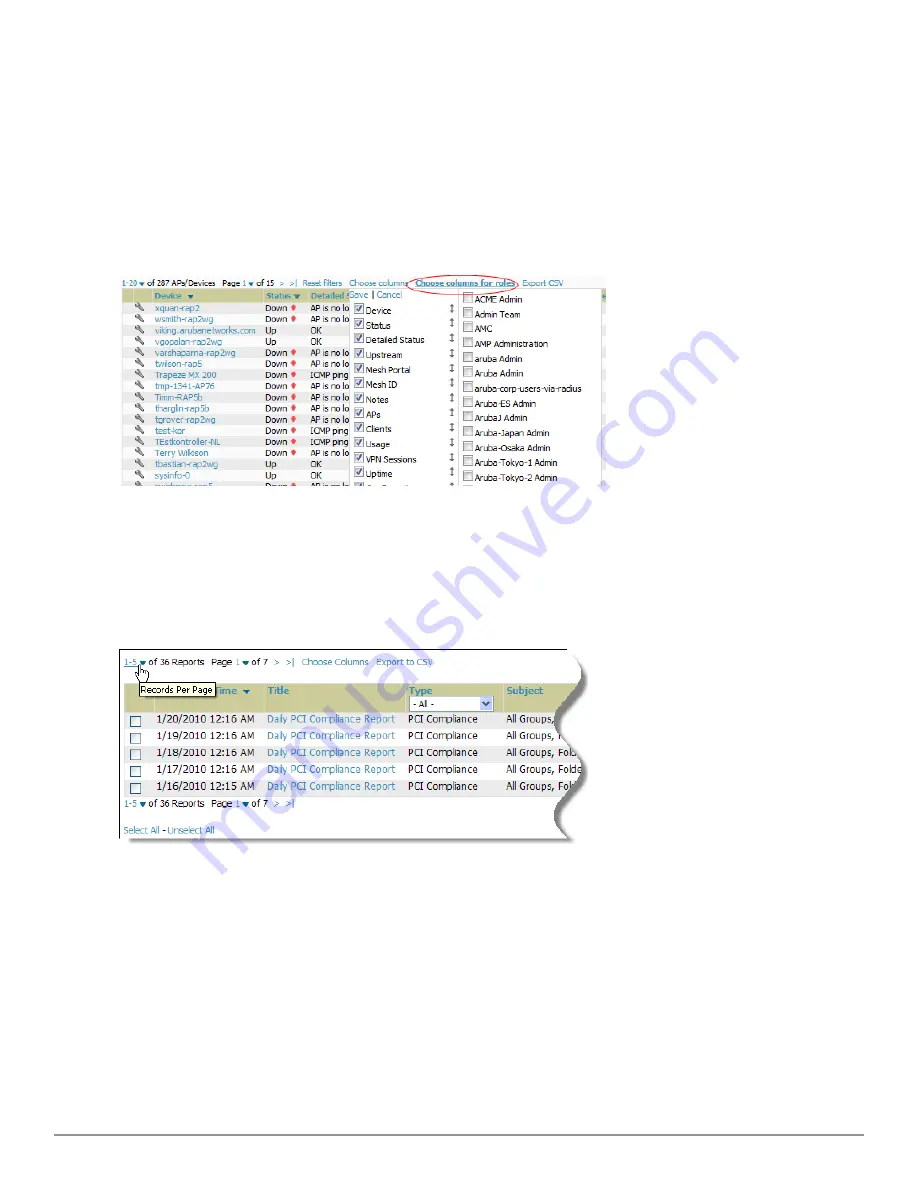
8 | Configuring AirWave
Dell PowerConnect W-AirWave 7.6 | User Guide
More information about the universal list elements is available in Common List Settings in the
Dell PowerConnect
W-AirWave 7.6 Installation Guide
.
You can also control which column heads appear for each user role. Navigate to the
Home > User Info
page, and
then select
Yes
in the
Customize Columns for Other Roles
field. This exposes the
Choose Columns for Roles
drop
down menu in all tables shown in
Figure 4
.
The first column shows the user roles that were customized, if any. The second column allows you to establish left-
to-right columns and order them using the arrows.
Figure 4:
Table with Choose Columns for Roles Menu Selected
Resetting Pagination Records
To control the number of records in any individual list, select the link with
Records Per Page
mouseover text at the
top left of the table, as shown in
Figure 5
. AirWave remembers each list’s pagination preferences.
Figure 5:
Records Per Page
Drop Down Menu
To reset all Records Per Page preferences, click the
Reset
reset button in the
Display Preferences
section of the
Home > User Info
page, as shown in
Figure 6
.
Содержание PowerConnect W-AirWave 7.6
Страница 1: ...Dell PowerConnect W AirWave 7 6 User Guide ...
Страница 12: ...xii Dell PowerConnect W AirWave 7 6 User Guide ...
Страница 112: ...100 Configuring and Using Device Groups Dell PowerConnect W AirWave 7 6 User Guide ...
Страница 162: ...150 Discovering Adding and Managing Devices Dell PowerConnect W AirWave 7 6 User Guide ...
Страница 198: ...186 Using RAPIDS and Rogue Classification Dell PowerConnect W AirWave 7 6 User Guide ...
Страница 276: ...264 Creating Running and Emailing Reports Dell PowerConnect W AirWave 7 6 User Guide ...
Страница 324: ...312 Using VisualRF Dell PowerConnect W AirWave 7 6 User Guide ...
Страница 332: ...320 Index Dell PowerConnect W AirWave 7 6 User Guide ...






























