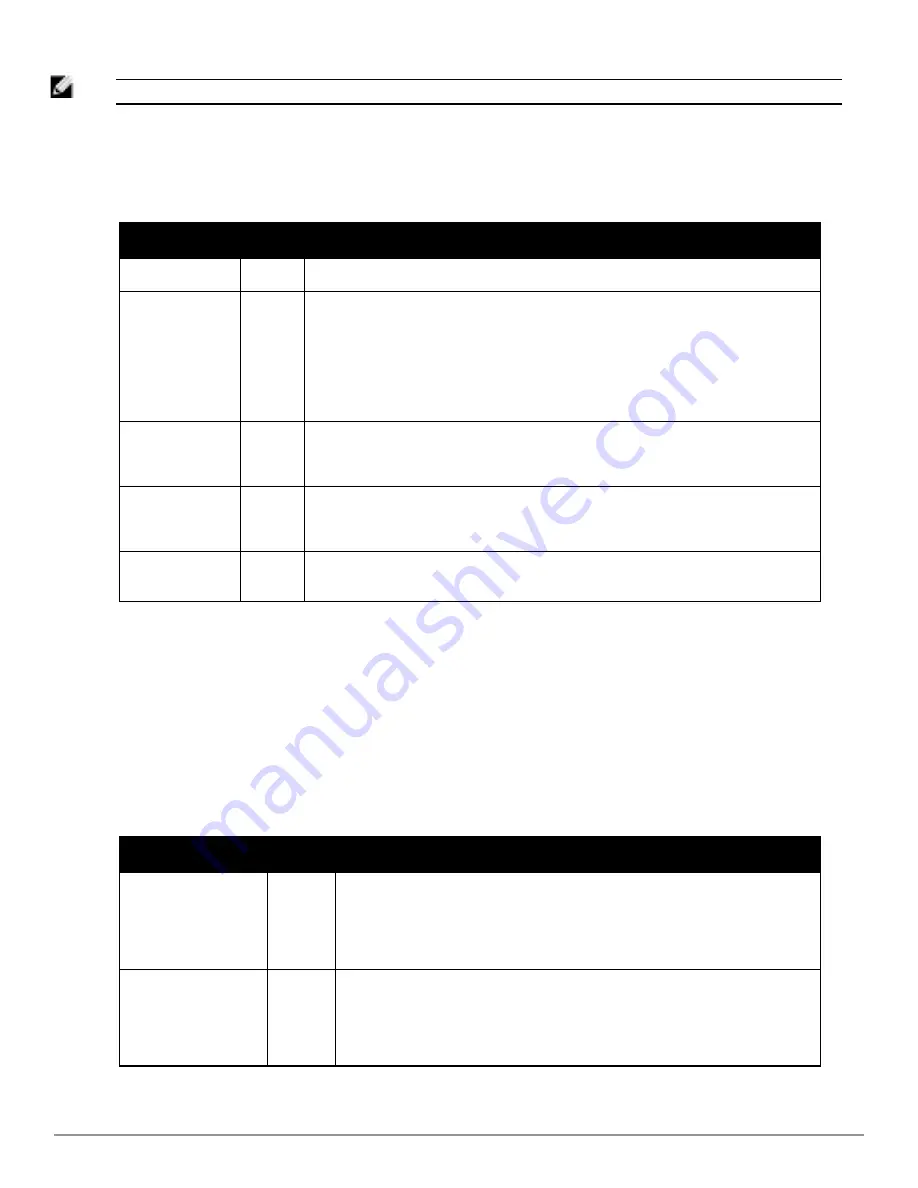
68 | Configuring and Using Device Groups
Dell PowerConnect W-AirWave 7.6 | User Guide
NOTE: When configuring Cisco WLC controllers, refer to
"Configuring Wireless Parameters for Cisco Controllers" on page 87
.
13. To configure settings specific to Aruba locate the
Aruba
section and adjust these settings as required.
Table 48
describes the settings and default values of this section.
Setting
Default
Description
SNMP Version
2c
The version of SNMP used by AirWave to communicate to the AP.
Offload WMS
Database
No
Configures commands previously documented in the
Dell PowerConnect W-AirWave Best
Practices Guide
. When enabled, this feature allows AirWave to display historical
information for WLAN switches.
Changing the setting to
Yes
pushes commands via SSH to all WLAN switches in Monitor
Only mode without rebooting the controller. The command can be pushed to controllers in
manage mode (also without rebooting the controller) if the
Allow WMS Offload
setting on
AMP Setup > General
is changed to
Yes
.
Dell
PowerConnect W
GUI Config
Yes
This setting selects whether you'd like to configure your Aruba devices using the
Groups > Dell PowerConnect W Config method (either global or group) or using
Templates.
Ignore Rogues
Discovered by
Remote APs
No
Configures whether to turn off RAPIDS rogue classification and rogue reporting for RAPs in
this group.
Delete Certificates
On Controller
No
Specifies whether to delete the current certificates on an ArubaOS controller.
Table 48:
Aruba Fields and Default Values
14. To configure settings for 3Com, Enterasys, Nortel, or Trapeze devices, locate the
3Com/Enterasys/Nortel/Trapeze
section and define the version of SNMP to be supported.
15. To configure settings for universal devices on the network, including routers and switches that support both wired
and wireless networks, locate the
Universal Devices, Routers and Switches
section of the
Groups > Basic
page
and define the version of SNMP to be supported.
16. To control the conditions by which devices are automatically authorized into this group, locate the
Automatic
Authorization
settings section and adjust these settings as required.
Table 49
describes the settings and default
values.
Setting
Default
Description
Add New Controllers
and Autonomous
Devices Location
Use
Global
Setting
Whether to auto authorize new controllers to the New Devices List, the same
Group/Folder as the discovering devices, the same Group/Folder as the closest IP
neighbor, and/or a specified auto-authorization group and folder. The Current Global
Setting set in
AMP Setup > General
is shown below this field. Selecting a different
option overrides the global setting.
Add New Thin APs
Location
Use
Global
Setting
Whether to auto authorize new thin APs to the New Devices List, the same
Group/Folder as the discovering devices, the same Group/Folder as the closest IP
neighbor, and/or a specified auto-authorization group and folder. The Current Global
Setting set in
AMP Setup > General
is shown below. Selecting a different option
overrides the global setting for this group.
Table 49:
Automatic Authorization Fields and Default Values
Содержание PowerConnect W-AirWave 7.6
Страница 1: ...Dell PowerConnect W AirWave 7 6 User Guide ...
Страница 12: ...xii Dell PowerConnect W AirWave 7 6 User Guide ...
Страница 112: ...100 Configuring and Using Device Groups Dell PowerConnect W AirWave 7 6 User Guide ...
Страница 162: ...150 Discovering Adding and Managing Devices Dell PowerConnect W AirWave 7 6 User Guide ...
Страница 198: ...186 Using RAPIDS and Rogue Classification Dell PowerConnect W AirWave 7 6 User Guide ...
Страница 276: ...264 Creating Running and Emailing Reports Dell PowerConnect W AirWave 7 6 User Guide ...
Страница 324: ...312 Using VisualRF Dell PowerConnect W AirWave 7 6 User Guide ...
Страница 332: ...320 Index Dell PowerConnect W AirWave 7 6 User Guide ...






























