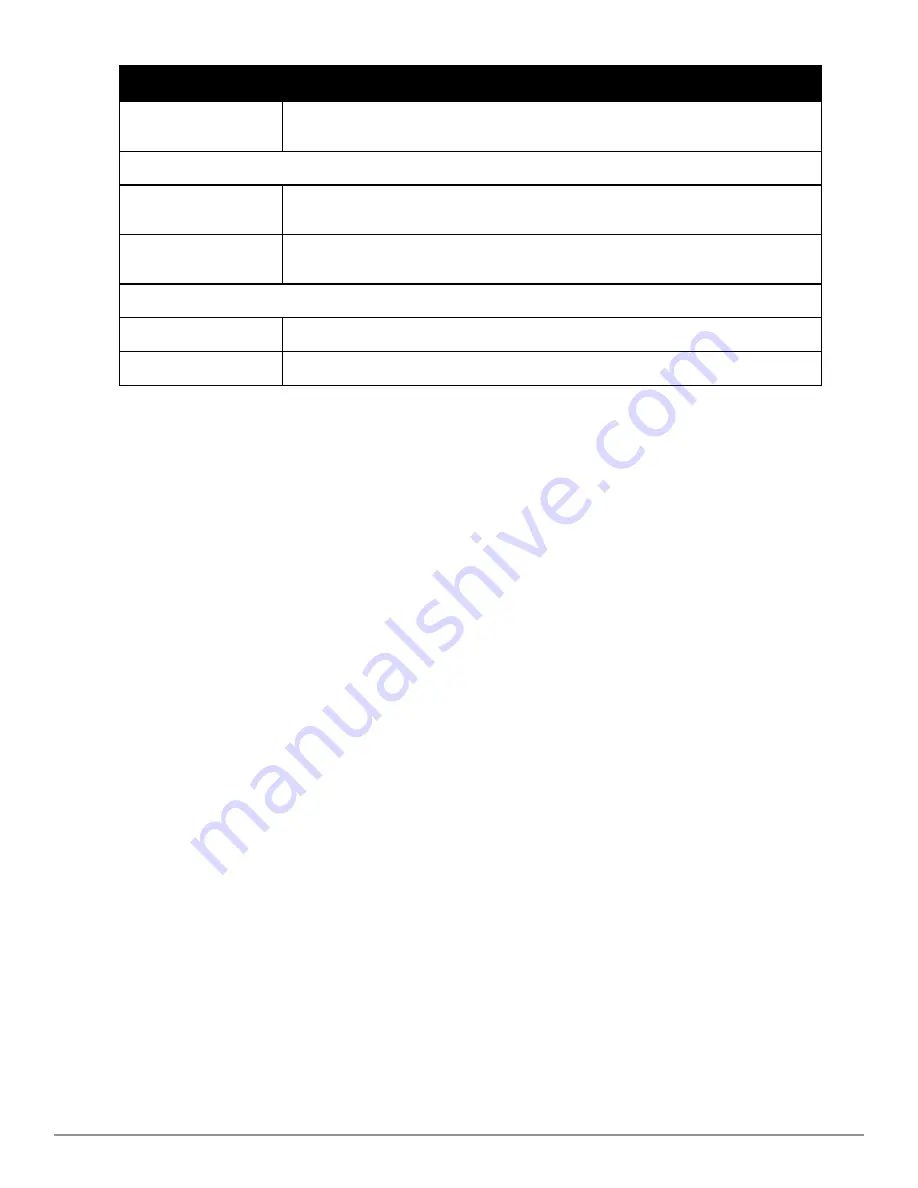
178 | Using RAPIDS and Rogue Classification
Dell PowerConnect W-AirWave 7.6 | User Guide
Option
Description
Operating System
Rogue matches OS criteria. Specify matching or non-matching OS criteria as prompted by the
fields.
Wireless/Wireline Properties
Manufacturer
Rogue matches the manufacturer information of the rogue device. Specify matching or non-
matching manufacturer criteria.
MAC Address
Rogue matches the MAC address. Specify matching or non-matching address criteria, or use a
wildcard (*) for partial matches.
Dell Controller Properties
Controller Classification
Rogue matches the specified controller classification.
Confidence
Rogue falls within a specified minimum and maximum confidence level, ranging from 1 to 100.
After creating a new rule, select
Add
to return to the
RAPIDS > Rules
page. Select
Save and Apply
to have the new
rule take effect.
Deleting or Editing a Rule
To delete a rule from the RAPIDS rules list, go to the
RAPIDS > Rules
page. Select the check box next to the rule
you want to delete, and select
Delete
. The rule is automatically deleted from
RAPIDS > Rules
.
To edit any existing rule, select its pencil icon to launch the
RAPIDS Classification Rule
page (see
Figure 120
).
Edit or revise the fields as necessary, then select
Save
.
To change the sequence in which rules apply to any rogue device, drag and drop the rule to a new position in the
rules sequence.
Recommended RAPIDS Rules
l
If Any Device Has Your SSID, then Classify as Rogue
The only devices broadcasting your corporate SSID should be devices that you are aware of and are managed by
AirWave. Rogue devices often broadcast your official SSID in an attempt to get access to your users, or to trick
your users into providing their authentication credentials. Devices with your SSID generally pose a severe threat.
This rule helps to discover, flag, and emphasize such a device for prompt response on your part.
l
If Any Device Has Your SSID and is Not an Ad-Hoc Network Type, then Classify as Rogue
This rule classifies a device as a rogue when the SSID for a given device is your SSID and is not an Ad-Hoc
device. Windows XP automatically tries to create an Ad-hoc network if it can not find the SSID for which it is
searching. This means that user’s laptops on your network may appear as Ad-Hoc devices that are broadcasting
your SSID. If this happens too frequently, you can restrict the rule to apply to non-ad-hoc devices.
l
If More Than Four APs Have Discovered a Device, then Classify as Rogue
By default, AirWave tries to use Signal Strength to determine if a device is on your premises. Hearing device
count is another metric that can be used.
The important concept in this scenario is that legitimate neighboring devices are only heard by a few APs on the
edge of your network. Devices that are heard by a large number of your APs are likely to be in the heart of your
campus. This rule works best for scenarios in large campuses or that occupy an entire building. For additional
rules that may help you in your specific network scenario, contact Dell support at dell.com/support.
Содержание PowerConnect W-AirWave 7.6
Страница 1: ...Dell PowerConnect W AirWave 7 6 User Guide ...
Страница 12: ...xii Dell PowerConnect W AirWave 7 6 User Guide ...
Страница 112: ...100 Configuring and Using Device Groups Dell PowerConnect W AirWave 7 6 User Guide ...
Страница 162: ...150 Discovering Adding and Managing Devices Dell PowerConnect W AirWave 7 6 User Guide ...
Страница 198: ...186 Using RAPIDS and Rogue Classification Dell PowerConnect W AirWave 7 6 User Guide ...
Страница 276: ...264 Creating Running and Emailing Reports Dell PowerConnect W AirWave 7 6 User Guide ...
Страница 324: ...312 Using VisualRF Dell PowerConnect W AirWave 7 6 User Guide ...
Страница 332: ...320 Index Dell PowerConnect W AirWave 7 6 User Guide ...






























