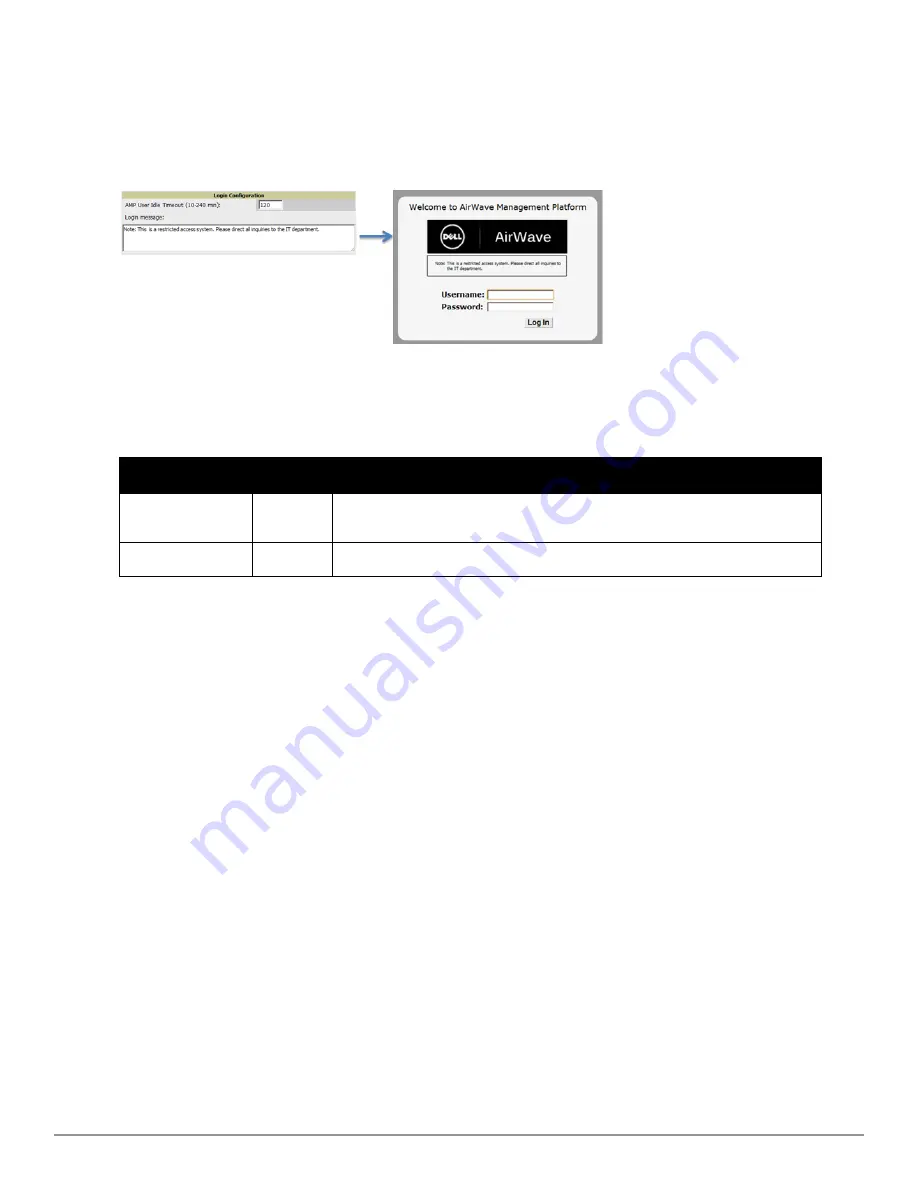
34 | Configuring AirWave
Dell PowerConnect W-AirWave 7.6 | User Guide
Setting Up Login Configuration Options
On the
AMP Setup > Authentication
page, administrators can optionally configure AirWave’s user idle timeout or
a message-of-the-day that appears when a user first logs in, as shown in
Figure 20
:
Figure 20:
Login configuration field and results in AirWave Login page
1. Go to
AMP Setup > Authentication.
2. Complete the fields described on
Table 21
:
Field
Default
Description
Max AMPUser Idle
Timeout
60
Number of minutes of idle time until AirWave automatically ends the user session.
Affects all users of this AirWave. The range is 5-240 minutes.
Login message
none
A persistent message that will appear for all of this AirWave’s users after they log in.
Table 21:
Login Configuration section of AMP Setup > Authentication
3. Select
Save
when you are finished or follow the next procedure to configure Single Sign-On, , LDAP,
and RADIUS Authentication options.
Setting Up Single Sign-On
On the
AMP Setup > Authentication
page, administrators can set up single sign-on (SSO) for users that have
access to AirWave controllers. This allows users to log in to AirWave and use the IP Address or Quick Links
hypertext links across AirWave to access the controller’s UI without having to enter credentials again. The links the
user can select to access a controller can be found on the
APs/Devices > Monitor
page in the
Device Info
section,
and on device list pages.
Perform the following steps to enable this feature for this AMP.
1. Locate the
Single Sign-On
section in
AMP Setup > Authentication
.
2. In the
Enable Single Sign-On
field, select
Yes
.
3. Select
Save
if you are finished or follow the next procedure to specify the authentication priority.
Setting Up Certificate Authentication
On the
AMP Setup > Authentication
page, administrators can specify whether to require a certificate during
authentication and whether to use two-factor authentication. A PEM-encoded certificate bundle is required for this
feature.
This feature must be enabled per role in
AMP Setup > Roles
.
Perform the following steps to enable this feature for this AMP.
1. Locate the
Certificate Authentication
section in
AMP Setup > Authentication
.
2. In the
Enable Certificate Authentication
field, select
Yes
.
Содержание PowerConnect W-AirWave 7.6
Страница 1: ...Dell PowerConnect W AirWave 7 6 User Guide ...
Страница 12: ...xii Dell PowerConnect W AirWave 7 6 User Guide ...
Страница 112: ...100 Configuring and Using Device Groups Dell PowerConnect W AirWave 7 6 User Guide ...
Страница 162: ...150 Discovering Adding and Managing Devices Dell PowerConnect W AirWave 7 6 User Guide ...
Страница 198: ...186 Using RAPIDS and Rogue Classification Dell PowerConnect W AirWave 7 6 User Guide ...
Страница 276: ...264 Creating Running and Emailing Reports Dell PowerConnect W AirWave 7 6 User Guide ...
Страница 324: ...312 Using VisualRF Dell PowerConnect W AirWave 7 6 User Guide ...
Страница 332: ...320 Index Dell PowerConnect W AirWave 7 6 User Guide ...






























