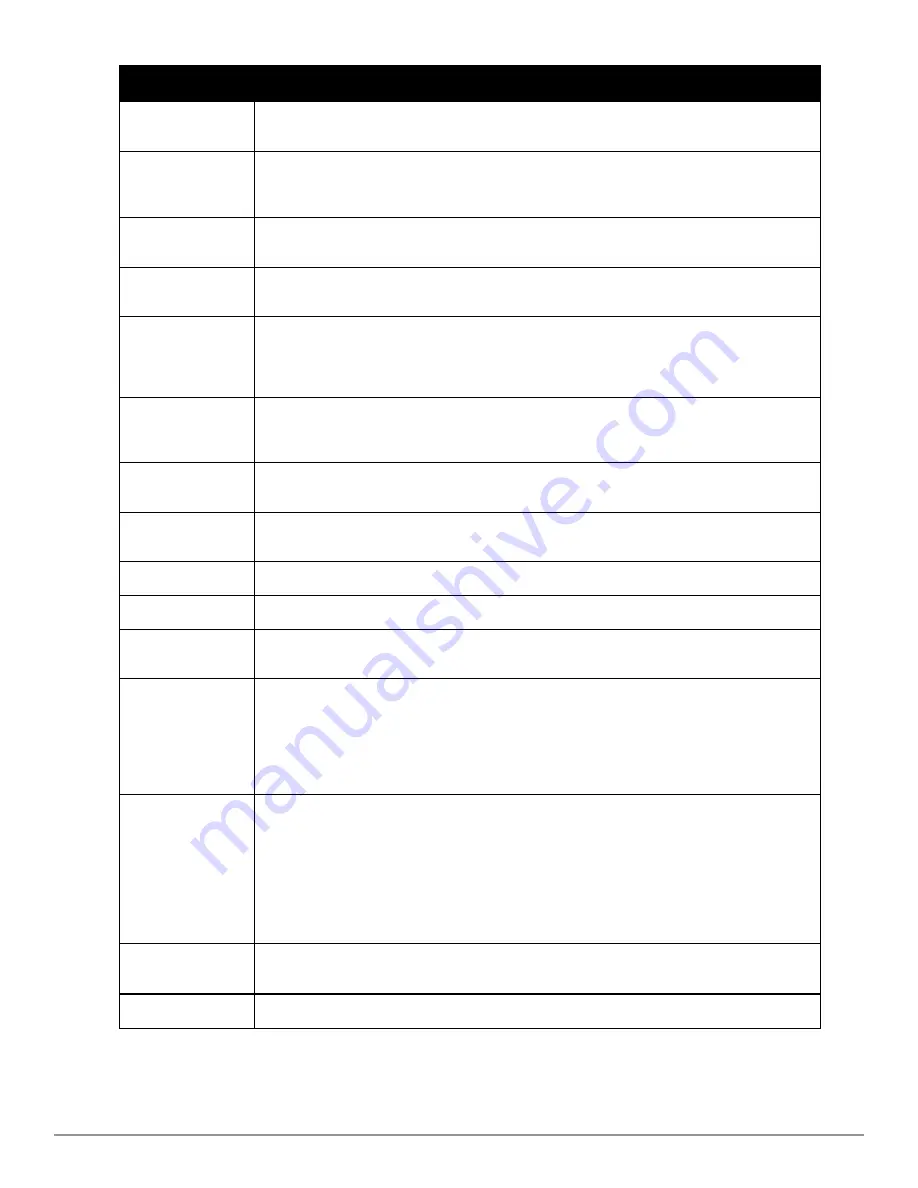
180 | Using RAPIDS and Rogue Classification
Dell PowerConnect W-AirWave 7.6 | User Guide
Column
Description
Classifying Rule
Displays the RAPIDS Rule that classified the rogue device (see
"Viewing and Configuring RAPIDS
Rules" on page 176
).
Controller
Classification
Displays the classification of the device based on the controller’s hard-coded rules.
NOTE:
This column is hidden unless
Offload WMS Database
is enabled by at least one group on the
Groups > Basic
page.
WMS Classification
AP
The AP that provided the information used to classify the device. Click the linked device name to be
redirected to the
APs/Devices > Monitor
page for that AP.
WMS Classification
Date
The date that WMS set the classification.
Confidence
The confidence level of the suspected rogue. How confidence is calculated varies based on the
version of ArubaOS. When an ArubaOS controller sees evidence that a device might be on the wire
it will up the confidence level. If ArubaOS is completely sure that it is on the wire, it gets classified
as a rogue.
Wired
Displays whether the rogue device has been discovered on one of your wired networks by polling
routers/switches, your SNMP/HTTP scans, or Dell WIP information. This column displays
Yes
or is
blank if wired information was not detected.
Detecting APs
Displays the number of AP devices that have wirelessly detected the rogue device. A designation of
heard
implies the device was heard over the air.
Location
If the rogue has been placed in VisualRF, this column will display the name of the floor plan the
rogue is on as a link to the VisualRF Floor Plan View page.
SSID
Displays the most recent SSID that was heard from the rogue device.
Signal
Displays the strongest signal strength detected for the rogue device.
RSSI
Displays Received Signal Strength Indication (RSSI) designation, a measure of the power present in
a received radio signal.
Network Type
Displays the type of network in which the rogue is present, for example:
l
Ad-hoc
—This type of network usually indicates that the rogue is a laptop that attempts to create
a network with neighboring laptops, and is less likely to be a threat.
l
AP
—This type of network usually indicates an infrastructure network, for example. This may be
more of a threat.
l
Unknown
—The network type is not known.
Encryption Type
Displays the encryption that is used by the device. Possible contents of this field include the
following encryption types:
l
Open
—No encryption
l
WEP
—Wired Equivalent Privacy
l
WPA
—Wi-Fi Protected Access
Generally, this field alone does not provide enough information to determine if a device is a rogue,
but it is a useful attribute. If a rogue is not running any encryption method, you have a wider security
hole than with an AP that is using encryption.
Ch
Indicates the most recent RF channel on which the rogue was detected.
NOTE:
It can be detected on more than one channel if it contains more than one radio.
LAN MAC Address
The LAN MAC address of the rogue device.
Содержание PowerConnect W-AirWave 7.6
Страница 1: ...Dell PowerConnect W AirWave 7 6 User Guide ...
Страница 12: ...xii Dell PowerConnect W AirWave 7 6 User Guide ...
Страница 112: ...100 Configuring and Using Device Groups Dell PowerConnect W AirWave 7 6 User Guide ...
Страница 162: ...150 Discovering Adding and Managing Devices Dell PowerConnect W AirWave 7 6 User Guide ...
Страница 198: ...186 Using RAPIDS and Rogue Classification Dell PowerConnect W AirWave 7 6 User Guide ...
Страница 276: ...264 Creating Running and Emailing Reports Dell PowerConnect W AirWave 7 6 User Guide ...
Страница 324: ...312 Using VisualRF Dell PowerConnect W AirWave 7 6 User Guide ...
Страница 332: ...320 Index Dell PowerConnect W AirWave 7 6 User Guide ...
















































