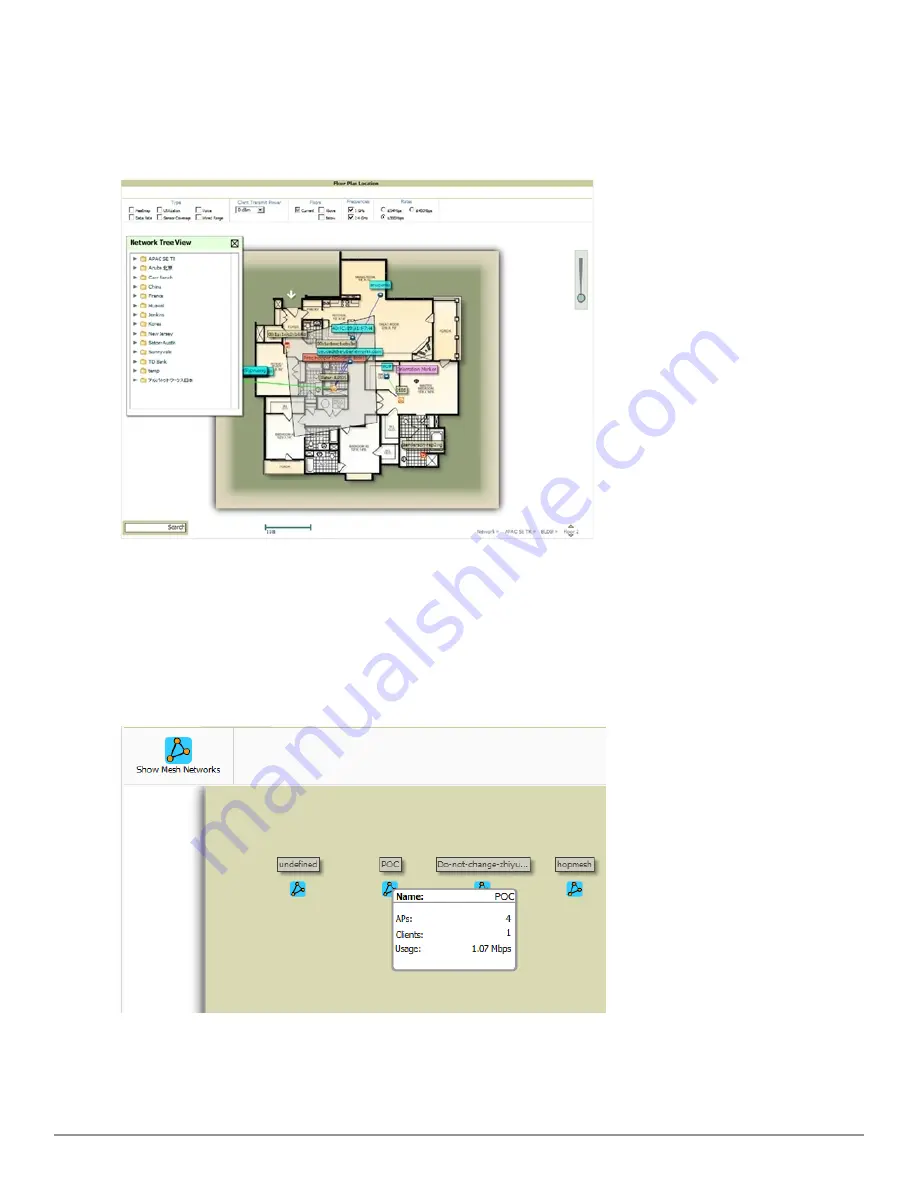
Figure 196
shows additional navigation controls when viewing floor plans. In the bottom left corner of the window is
the
Search
box. In the top right corner is the zoom control. You can also zoom by using
Ctrl +
your mouse wheel as
well as the + and - keys. In the bottom right corner are navigation tools related to network, campus, and building.
Figure 196:
On-Screen Navigation Options
Mesh View Navigation
Mesh view provides a visual Mesh monitoring page specially for viewing DellAirMesh devices. It automatically
renders Mesh APs based on GPS coordinates.
Figure 197
displays an example of a Mesh Network view with a mouseover above a network icon:
Figure 197:
Viewing Mesh Networks in VisualRF
You can mouse over each mesh network icon to view the number of APs, Clients, and the Usage.
Clicking on an AirMesh network will display the APs with labels:
Dell PowerConnect W-AirWave 7.6 | User Guide
Using VisualRF | 271
Содержание PowerConnect W-AirWave 7.6
Страница 1: ...Dell PowerConnect W AirWave 7 6 User Guide ...
Страница 12: ...xii Dell PowerConnect W AirWave 7 6 User Guide ...
Страница 112: ...100 Configuring and Using Device Groups Dell PowerConnect W AirWave 7 6 User Guide ...
Страница 162: ...150 Discovering Adding and Managing Devices Dell PowerConnect W AirWave 7 6 User Guide ...
Страница 198: ...186 Using RAPIDS and Rogue Classification Dell PowerConnect W AirWave 7 6 User Guide ...
Страница 276: ...264 Creating Running and Emailing Reports Dell PowerConnect W AirWave 7 6 User Guide ...
Страница 324: ...312 Using VisualRF Dell PowerConnect W AirWave 7 6 User Guide ...
Страница 332: ...320 Index Dell PowerConnect W AirWave 7 6 User Guide ...
















































