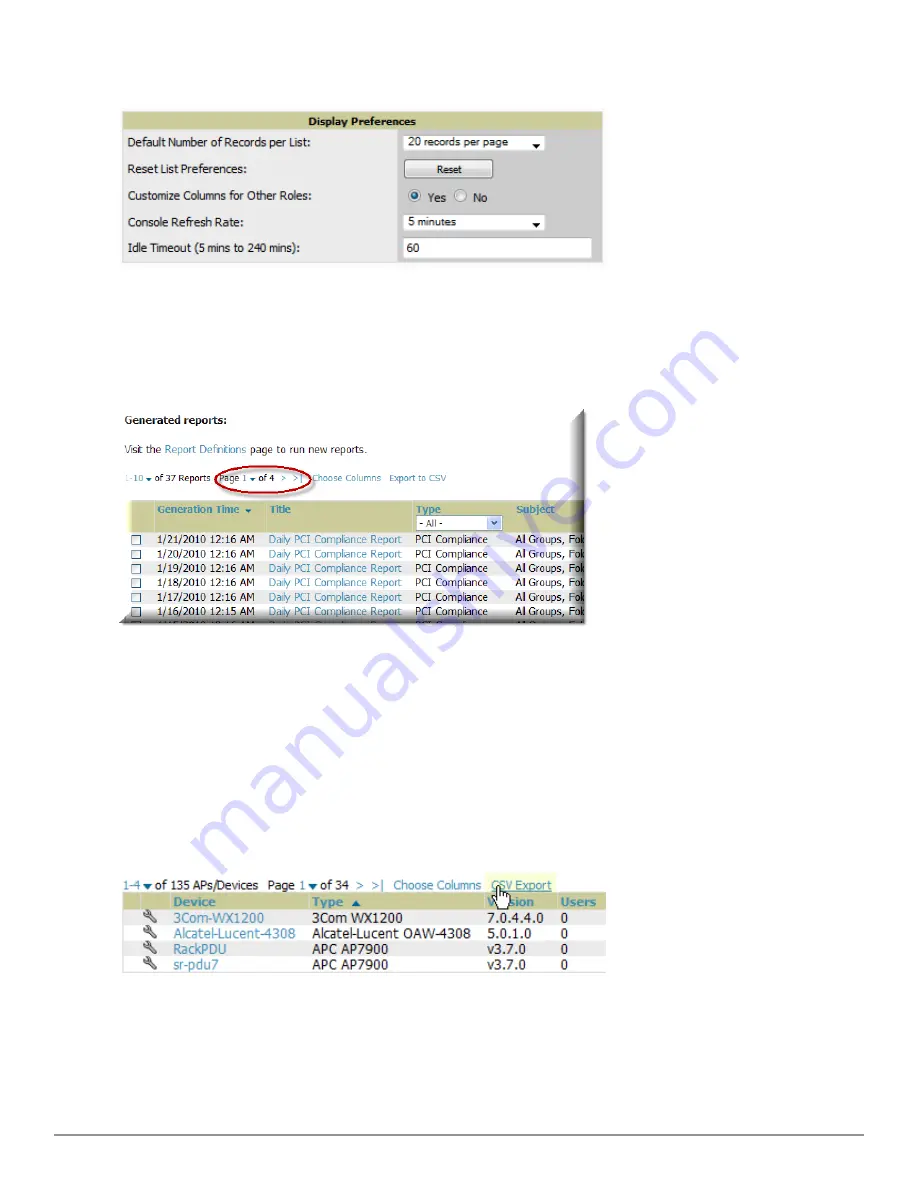
Figure 6:
Home > User Info > Display Preferences
section
Using the Pagination Widget
The pagination widget is located at the top and bottom of every list table, as shown in
Figure 7
.
Figure 7:
Pagination Widget
Use the down arrow next to
Page 1
to see all the page numbers for that table in a drop down menu. From here, you
can jump to any portion of the table. Select the
>
symbol to jump to the next page, and
>|
to jump to the last
page.
Using Export CSV for Lists and Reports
Some tables have a
Export CSV
setting you can use export the data as a spreadsheet. See
Figure 8
for an example of
a list with the
Export CSV
option selected.
Figure 8:
List with CSV Export Selected
AirWave also enables CSV exporting of all report types. For more information, see
"Exporting Reports to XML, CSV,
or PDF" on page 263
.
Dell PowerConnect W-AirWave 7.6 | User Guide
Configuring AirWave | 9
Содержание PowerConnect W-AirWave 7.6
Страница 1: ...Dell PowerConnect W AirWave 7 6 User Guide ...
Страница 12: ...xii Dell PowerConnect W AirWave 7 6 User Guide ...
Страница 112: ...100 Configuring and Using Device Groups Dell PowerConnect W AirWave 7 6 User Guide ...
Страница 162: ...150 Discovering Adding and Managing Devices Dell PowerConnect W AirWave 7 6 User Guide ...
Страница 198: ...186 Using RAPIDS and Rogue Classification Dell PowerConnect W AirWave 7 6 User Guide ...
Страница 276: ...264 Creating Running and Emailing Reports Dell PowerConnect W AirWave 7 6 User Guide ...
Страница 324: ...312 Using VisualRF Dell PowerConnect W AirWave 7 6 User Guide ...
Страница 332: ...320 Index Dell PowerConnect W AirWave 7 6 User Guide ...






























