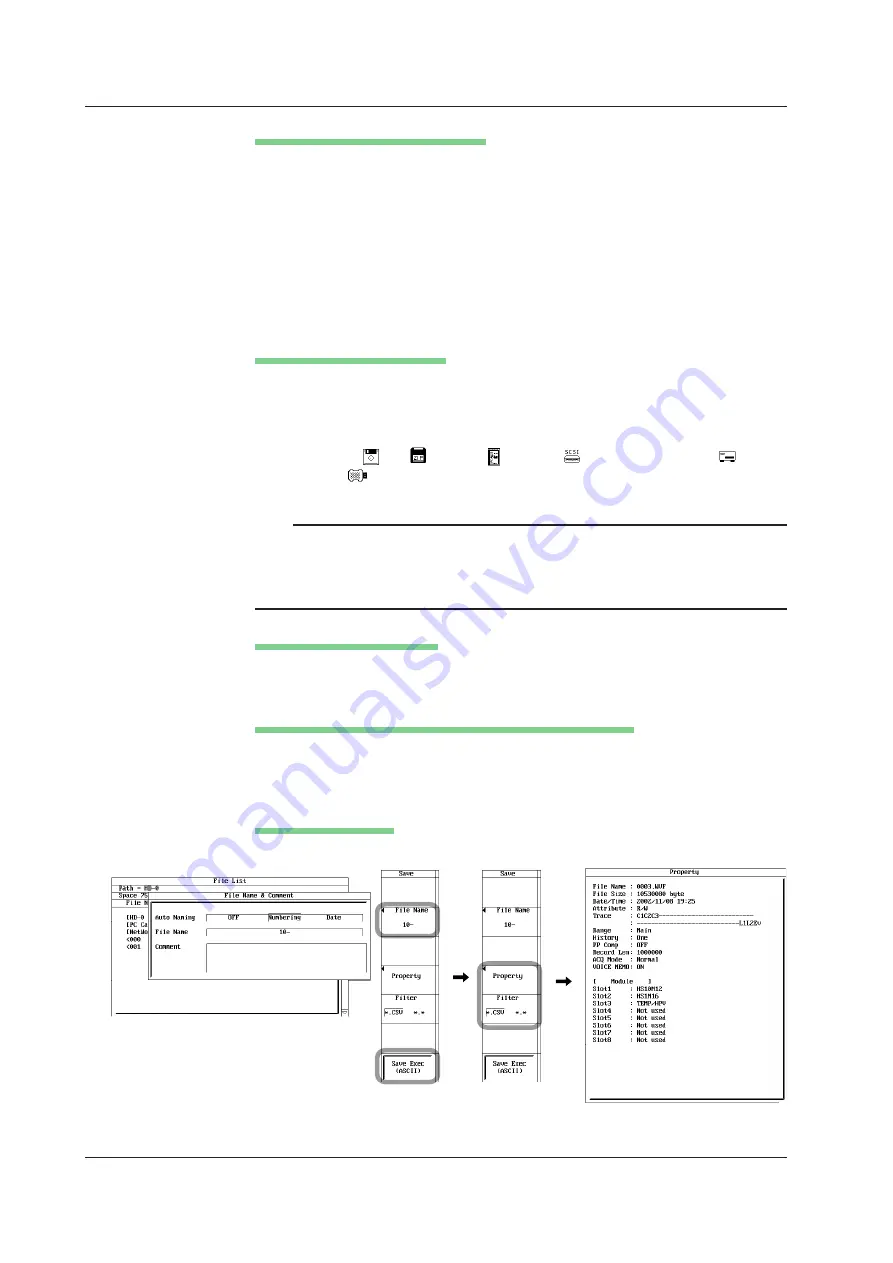
13-20
IM 701210-06E
Setting the File Name and Comment
18.
Press the
File Name
soft key. The file name setup menu appears.
19.
Turn the
jog shuttle
to select Auto Naming.
20.
Press
SELECT
to select OFF, Numbering, or Date.
21.
Turn the
jog shuttle
to select File Name.
22.
Enter the file name using up to 16 characters according to the procedure given
in section 4.2.
23.
Turn the
jog shuttle
to select Comment.
24.
Enter the comment using up to 160 characters according to the procedure given
in section 4.2.
Executing the Save Operation
25.
Press the
Save Exec
soft key. The data is saved to the directory indicated by
Path=...... At the same time, the
Save Exec
soft key changes to an
Abort
soft
key.
While the data is being saved, an icon corresponding the save destination
medium (
FD,
Zip disk,
PC card,
external SCSI device,
internal
HD, or
USB storage device) is displayed at the upper left corner of the
screen.
Note
The voice memo function (section 7.9) can be used to record voice memos while waveforms
are being acquired (when in roll mode display). The voice memo is saved along with the
waveform data. Voice memo can be attached only to waveform data in binary format (.wvf
extension) and realtime recorded waveform data (.wdf extension). In addition, the voice
memo is saved only when History: One is selected in step 11 of page 13-18.
Aborting the Save Operation
26.
Press the
Abort
soft key. The save operation is aborted. At the same time, the
Abort
soft key changes to a
Save Exec
soft key.
Specifying the File to Be Displayed on the File List Window
27.
On the screen showing the File List window, press the
Filter
soft key to select
*.extension or *.*.
28.
Turn the
jog shuttle
to select the files in the File List window.
Displaying Properties
29.
Press the
Property
soft key. Information about the selected file is displayed.
13.7 Saving/Loading the Waveform Data






























