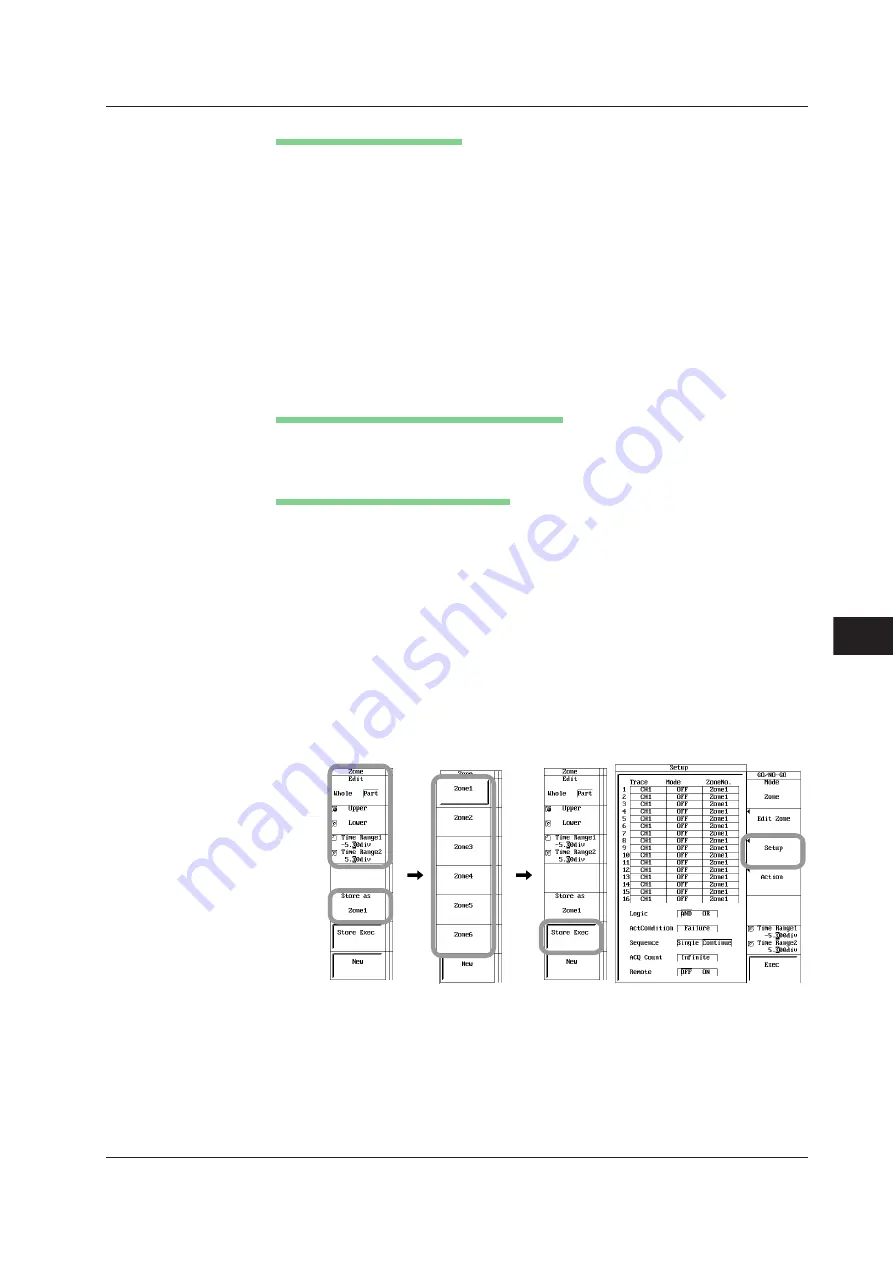
11-45
IM 701210-06E
Waveform Analysis/Search
11
Editing a Section of the Zone
15.
Press the
Edit
soft key to select Part.
16.
Press the
Time Range1/Time Range2
soft key to select the right cursor or left
cursor.
17.
Turn the
jog shuttle
to set the right or left edge of the partial zone.
18.
Press the
Upper/Lower
soft key to select the direction in which to set the zone.
Then, turn the
jog shuttle
to create the zone.
19.
Repeat steps 16 to 18 to create the desired zone.
20.
Press the
Store as
soft key to open a menu used to set the destination for
registering the new zone.
21.
Press any of the
Zone1
to
Zone6
soft keys to select the destination for
registering the zone.
22.
Press the
Store Exec
soft key to confirm the registration.
Correcting a Preexisting Determination Zone
23.
Select the determination zone you wish to correct according to steps 4 and 5.
24.
Correct the zone according to steps 8 to 22.
Setting the Determination Waveform
25.
Press the
ESC
or carry out an equivalent operation to return to the GO/NO-GO
menu.
26.
Press the
Setup
soft key. The setup menu appears.
• Selecting the Trace
27.
Use the
jog shuttle
and
SELECT
to set Trace of number 1.
• Selecting the Determination Criteria
28.
Use the
jog shuttle
and
SELECT
to set Mode of number 1 to OFF, OUT, or IN.
• Selecting the Zone Number
29.
Use the
jog shuttle
and
SELECT
to select ZoneNo. of number 1 from Zone1 to
Zone6.
30.
As necessary, set items 2 to 16.
11.8 Performing GO/NO-GO Determination Using Zones






























