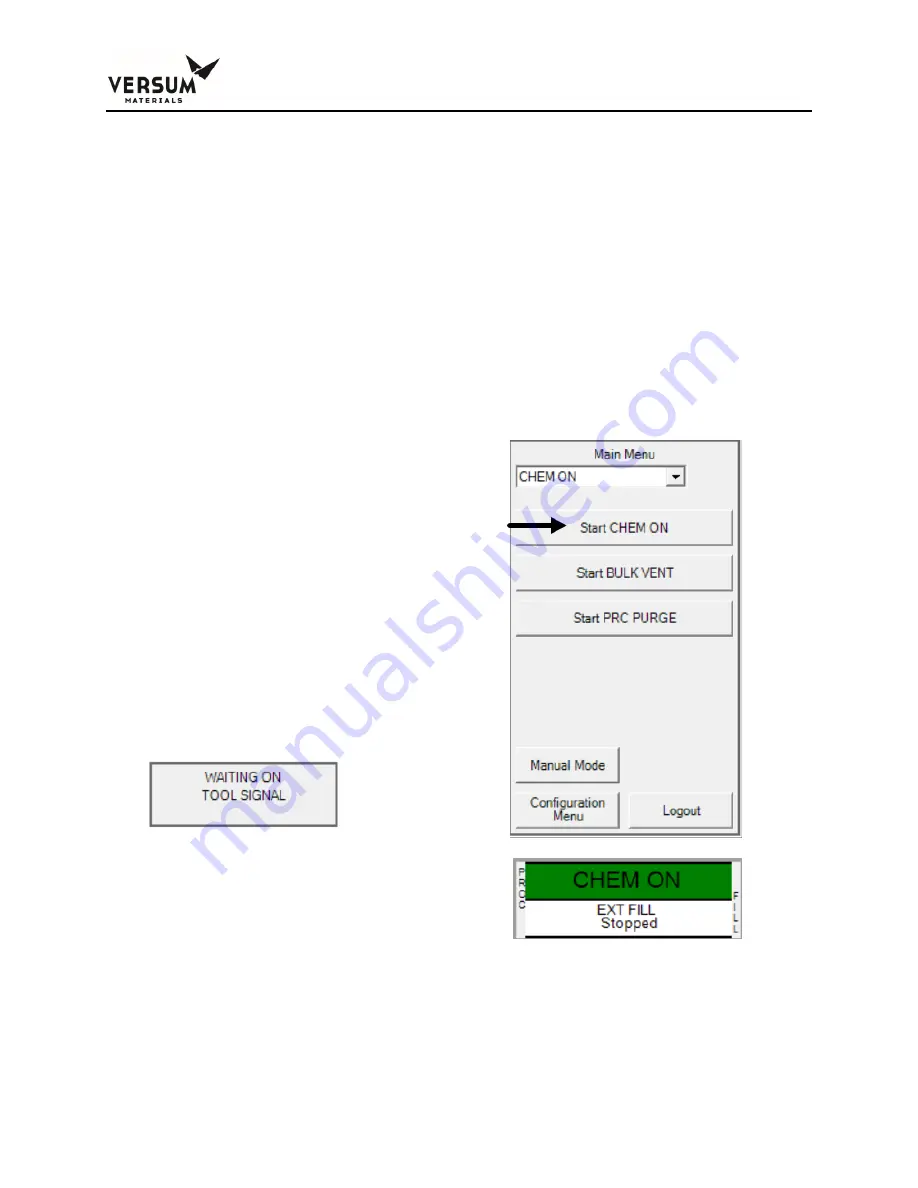
Chapter 6
– System Operation
MNL000627
Revision 0
06/25/2019
Chemical Equipment
© Versum Materials US, LLC. as of the revision and date shown. All rights reserved.
Confidential and Proprietary Data
Page 6
-
9
Versum Materials Confidential
If the operator presses any key or a new alarm appears while the screen saver is active,
the screen saver function will become inactive and the key pressed will be ignored. The
screen saver function will not be active while a fault or shutdown alarm is present, an
active prompt is displayed, or during any mode/sequence other than idle and process
on.
6.3.6 Chem On Menu Options
Select Chem On from the pull-down menu of Main Menu to gain access to the Bubbler
Main Menu.
Start CHEM ON
This option allows vapor mixture to flow from the Bubbler to the process tool.
In this option:
•
Select Start Chem On to enable the
Bubbler’s vapor flow. Then when the
process tool provides the Process Tool
flow signal bubbling gas will begin to flow
from the Bubbler and vapor mixture will
flow to the process tool
•
Vapor flow from the Bubbler requires a
Process Tool input signal on Digital Input
37
If Process Tool input not present a display
prompt “Waiting On Tool Signal” will be
displayed
•
Once Start CHEM ON is selected, Stop
CHEM ON will be displayed. The
Controller status box will display CHEM
ON, in green
•
The Selection of Stop CHEM ON will allow
the operator to stop vapor flow from the
Bubbler to the process tool






























