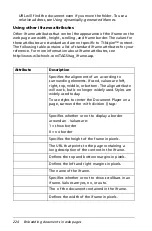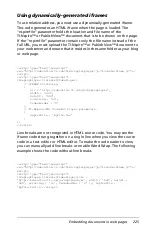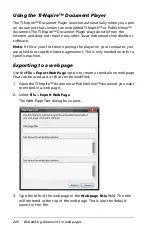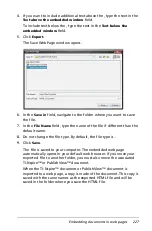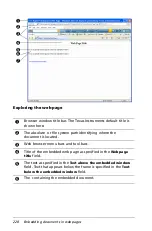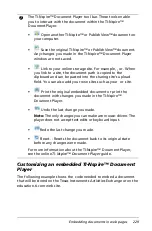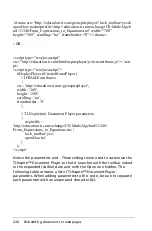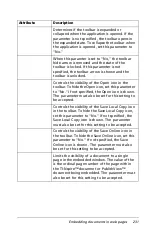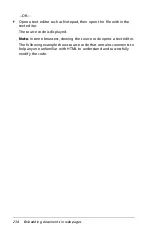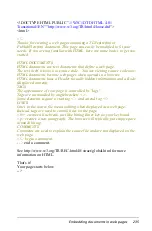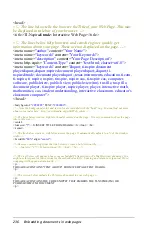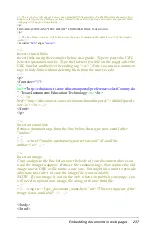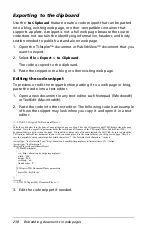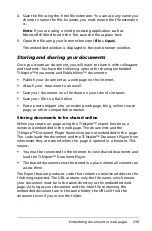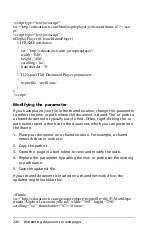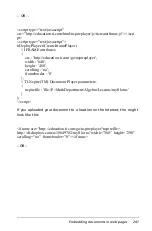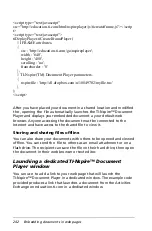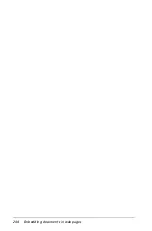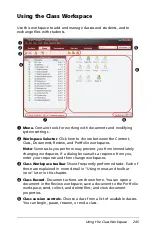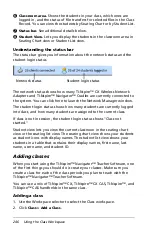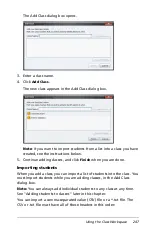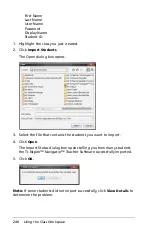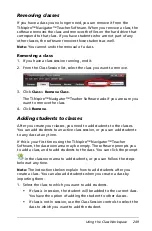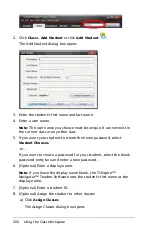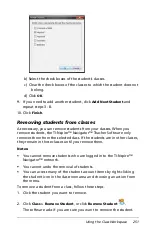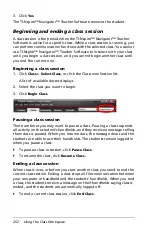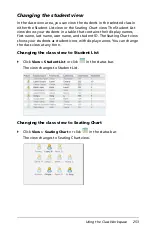238
Embedding documents in web pages
Exporting to the clipboard
Use the
to Clipboard
feature create a code snippet that can be pasted
into a blog, existing web page, or other -compatible container that
supports applets. A snippet is not a full web page because the source
code does not contain the identifying information, headers, and body
section needed to publish a stand-alone web page.
1. Open the TI-Nspire™ document or PublishView™ document that you
want to export.
2. Select
File > Export > to Clipboard
.
The code is copied to the clipboard.
3. Paste the snippet into a blog or other existing web page.
Editing the code snippet
To preview or edit the snippet before pasting it to a web page or blog,
paste the code into a text editor.
1. Open a new document in any text editor such Notepad (Windows®)
or TextEdit (Macintosh®).
2. Paste the code into the text editor. The following code is an example
of how the snippet may look when you copy it and open it in a text
editor.
3. Edit the code snippet if needed.
<!-- START: TI-Nspire(TM) Document Player -->
<!--
Paste the code below into the body of an existing web page or blog. The code will generate an HTML iframe when the page
is loaded. Note the 'nspirefile' parameter holds the location and file name of the TI-Nspire(TM) or PublishView(TM)
document that is to be shown on the page. If 'nspirefile' contains only a file name instead of a full URL, be sure to upload the
TI-Nspire or PublishView document to your web server and place it in the same folder as your blog or web page. Also, be
sure the 'nspirefile' string contains no backslash characters '\'. Use forward slash characters '/' instead.
-->
<script type="text/javascript" src="http://education.ti.com/html/nspireplayer/js/ticreateiframe.js"></script>
<script type="text/javascript">
tiDeployPlayer.tiCreateIframePlayer(
// IFRAME attributes.
{
src : 'http://education.ti.com/go/nspireplayer',
width : '640',
height : '480',
scrolling : 'no',
frameborder : '0'
},
// TI-Nspire(TM) Document Player parameters.
{
nspirefile : 'myfile.tns'
}
);
</script>
<!-- END: TI-Nspire(TM) Document Player -->
Summary of Contents for TI-Nspire
Page 38: ...26 Setting up the TI Nspire Navigator Teacher Software ...
Page 46: ...34 Getting started with the TI Nspire Navigator Teacher Software ...
Page 84: ...72 Using the Content Workspace ...
Page 180: ...168 Capturing Screens ...
Page 256: ...244 Embedding documents in web pages ...
Page 336: ...324 Polling students ...
Page 374: ...362 Using the Review Workspace ...
Page 436: ...424 Calculator ...
Page 450: ...438 Using Variables ...
Page 602: ...590 Using Lists Spreadsheet ...
Page 676: ...664 Using Notes You can also change the sample size and restart the sampling ...
Page 684: ...672 Libraries ...
Page 714: ...702 Programming ...
Page 828: ...816 Data Collection and Analysis ...
Page 846: ...834 Regulatory Information ...
Page 848: ...836 ...