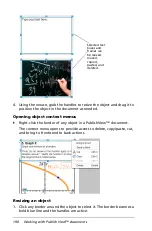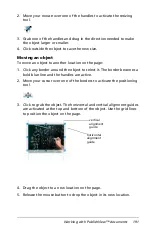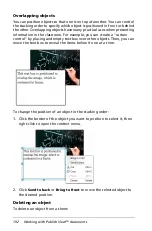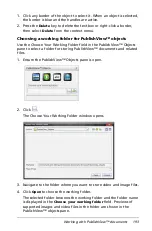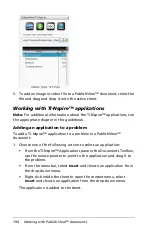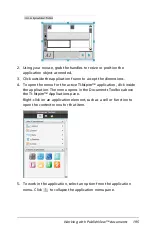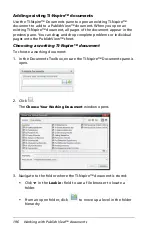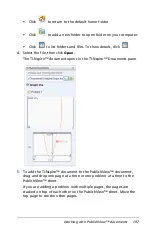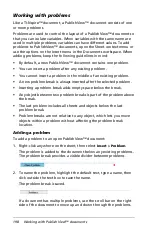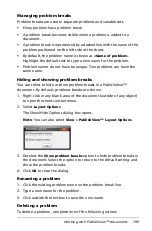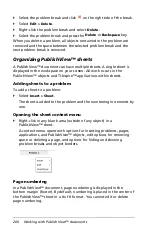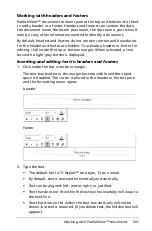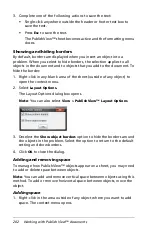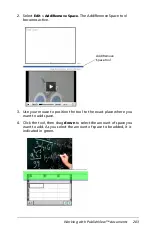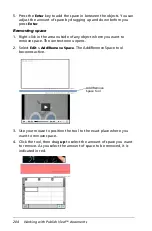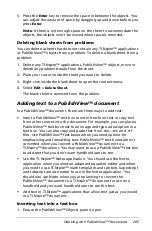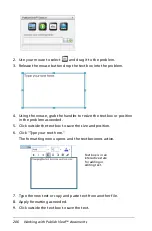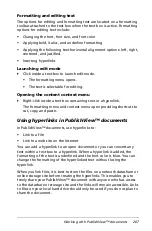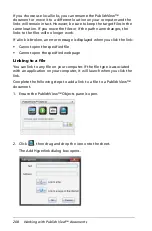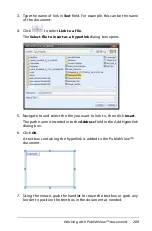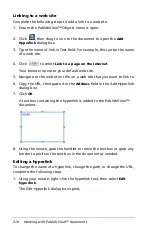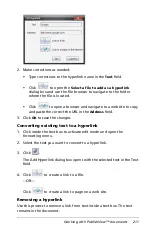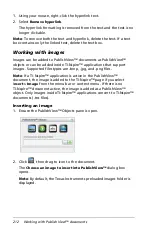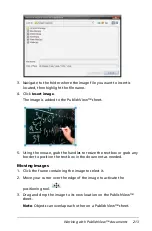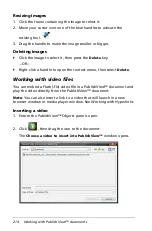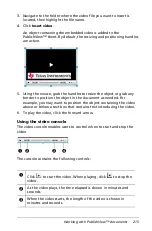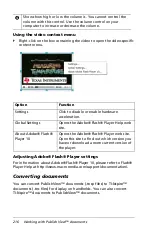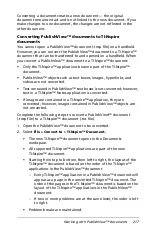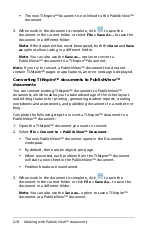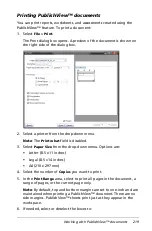204
Working with PublishView™ documents
5. Press the
Enter
key to add the space in between the objects. You can
adjust the amount of space by dragging up and down before you
press
Enter
.
Removing space
1. Right-click in the area outside of any object where you want to
remove space. The context menu opens.
2. Select
Edit > Add/Remove Space
. The Add/Remove Space tool
becomes active.
3. Use your mouse to position the tool to the exact place where you
want to remove space.
4. Click the tool, then drag
up
to select the amount of space you want
to remove. As you select the amount of space to be removed, it is
indicated in red.
Add/Remove
Space tool
Summary of Contents for TI-Nspire
Page 38: ...26 Setting up the TI Nspire Navigator Teacher Software ...
Page 46: ...34 Getting started with the TI Nspire Navigator Teacher Software ...
Page 84: ...72 Using the Content Workspace ...
Page 180: ...168 Capturing Screens ...
Page 256: ...244 Embedding documents in web pages ...
Page 336: ...324 Polling students ...
Page 374: ...362 Using the Review Workspace ...
Page 436: ...424 Calculator ...
Page 450: ...438 Using Variables ...
Page 602: ...590 Using Lists Spreadsheet ...
Page 676: ...664 Using Notes You can also change the sample size and restart the sampling ...
Page 684: ...672 Libraries ...
Page 714: ...702 Programming ...
Page 828: ...816 Data Collection and Analysis ...
Page 846: ...834 Regulatory Information ...
Page 848: ...836 ...