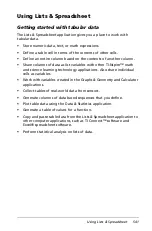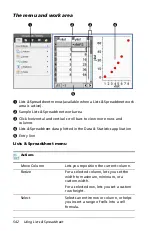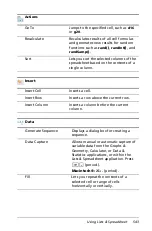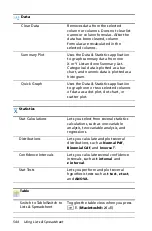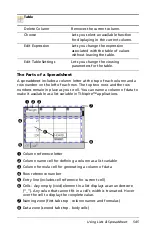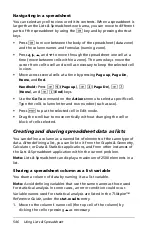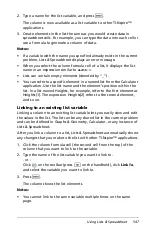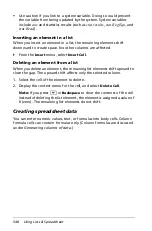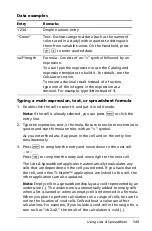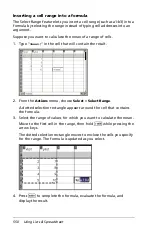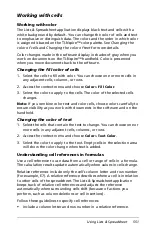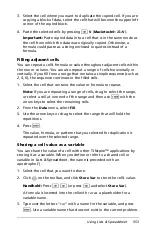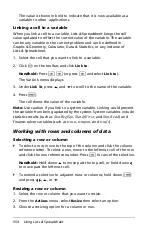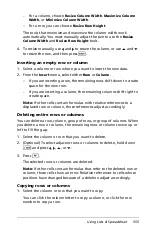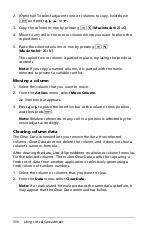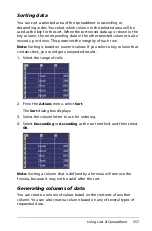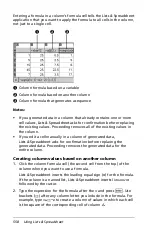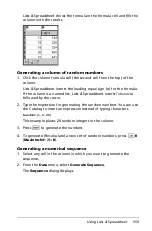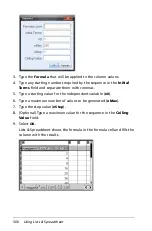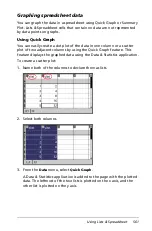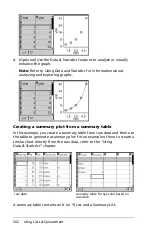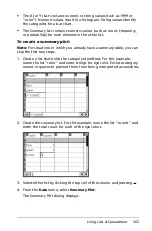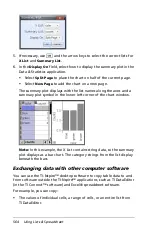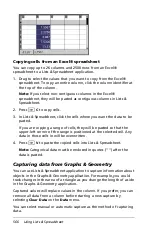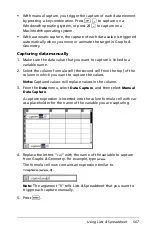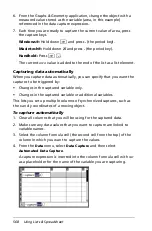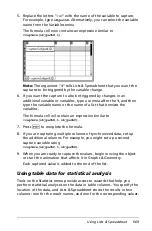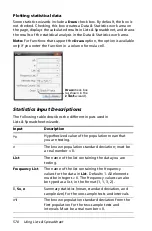Using Lists & Spreadsheet
555
–
For a column, choose
Resize Column Width
,
Maximize Column
Width
, or
Minimize Column Width
.
–
For a row, you can choose
Resize Row Height
.
The tools that minimize and maximize the column width work
automatically. You must manually adjust the size to use the
Resize
Column Width
and
Resize Row Height
tools.
4. To resize manually, use
¡
and
¢
to resize the column, or use
£
and
¤
to resize the row, and then press
·
.
Inserting an empty row or column
1. Select a column or row where you want to insert the new data.
2. From the
Insert
menu, select either
Row
or
Column
.
–
If you are inserting a row, the remaining rows shift down to create
space for the new row.
–
If you are inserting a column, the remaining columns shift right to
create space.
Note:
If other cells contain formulas with relative references to a
displaced row or column, those references adjust accordingly.
Deleting entire rows or columns
You can delete a row, column, group of rows, or group of columns. When
you delete a row or column, the remaining rows or columns move up or
left to fill the gap.
1. Select the column or row that you want to delete.
2. (Optional) To select adjacent rows or columns to delete, hold down
g
and press
¡
,
¢
,
£
, or
¤
.
3. Press
.
.
The selected rows or columns are deleted.
Note:
If other cells contain formulas that refer to the deleted row or
column, those cells show an error. Relative references to cells whose
positions have changed because of a deletion adjust accordingly.
Copying rows or columns
1. Select the column or row that you want to copy.
You can click the column letter to copy a column, or click the row
number to copy a row.
Summary of Contents for TI-Nspire
Page 38: ...26 Setting up the TI Nspire Navigator Teacher Software ...
Page 46: ...34 Getting started with the TI Nspire Navigator Teacher Software ...
Page 84: ...72 Using the Content Workspace ...
Page 180: ...168 Capturing Screens ...
Page 256: ...244 Embedding documents in web pages ...
Page 336: ...324 Polling students ...
Page 374: ...362 Using the Review Workspace ...
Page 436: ...424 Calculator ...
Page 450: ...438 Using Variables ...
Page 602: ...590 Using Lists Spreadsheet ...
Page 676: ...664 Using Notes You can also change the sample size and restart the sampling ...
Page 684: ...672 Libraries ...
Page 714: ...702 Programming ...
Page 828: ...816 Data Collection and Analysis ...
Page 846: ...834 Regulatory Information ...
Page 848: ...836 ...