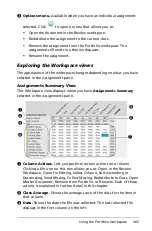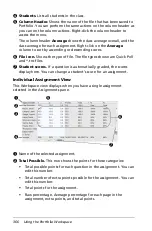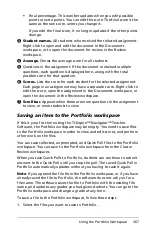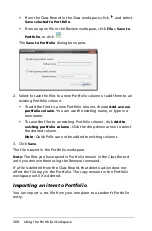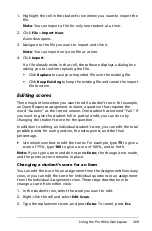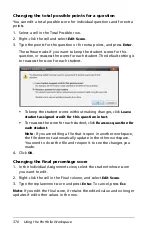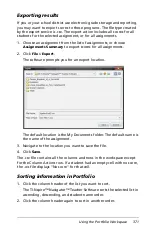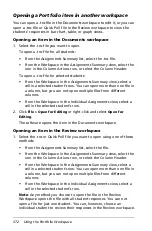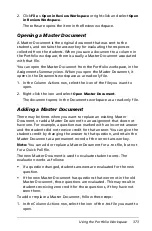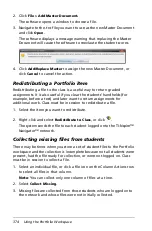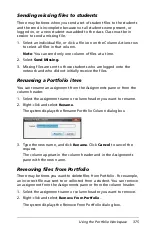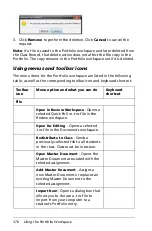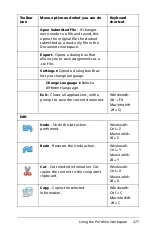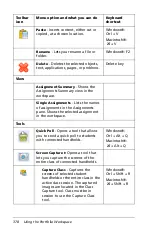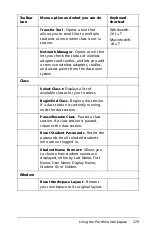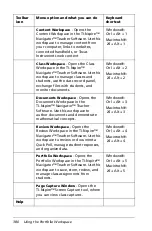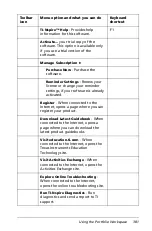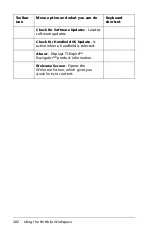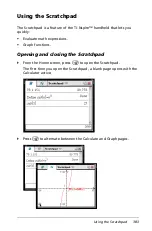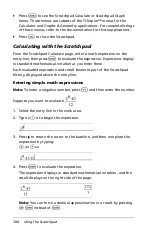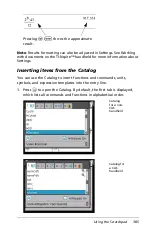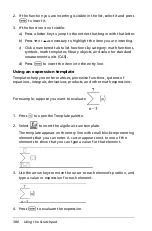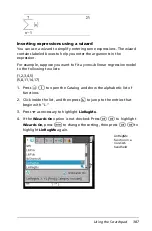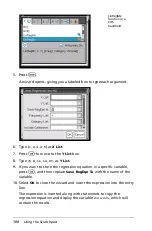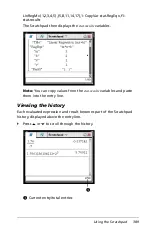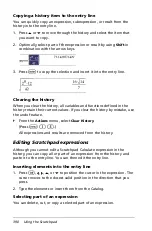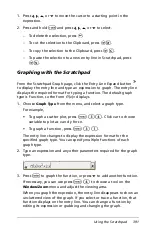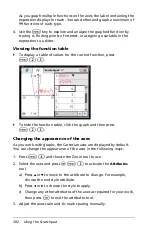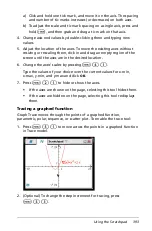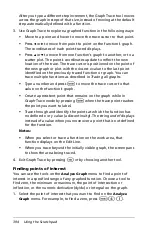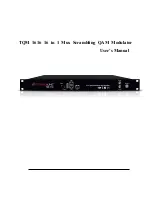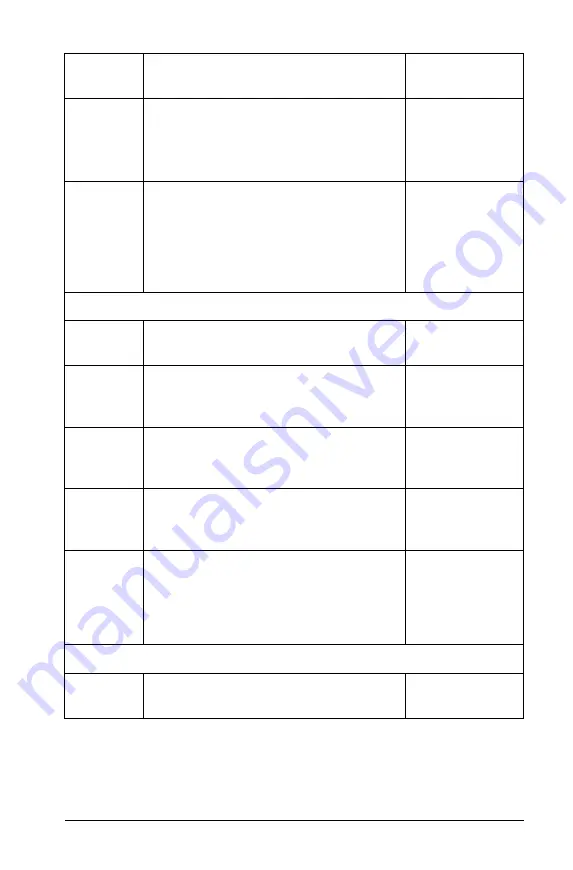
Using the Portfolio Workspace
379
Transfer Tool
- Opens a tool that
allows you to send files to multiple
students at once when class is not in
session.
Windows®:
Ctrl + T
Macintosh®:
ì“
+
T
Network Manager
- Opens a tool that
lets you check the status of wireless
adapters and cradles, and lets you add
or remove wireless adapters, cradles,
and access points from the classroom
system.
Class
Select Class
8
Displays a list of
available classes for you to select.
Begin/End Class
- Begins a class sesion.
If a class session is currently running,
ends the class session.
Pause/Resume Class
- Pauses a class
session. If a class session is paused,
resumes the class session.
Reset Student Passwords
- Resets the
passwords for all selected students
who are not logged in.
Student Name Format
8
Allows you
to choose how student names are
displayed, either by Last Name, First
Name; User Name; Display Name;
Student ID; or hidden.
Window
Reset Workspace Layout
- Returns
your workspace to its original layout.
Toolbar
icon
Menu option and what you can do
Keyboard
shortcut
Summary of Contents for TI-Nspire
Page 38: ...26 Setting up the TI Nspire Navigator Teacher Software ...
Page 46: ...34 Getting started with the TI Nspire Navigator Teacher Software ...
Page 84: ...72 Using the Content Workspace ...
Page 180: ...168 Capturing Screens ...
Page 256: ...244 Embedding documents in web pages ...
Page 336: ...324 Polling students ...
Page 374: ...362 Using the Review Workspace ...
Page 436: ...424 Calculator ...
Page 450: ...438 Using Variables ...
Page 602: ...590 Using Lists Spreadsheet ...
Page 676: ...664 Using Notes You can also change the sample size and restart the sampling ...
Page 684: ...672 Libraries ...
Page 714: ...702 Programming ...
Page 828: ...816 Data Collection and Analysis ...
Page 846: ...834 Regulatory Information ...
Page 848: ...836 ...